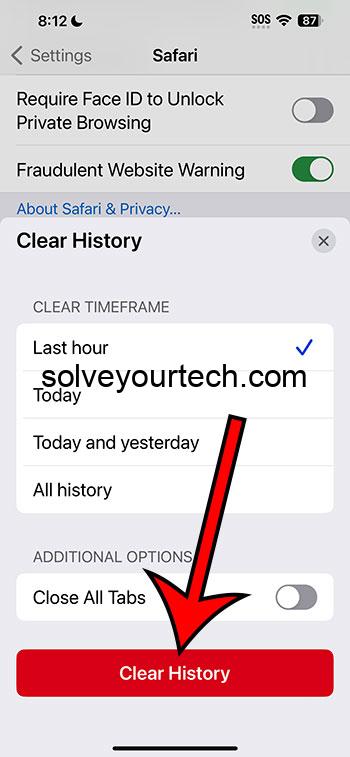Clearing cookies on your iPhone with iOS 17 couldn’t be simpler. Head to Settings, find Safari, and tap ‘Clear History and Website Data.’ Confirm your choice, and voila! Cookies, along with your browsing history and cache, are wiped clean.
After you complete the action, your iPhone will no longer hold data from websites you’ve visited. This means websites won’t remember you or your past activity. It can also mean some sites will load slower the next time you visit, as they need to re-download everything.
You can also check out this video about how to clear cookies on iPhone for more information.
Introduction
Ever notice how your iPhone seems to know you a little too well? Like it remembers your favorite shopping sites or auto-fills your passwords? That’s the handiwork of cookies—tiny files stored on your device every time you visit a website. On the one hand, they make browsing a breeze. But on the other, they’re a bit like digital crumbs leading back to your private data feast. And in an era where privacy is king, knowing how to clear these cookies from your iPhone is crucial.
This guide is for all iPhone owners who value their privacy—or just want a fresh start with their browser. Whether you’re a tech newbie or a seasoned pro, stick around. We’re diving into the world of cookies and how to brush them off your digital trail in iOS 17.
Related: Safari History iPhone: How to See It [2023 Guide]
Step by Step Tutorial: Clearing Cookies on Your iPhone in iOS 17
Before we get into the nitty-gritty, let’s understand what we’re about to do. By following these steps, you’ll erase all the website data stored on your iPhone, which includes cookies, history, and cache. This is like giving your browser a fresh start.
Step 1: Open Settings
Open the Settings app on your iPhone, which is usually found on your home screen with a gear icon.
Settings is your gateway to all things iPhone configuration. From adjusting your wallpaper to managing privacy controls, Settings is where the magic happens.
Step 2: Scroll to Safari
Scroll down the Settings menu until you find Safari, Apple’s built-in web browser, and select it.
Safari is your window to the web, and like any good window, it sometimes needs a good cleaning to keep your view crystal clear.
Step 3: Tap ‘Clear History and Website Data’
Inside Safari settings, you’ll see an option labeled ‘Clear History and Website Data.’ Give it a tap.
This is the big red button of the browser world—a one-stop shop for wiping the slate clean.
Step 4: Confirm Your Action
A prompt will appear asking if you’re sure you want to clear your history and website data. Confirm your choice to proceed.
Think of this as a “Are you sure you want to throw these cookies away?” moment. Remember, this action can’t be undone, so be certain you’re ready to say goodbye to your data.
Pros
| Benefit | Explanation |
|---|---|
| Enhanced Privacy | Clearing cookies removes personal data from your iPhone, making it harder for advertisers and websites to track your online activity. |
| Better Performance | Over time, cookies can slow down your browsing experience. Clearing them out can speed things up. |
| Fresh Browsing Experience | Without old data cluttering your browser, websites can’t predict your preferences, offering a more neutral browsing experience. |
Cons
| Drawback | Explanation |
|---|---|
| Slower Website Load Times | The first time you revisit a site after clearing cookies, it may load more slowly as it needs to download everything anew. |
| Loss of Convenience | Auto-fill and remembered logins will be gone, which means you’ll have to input this information manually. |
| Frequent Clearing is Tedious | If you’re keen on privacy, you’ll need to clear cookies regularly, which can become a repetitive task. |
Video About Clearing Cookies
Additional Information
Knowing how to clear cookies on iPhone with iOS 17 is just the tip of the privacy iceberg. For those who want to take it a step further, consider tweaking your Safari privacy settings. You can block all cookies, prevent cross-site tracking, or even use a content blocker to keep those pesky ads at bay. And if you’re curious about which sites have stored data on your device, iOS 17 makes it easy to check—just tap ‘Advanced’ under Safari settings and then ‘Website Data.’
It’s worth mentioning that while clearing cookies is a powerful privacy tool, it’s not a catch-all solution. Advertisers and trackers are always finding new ways to follow our digital footprints. So, stay informed, keep your iOS updated, and consider additional privacy tools like VPNs or encrypted messaging apps for a full-coverage approach to digital privacy.
Summary
- Open Settings
- Scroll to Safari
- Tap ‘Clear History and Website Data’
- Confirm Your Action
Frequently Asked Questions
Will clearing cookies log me out of websites?
Yes, clearing cookies will log you out of most websites because it removes the data that keeps you signed in.
Can I clear cookies for just one site on my iPhone?
Yes, in iOS 17, you can manage data for individual websites by going to the ‘Advanced’ section under Safari settings and tapping ‘Website Data.’
Is it safe to clear cookies?
Absolutely, it’s not only safe but also recommended for maintaining your online privacy.
How often should I clear cookies?
It depends on your personal preferences. Some people clear them daily for privacy, while others do so monthly for maintenance.
Do cookies affect my iPhone’s performance?
They can. An accumulation of cookies can slow down your browsing speed over time.
Conclusion
In the digital age, privacy is precious, and knowing how to clear cookies on iPhone with iOS 17 is a simple yet effective way to protect it. Whether you’re looking to enhance your device’s performance, keep your browsing habits private, or just start with a clean slate, clearing cookies is an essential skill for any iPhone user.
Remember, though, that this is only one piece of the privacy puzzle. Keep exploring, stay informed, and take control of your digital footprint. Happy browsing, iPhone users!

Matthew Burleigh has been writing tech tutorials since 2008. His writing has appeared on dozens of different websites and been read over 50 million times.
After receiving his Bachelor’s and Master’s degrees in Computer Science he spent several years working in IT management for small businesses. However, he now works full time writing content online and creating websites.
His main writing topics include iPhones, Microsoft Office, Google Apps, Android, and Photoshop, but he has also written about many other tech topics as well.