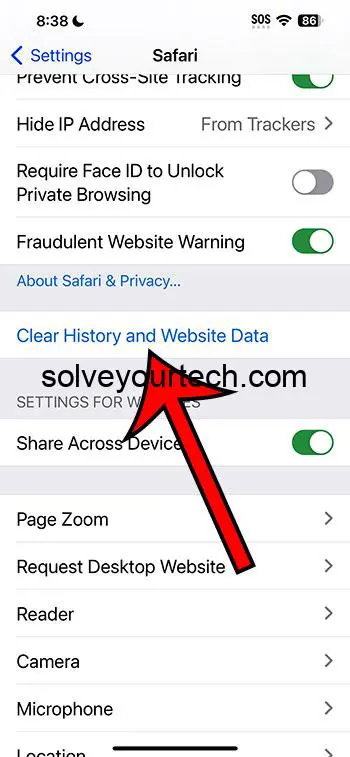Clearing your Safari history on the iPhone 15 is a quick and straightforward process. Simply head to the Settings app, scroll down to Safari, tap on it, and then select “Clear History and Website Data.” Confirm the action, and voila, your browsing history is gone!
After you complete this action, all the records of your browsing history, cookies, and other website data on your iPhone will be erased. This means that anyone else who uses your phone won’t be able to see which websites you’ve visited.
You can also check out this video about how to clear Safari history on iPhone 15 for more information on this topic.
Introduction
The iPhone 15 is a remarkable gadget that’s become an integral part of our daily lives. From making calls to surfing the web, this device does it all. But have you ever thought about the digital footprints you leave behind while browsing the internet? Your browsing history can reveal a lot about your interests, preferences, and even your location. That’s why knowing how to clear your Safari history is crucial for maintaining your privacy.
You might be wondering why this is important. Well, if you’re someone who values your privacy or simply wants to keep your browsing habits to yourself, clearing your history is a must. It’s also relevant to those who share their devices with others and prefer to keep their internet activity private. Plus, it’s a good practice to clear your history regularly to keep your device running smoothly.
Related: Safari History iPhone: How to See It [2023 Guide]
Step by Step Tutorial on How to Clear Safari History
Before we dive into the steps, let’s understand what we’re trying to achieve here. Clearing your Safari history removes traces of the websites you’ve visited. This can help protect your privacy and also free up some storage space on your device.
Step 1: Open the Settings App
Start by opening the Settings app on your iPhone 15.
In the Settings app, you’ll have access to a variety of options. To clear your browsing history, you need to navigate to the Safari settings.
Step 2: Scroll Down and Tap on Safari
Scroll down until you find Safari and tap on it.
The Safari settings give you control over your web browsing experience, including privacy settings and history.
Step 3: Select “Clear History and Website Data”
Locate and select the “Clear History and Website Data” option.
By tapping on this, you’re just a step away from erasing your browsing history. This action cannot be undone, so make sure you’re ready to clear everything.
Step 4: Confirm the Action
Confirm your choice to clear the history and website data.
Once you confirm, your iPhone will remove all records of your browsing history, cookies, and other website data.
Pros
| Benefit | Explanation |
|---|---|
| Enhanced Privacy | Clearing your Safari history ensures that your browsing activities remain private. |
| Improved Device Performance | Deleting history and website data can help your device run more smoothly and efficiently. |
| Storage Space Recovery | Removing this data can free up storage space on your iPhone, which is always a plus. |
Cons
| Drawback | Explanation |
|---|---|
| Loss of Convenience | Clearing history means losing the quick access to previously visited sites. |
| Sign-in Requirement | After clearing data, you may need to sign into websites again, which can be a bit cumbersome. |
| Potential Data Loss | You may inadvertently clear saved data that you wanted to keep. |
Video About Clearing History
Additional Information
When it comes to managing your digital privacy, clearing your Safari history on the iPhone 15 is just the tip of the iceberg. It’s also a good idea to regularly review your privacy settings and be mindful of the permissions you grant to apps and websites. Remember, the more proactive you are about your digital privacy, the less you’ll have to worry about your personal information being compromised.
Furthermore, consider using private browsing modes like Safari’s Private Browsing when you don’t want your history to be saved at all. This can be handy for one-off searches or when you’re using a shared device. And finally, keep your iPhone’s software up to date to benefit from the latest security features and fixes.
Summary
- Open the Settings app.
- Tap on Safari.
- Select “Clear History and Website Data.”
- Confirm the action to clear the history.
Frequently Asked Questions
Does clearing Safari history also clear bookmarks?
No, clearing your Safari history will not delete your bookmarks.
Can I recover my browsing history after clearing it?
Once your history is cleared, it cannot be recovered.
Will clearing history log me out of websites?
Yes, you will be logged out from most websites after clearing history and website data.
Can I clear history for a specific time period?
No, clearing history on Safari removes all history; you can’t specify a time period.
Does clearing history affect other devices signed into the same iCloud account?
Yes, if Safari’s iCloud sync is enabled, clearing history will affect all devices signed into the same account.
Conclusion
Keeping your digital life private is crucial in today’s interconnected world, and clearing your Safari history on the iPhone 15 is a step towards that. Not only does this simple act protect your privacy, but it also helps your device run better.
So, whether you’re a privacy enthusiast or just someone who likes to keep things tidy, clearing your Safari history is a smart move. Remember, the digital footprints you leave behind can tell a story you might not want to share, so take control of your data and browse with confidence.

Matthew Burleigh has been writing tech tutorials since 2008. His writing has appeared on dozens of different websites and been read over 50 million times.
After receiving his Bachelor’s and Master’s degrees in Computer Science he spent several years working in IT management for small businesses. However, he now works full time writing content online and creating websites.
His main writing topics include iPhones, Microsoft Office, Google Apps, Android, and Photoshop, but he has also written about many other tech topics as well.