The Internet is full of all types of different content, including some options that aren’t appropriate for children.
Fortunately, the iPhone has a feature called “Screen Time” that gives ways for someone to limit the content that can be viewed on the device.
But this does have some unexpected side effects, such as not being able to complete the private tab Safari creation process.
Our tutorial below will show you how to change the Screen Time settings on the iPhone so that you can open a new private or incognito mode Safari iPhone tab.
Why Can’t I Open a Private Browser on iPhone?
- Tap Settings.
- Choose Screen Time.
- Select Content & Privacy restrictions.
- Tap Content Restrictions.
- Enter the Screen Time passcode.
- Choose Web Content.
- Touch Unrestricted Access.
Our guide continues below with additional information on getting back the Incognito Mode safari option, including pictures of these steps.
Deal of the Day
- HIGH-QUALITY SOUND — Powered by the Apple H1 headphone chip, AirPods (2nd generation) deliver rich, vivid sound.
- EFFORTLESS SETUP — After a simple one-tap setup, AirPods are automatically on and always connected. They sense when they’re in your ears and pause when you take them out. And sound seamlessly switches between your iPhone, Apple Watch, Mac, iPad, and Apple TV.
Last update on 2024-07-26 / Affiliate links / Images from Amazon Product Advertising API | As an Amazon Associate, I earn from qualifying purchases.
Private browsing is really useful when you want to visit a website without having the session affected by any existing cookies on your device, such as when you are already signed into an account for a particular site.
Do you need to re-visit a page that you checked before in Safari? Our how to see history on iPhone tutorial will show you where to find this information.
It also has the benefit of not saving your history, which is useful if someone else uses your iPhone and you don’t want them to know what sites you have been visiting.
But if you have recently made some changes to the settings on the device, then you may have noticed that the option to start a private browsing session is no longer available.
This happens when you have turned on Screen Time or restrictions on the iPhone, and have elected to block a particular website. This has the unfortunate side effect of also disabling Private Browsing.
Our tutorial below will show you how to turn off this restriction on the device so that you can once again use Private Browsing in Safari.
Google Sites is a really simple way for you to make your own website, for free. Find additional information here about how to set up a site yourself in just a few minutes.
New Method – How to Turn On Private Browsing on iPhone
The steps in this section were performed on an iPhone 13 in the iOS 15.5. operating system.
Note that you will need to know the Screen Time password for the device if one is currently set.
These steps will show you how to enable private browsing on your iPhone in Safari.
Step 1: Open the Settings app.
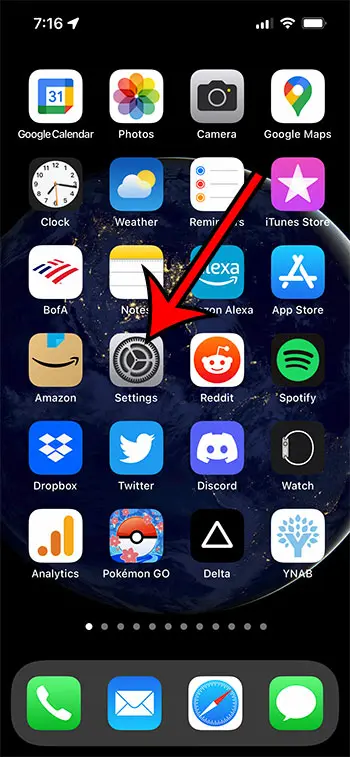
Open the iPhone’s Settings menu.
Step 2: Choose the Screen Time option.
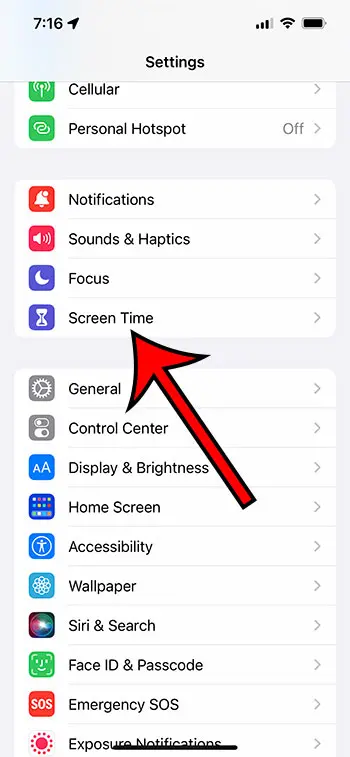
Select Screen Time.
Step 3: Select Content & Privacy Restrictions.
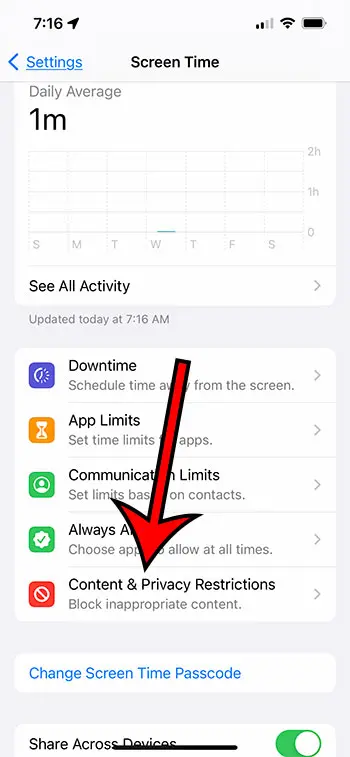
Tap the Content & Privacy Restrictions option.
Step 4: Touch Content Restrictions.
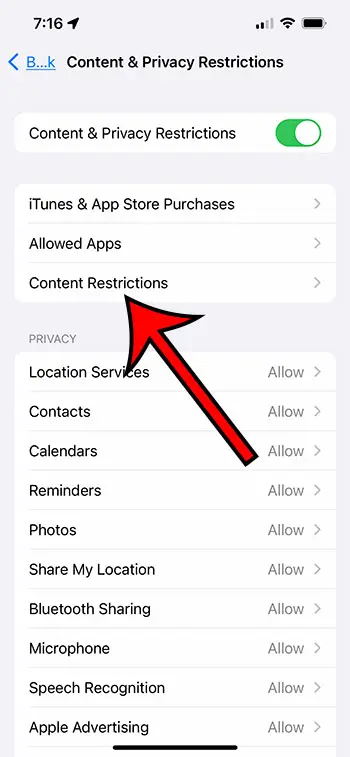
Select the Content Restrictions option.
Step 5: Type the Screen Time passcode.
Enter the current passcode for Screen Time.
Step 6: Choose Web Content from the list of different restriction types available on the device.
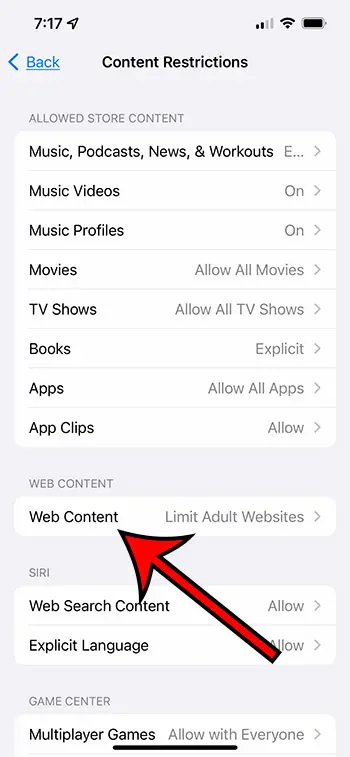
Tap Web Content.
Step 7: Tap Unrestricted Access from the types of Web access listed.
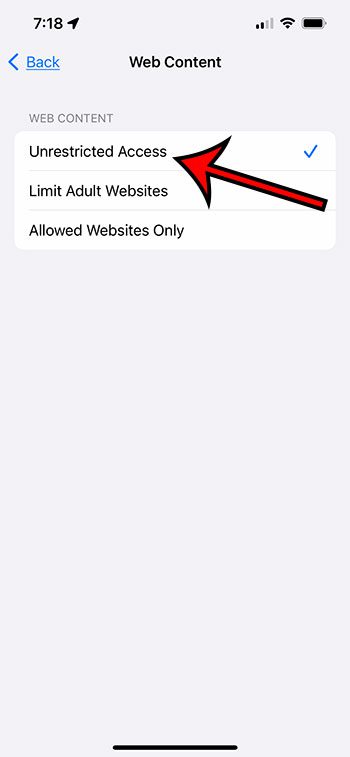
Choose Unrestricted Access.
Now that you have disabled these content restrictions you would be able to go back to the Web browser and create a Private tab Safari window by touching the Tabs icon at the bottom-right corner of the screen, then choosing the Private option from the center drop down menu.
The next section shows how to do this in an older version of iOS that used something called Restrictions instead of Screen Time.
Old Method – How to Re-Enable Private Browsing on an iPhone 7
The steps in this article were performed on an iPhone 7 Plus in iOS 11.3. This guide assumes that when you open the tabs menu in Safari, you do not currently see a Private option at the bottom-left corner of the screen. This option is removed when Restrictions are enabled on the device, and certain websites are blocked. This guide is going to show you how to allow all websites in Restrictions, which will then re-enable the option to create a Private Browsing tab.
Step 1: Open the Settings menu.
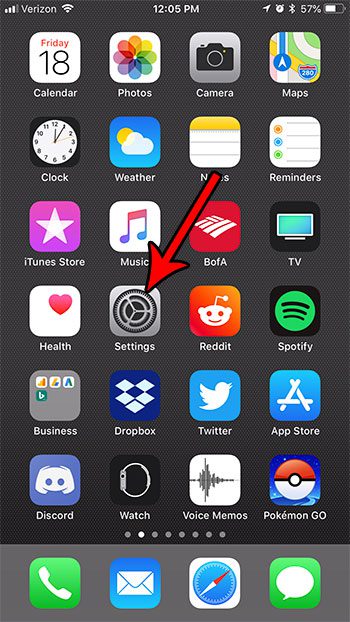
Step 2: Choose the General option.
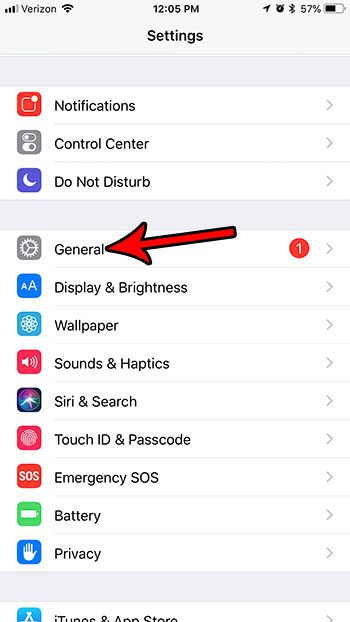
Step 3: Scroll down and touch the Restrictions button.
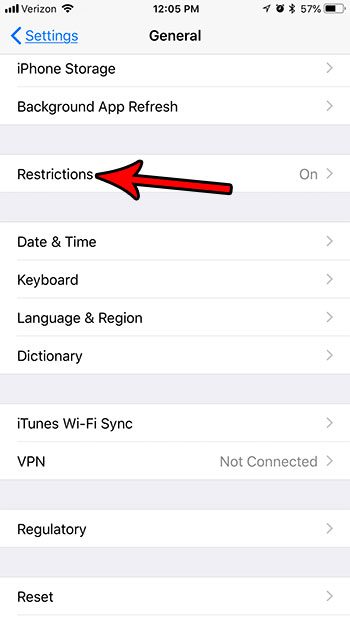
Step 4: Enter the Restrictions passcode.
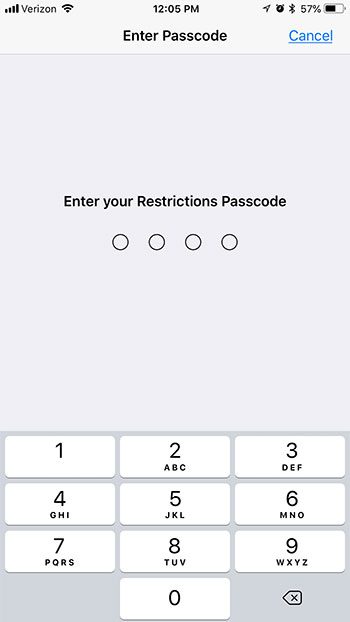
Step 5: Scroll down and tap the Websites button under Allowed Content.
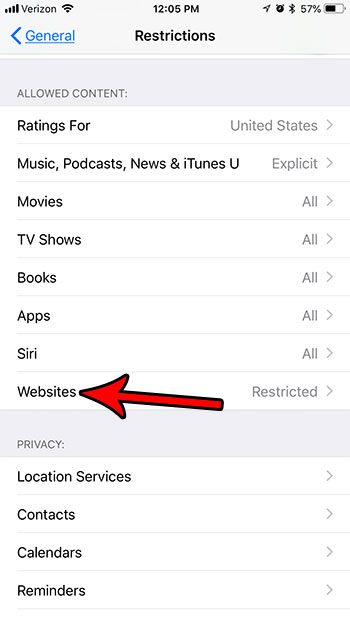
Step 6: Select the Allow All Websites option.
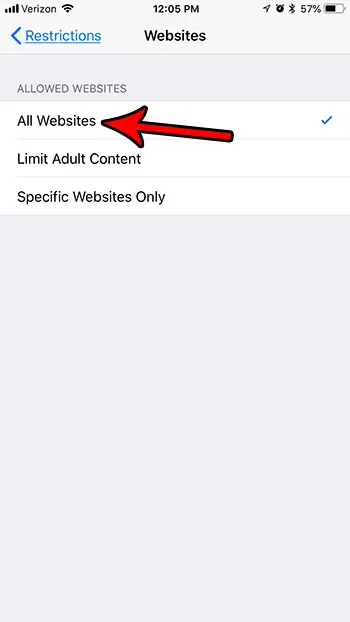
You should now be able to go back to Safari and create a Private Browsing tab in the manner to which you are accustomed.
Do you often find it difficult to tell whether you are using Private Browsing or not? Find out how to tell the difference between private and regular browsing in Safari on your iPhone and eliminate the confusion that can arise when you aren’t sure whether or not your browsing activity will be saved for the current tab.
Frequently Asked Questions About Incognito Mode on an iPhone
Why can’t I go incognito on my phone?
Typically you can switch between regular browsing and private browsing in Safari on your iPhone by going to the tabs page and using the button at the bottom of the screen.
If the “Private” option isn’t there, then you are going to need to use our method above to enable unrestricted access to websites in Screen Time.
To summarize, go to Settings > Screen Time > Content & Privacy Restrictions > Content Restrictions > Web Content > Unrestricted Access.
How do I open a private browsing tab on my iPhone in Safari?
If you open the Safari browser there is an icon at the bottom-right corner of the screen that looks like two overlapping squares.
If you tap that icon it will open your “Tabs” page.
At the bottom of this page is something that says X tabs, where “X” is the number of currently open tabs.
Tap that button, then choose the Private option.
You can then touch the + icon at the bottom-left corner of the screen to create a new private browsing tab.
Is there a fast way to close all of my private browsing tabs in Safari on an iPhone?
You can close all but one tab at once if you tap and hold on to the X icon at the upper-right corner of a tab, then choose the Close All Other Tabs option.
You would then just need to close that one tab by pressing the X icon.
How do I create a new incognito tab in Google Chrome on my iPhone?
While “Incognito Mode” has become synonymous with the private browsing mode found in other Web browsers, it is actually the specific name for the private mode in the Chrome Web browser.
If you have the Chrome browser app installed on your phone, then you will need to follow a slightly different method to create incognito tabs.
Open the Chrome app, then touch the three dots at the bottom-right corner of the screen.
You can then select the New Incognito Tab option.
Alternatively, you could touch the Tabs icon at the bottom of the screen, then select the Incognito tab at the top of the screen to see all of the incognito tabs that are currently open.
You can create a new incognito window from this screen by tapping the + icon at the bottom of the screen.
How do I delete my browsing history and search history in Safari on an iPhone?
If you want to delete all of the site data and the record of websites that you visit on your iPhone, then you can open Settings > open Safari settings > then scroll down and tap the Clear History and Website Data button.

Matthew Burleigh has been writing tech tutorials since 2008. His writing has appeared on dozens of different websites and been read over 50 million times.
After receiving his Bachelor’s and Master’s degrees in Computer Science he spent several years working in IT management for small businesses. However, he now works full time writing content online and creating websites.
His main writing topics include iPhones, Microsoft Office, Google Apps, Android, and Photoshop, but he has also written about many other tech topics as well.
