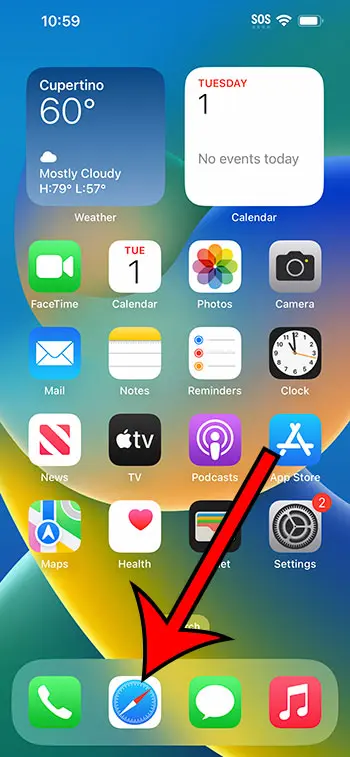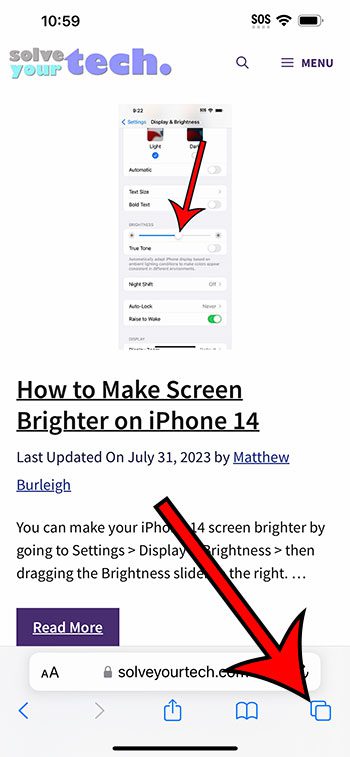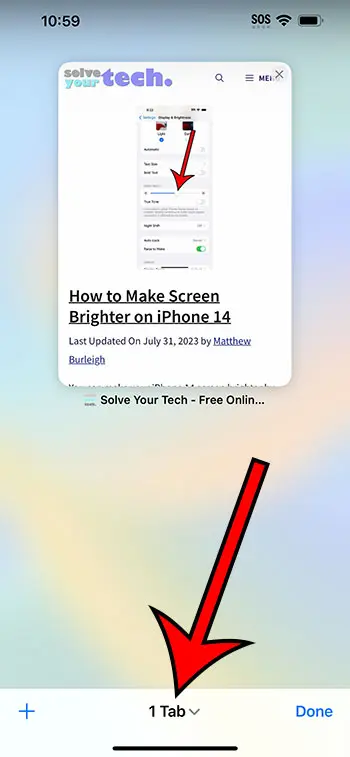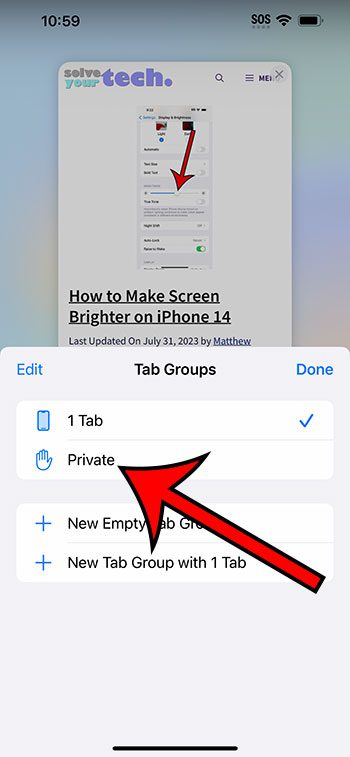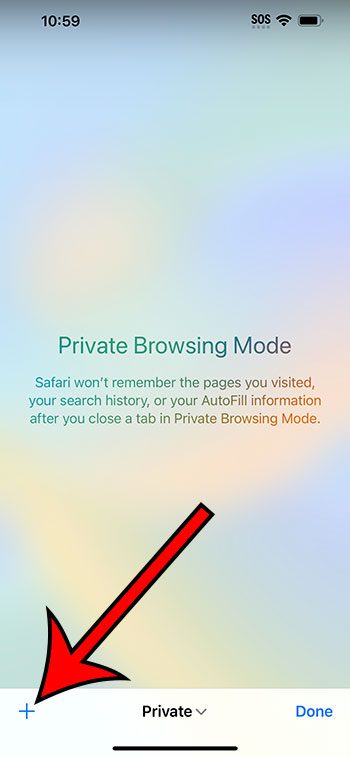If you want to start private browsing on an iPhone 14, then you need to open the Safari app, select the Tab icon, choose the Tabs dropdown menu, then select Private. You can then touch the plus icon to create a new private tab.
Our guide continues below with additional information about iPhone 14 private browsing mode, including pictures of these steps.
You can also check out our video about how to do private browsing on iPhone 14 for more on this topic.
How to Browse Privately on an iPhone 14 (Guide with Pictures)
The steps in this article were performed on an iPhone 14 Plus in the iOS 16.5 operating system.
The steps work for most other recent versions of iOS, as we as many other iPhone models, including the following:
- iPhone 14
- iPhone 14 Pro
- iPhone 14 Pro Max
Step 1: Find the Safari icon on your Home screen and tap it to open the browser.
Step 2: Select the Tabs icon in the bar at the bottom of the screen.
It looks like two overlapping squares.
Step 3: Touch the Tabs dropdown button at the bottom of the screen.
Step 4: Select the Private option.
Step 5: Tap the + button at the bottom-left corner of the screen to open a private browsing tab.
Now that you know how to do private browsing on iPhone 14, you will be able to use this option whenever you want to visit Web pages without saving them to your history.
Note that you will need to close out your private tabs by going back to the tabs page and tapping the x button on each of the tabs that you want to close; otherwise, someone with access could open Safari and see your open private tabs.
Additionally, this only works for the Safari Web browser. If you use a browser like Chrome or Firefox, then you will need to use the private browsing option in those browsers. For example, the private browsing option in Google Chrome is called Incognito Mode.
Video About Safari Private Browsing on iPhone 14
Summary – iPhone 14 Private Browsing
- Open Safari.
- Select the Tabs icon.
- Choose the Tabs dropdown.
- Select Private.
- Tap the + icon.
Related: How to Clear History on iPhone 14
Conclusion
Private browsing is an important element of visiting Web pages on your iPhone or computer.
Being able to check out a Web page without saving it to your history can provide you with some privacy if there is someone else that might be checking your Safari history on your device.
But if you have only tried out private browsing on a laptop or desktop computer, then you might be having trouble finding the option to start a private browsing session on your smartphone.
Fortunately, this is something that you can do in Safair on your iPhone, and it only requires you to follow a few short steps.
Hopefully, our guide about how to do private browsing on iPhone 14 has provided you with the information you need to start visiting Web pages without saving them to your Safari history like they would in normal browsing mode.

Matthew Burleigh has been writing tech tutorials since 2008. His writing has appeared on dozens of different websites and been read over 50 million times.
After receiving his Bachelor’s and Master’s degrees in Computer Science he spent several years working in IT management for small businesses. However, he now works full time writing content online and creating websites.
His main writing topics include iPhones, Microsoft Office, Google Apps, Android, and Photoshop, but he has also written about many other tech topics as well.