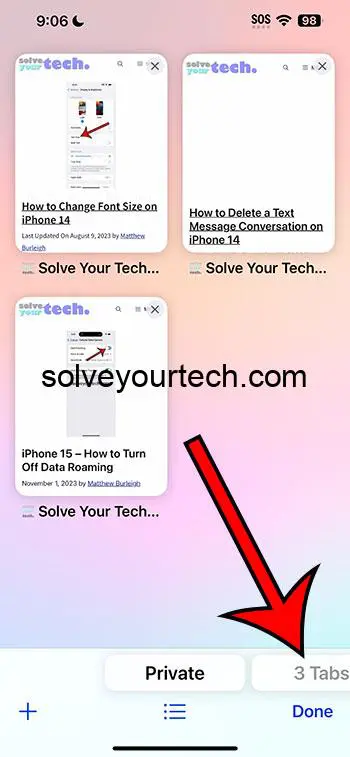Exiting incognito mode on your iPhone 14 is as simple as closing your private browsing tabs. To do this, open Safari, tap the tabs button (it looks like two squares), and then hit ‘Private’ to switch back to regular browsing. Close all the private tabs and voila! You’re back to normal mode.
After you leave incognito mode, your iPhone will not remember the websites you visited while in private browsing. Your search history and cookies get wiped out, ensuring that your browsing session remains confidential.
You can also check out this video about how to get out of incognito mode on iPhone 14 for more on this topic.
Introduction
Privacy is a big deal these days. With all the news about data breaches and tracking, it’s no wonder that incognito mode has become a popular feature for iPhone users. It’s like having a secret path through the internet where you can walk without leaving any footprints. But what happens when you want to come out of the shadows and return to the main road? That’s something iPhone 14 users often wonder, especially since technology keeps evolving and with it, the ways we interact with our devices.
Knowing how to toggle incognito mode on and off on your iPhone 14 is essential. It’s not just a neat trick; it’s about controlling your online privacy and ensuring that you’re not leaving unwanted digital traces. This is particularly relevant for younger users or those new to using an iPhone who want to maintain their privacy without getting entangled in the complexities of modern browsers. Whether you are a teenager trying to keep your shopping habits a secret or a professional dealing with sensitive information, understanding this feature on your iPhone 14 can be crucial.
Related: How to Scan QR Codes with the Chrome iPhone App
Step by Step Tutorial
The following steps will guide you through the process of turning off incognito mode on your iPhone 14’s Safari browser.
Step 1: Open Safari
Open the Safari app on your iPhone.
In this first step, you’ll need to locate the Safari icon on your home screen or in your app library. Tap it to open your default web browser.
Step 2: Access Your Open Tabs
Tap the tabs button at the bottom right corner of the screen.
Once you have Safari open, you’ll notice the tabs icon, which looks like two overlapped squares. By tapping this, you’ll view all your open tabs.
Step 3: Switch Out of Private Mode
Find and tap the ‘Private’ button to switch out of incognito mode.
In the tabs view, you’ll see the ‘Private’ button on the bottom left corner. Tapping this will take you out of private browsing and show your regular tabs.
Step 4: Close Private Tabs (Optional)
Close any open private tabs by swiping them to the left.
If you want to ensure there are no traces of your incognito session, you can swipe each private tab to the left to close it. This is an optional but recommended step for complete privacy.
Pros
There are several benefits to knowing how to exit incognito mode on your iPhone 14.
Benefit 1: Protecting Personal Information
Ensures your private browsing information remains confidential.
By closing your incognito tabs properly, you ensure that any personal information, search history, or website data is deleted from your iPhone, keeping your browsing session private.
Benefit 2: Saving Battery and Data
Exiting incognito mode can help save battery life and data.
Incognito tabs can sometimes continue running in the background, using up your battery and data. By exiting incognito mode, you could potentially reduce the usage of both.
Benefit 3: Restoring Full Browser Functionality
Regular browsing mode offers a full set of features.
While incognito mode is great for privacy, it does restrict some browser functionality like saving history or form information. Exiting incognito mode restores these features.
Cons
However, there are also drawbacks to consider when exiting incognito mode.
Drawback 1: Loss of Privacy
Exiting incognito mode ends your private browsing session.
Once you exit incognito mode, any new tabs opened will be part of your browser history, which means a loss of privacy compared to when you are in incognito mode.
Drawback 2: Potential Data Storage
Closing incognito mode may lead to data storage on your device.
Regular browsing mode means cookies, site data, and history can be stored on your iPhone, potentially taking up space and possibly becoming accessible to others.
Drawback 3: Less Control Over Tracking
You are more susceptible to tracking outside of incognito mode.
Regular browsing allows websites to track your activity more easily through cookies and other methods, which can be a concern for privacy-conscious users.
Video About Incognito Mode
Additional Information
Getting to grips with incognito mode on your iPhone 14 doesn’t just end with knowing how to exit. It’s also about understanding when and why to use private browsing. For instance, incognito mode can be a fantastic tool for planning surprises or shopping for gifts without leaving a trace for the recipient to find. It’s also a handy feature when you’re using someone else’s device, or if you want to sign into a personal account without logging out the main user.
Remember, while private browsing doesn’t save your browsing history, bookmarks you create and files you download will still be kept. Moreover, your ISP, employer, or the websites you visit can still track your activities. So while it’s a layer of privacy, it’s not an invisibility cloak.
Lastly, don’t forget to consider the implications of digital footprints. A private browsing session doesn’t protect you from malware or phishing attempts. Always practice safe browsing habits, whether you’re in incognito mode or not.
Summary
- Open Safari on your iPhone.
- Tap the tabs button to view open tabs.
- Tap ‘Private’ to exit private browsing mode.
- Optionally, close all private tabs.
Frequently Asked Questions
Does private browsing mode on my iPhone 14 make me anonymous?
Private browsing mode on your iPhone helps keep your browsing history secret from anyone else who uses your device, but it doesn’t make you anonymous online. Your internet service provider and the websites you visit can still track your activities.
Will bookmarks saved in incognito mode show up in regular browsing?
Yes, any bookmarks you create in incognito mode will still be visible in regular browsing mode.
Can I switch to incognito mode without closing my current tabs?
Yes, you can switch between incognito and regular browsing without closing your existing tabs.
If I close a private tab, can I recover it?
Once you close a private tab, it cannot be recovered through browsing history as it doesn’t get stored.
Do downloads disappear when I exit incognito mode?
Files you download in incognito mode remain on your device and can be viewed in your Files app.
Conclusion
Understanding how to navigate in and out of incognito mode on your iPhone 14 can greatly enhance your online experience and privacy. While incognito mode isn’t a one-stop-shop for all your privacy needs, it’s a significant step toward maintaining control over your personal information. Remember that while this feature offers enhanced privacy, it doesn’t equate to anonymity. Stay informed about how your online activities are tracked and remain vigilant about your digital footprint. In an age where online privacy is a precious commodity, knowing how to manage your browser settings is more than a convenience—it’s a necessity.

Matthew Burleigh has been writing tech tutorials since 2008. His writing has appeared on dozens of different websites and been read over 50 million times.
After receiving his Bachelor’s and Master’s degrees in Computer Science he spent several years working in IT management for small businesses. However, he now works full time writing content online and creating websites.
His main writing topics include iPhones, Microsoft Office, Google Apps, Android, and Photoshop, but he has also written about many other tech topics as well.