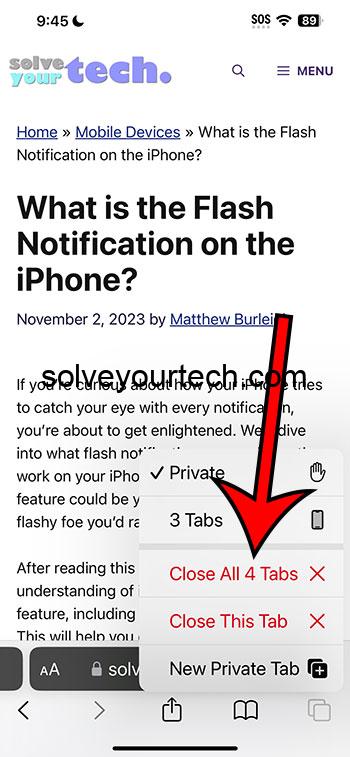Closing all the private tabs in Safari on your iPhone can be done in a jiffy. Simply open Safari, press and hold the tabs button, and tap ‘Close All X Tabs’. Voilà, your browsing slate is wiped clean!
After you complete this action, all the private tabs you had open will be closed. This means that any unsaved data on those pages will be lost. Make sure to save any important information before you close your tabs.
You can also check out this video about how to close all private tabs on iPhone for more info.
Introduction
Have you ever been in a situation where you needed to quickly hide what you’re looking at on your phone? Maybe you’re planning a surprise party and someone walks in, or you’re comparing prices in a store and don’t want the salesperson to see. Whatever the reason, knowing how to swiftly close all your private tabs in Safari on an iPhone can be a lifesaver.
Let’s face it, privacy is a big deal in today’s digital world. You don’t want someone snooping through your searches or personal information. That’s why using private browsing in Safari is such a popular feature. It allows iPhone users to browse the web without saving a history of the pages they visit. But what happens when you’re done? You don’t want to leave a trail, even if it’s just a bunch of open tabs. So, understanding how to quickly close them all is crucial. This knowledge is not just for tech-savvy folks; anyone who uses Safari on their iPhone can benefit from it. Ready to learn how? Keep reading.
Related: How to Do Private Browsing on iPhone 14
A Step by Step Tutorial
This guide will show you how to quickly and effectively close all of your private tabs in Safari on your iPhone.
Step 1: Open Safari
Open the Safari app on your iPhone to view your currently open tabs.
Knowing how to swiftly handle your private browsing tabs keeps your browsing history away from prying eyes.
Step 2: Press and Hold the Tabs Button
Find the tabs icon and press and hold it for a few seconds until a menu appears.
This action is like a magic wand for your private tabs – a simple press and hold, and you’re on your way to privacy perfection.
Step 3: Tap ‘Close All X Tabs’
From the menu that pops up, select the ‘Close All X Tabs’ option, where “X” is the number of tabs you have open.
This is the grand finale where all your private tabs will close, leaving no trace behind.
Pros
Pro 1: Quick and Easy
It’s a fast and straightforward method to ensure your privacy is maintained.
This process is the digital equivalent of sweeping all your papers into a drawer when someone enters the room – efficient and neat.
Pro 2: Enhances Privacy
Closing all private tabs at once helps to protect your personal information from others who might use your iPhone.
It’s like locking your diary with a key – an extra layer of security for your digital life.
Pro 3: No History Trace
Using private tabs that don’t get logged in your history means once they’re closed, they’re gone for good.
This is the ultimate in leaving no digital footprint – like writing on the beach where the tide wipes your words away.
Cons
Con 1: Loss of Unsaved Data
Any unsaved information on the private tabs will be lost once they’re closed.
It’s the downside of cleaning house – sometimes things get tossed that you meant to keep.
Con 2: Can’t Recover Closed Tabs
Once the private tabs are closed, they cannot be retrieved through the ‘Recently Closed Tabs’ feature.
This is the point of no return, where closed tabs stay closed, like words lost to the wind.
Con 3: Accidental Closures
There’s a risk of accidentally closing tabs you intended to keep open.
This is akin to someone bumping into your arm and spilling ink all over a letter you’re writing – frustrating and irreversible.
Video About Closing Private Tabs
Additional Information
When it comes to managing your digital privacy, especially on widely-used devices like the iPhone, knowing your way around the Safari browser’s features is crucial. Private browsing is a powerful tool, but it’s important to use it wisely. Remember that while private tabs don’t save your browsing history, bookmarks, or add to your list of frequently visited sites, they can still be seen by websites you visit, your employer, or your school if you’re using a network they provide.
Moreover, if you’re using private browsing to keep gift shopping a secret or for any other surprise, don’t forget to also clear any downloaded files or bookmarks created during your session, as these are not automatically deleted when you close your private tabs. And one more thing – if you’re running an older version of iOS, the steps to close all private tabs may differ slightly, so it’s always good to keep your device updated for the latest features and security enhancements.
Summary
- Open Safari.
- Press and hold the Tabs button.
- Tap ‘Close All X Tabs’.
Frequently Asked Questions
What is private browsing?
Private browsing is a feature in Safari that allows you to browse without saving your history, search records, or cookies.
Does closing private tabs log me out of accounts?
Yes, typically when you close a private tab where you were logged into an account, you will be logged out.
Can I set Safari to always open in private mode?
Yes, you can set Safari to always open in private mode in your settings, but you have to do it each time you open Safari.
Will private browsing keep me safe from malware and viruses?
Private browsing protects your privacy but doesn’t give you extra protection from malicious software.
Can my ISP see what sites I visit in private browsing mode?
Yes, private browsing does not hide your activity from your Internet Service Provider (ISP).
Conclusion
In today’s fast-paced digital world, knowing how to quickly manage your privacy settings on commonly used apps like Safari on the iPhone isn’t just a neat trick, it’s a necessity. Whether you’re shopping for a secret gift, planning a surprise, or just value your online privacy, the ability to swiftly close all your private tabs on Safari is an invaluable skill that’s easy to master. Remember, while private browsing keeps your activities under wraps from casual snoopers, it’s not a silver bullet for all privacy concerns. Stay vigilant, keep your iOS updated, and be aware of what private browsing can and cannot do for you. Happy (private) browsing!

Matthew Burleigh has been writing tech tutorials since 2008. His writing has appeared on dozens of different websites and been read over 50 million times.
After receiving his Bachelor’s and Master’s degrees in Computer Science he spent several years working in IT management for small businesses. However, he now works full time writing content online and creating websites.
His main writing topics include iPhones, Microsoft Office, Google Apps, Android, and Photoshop, but he has also written about many other tech topics as well.