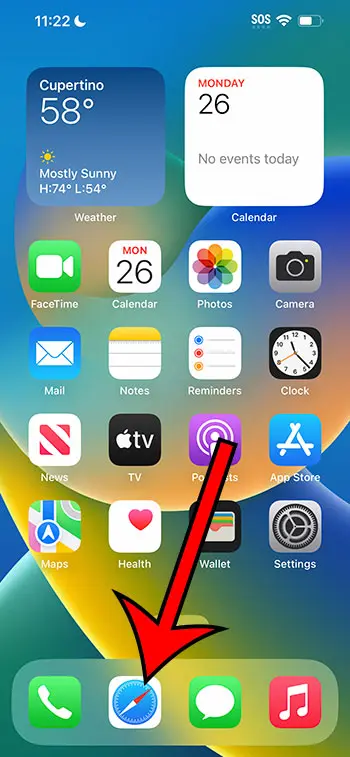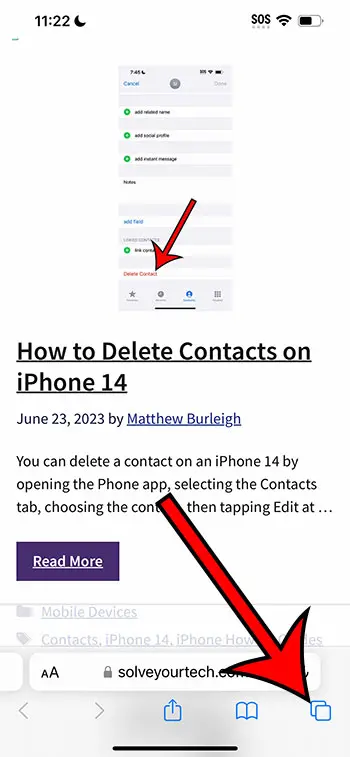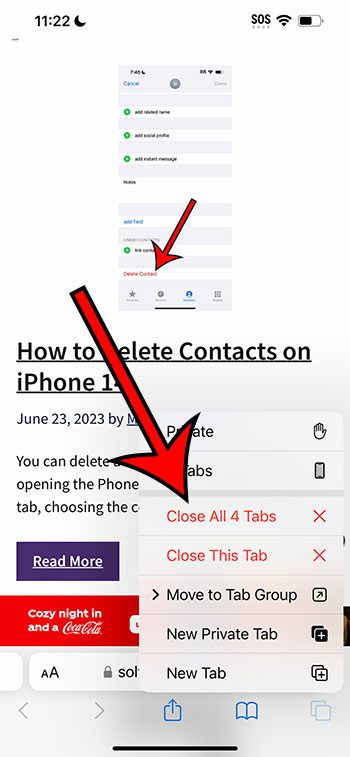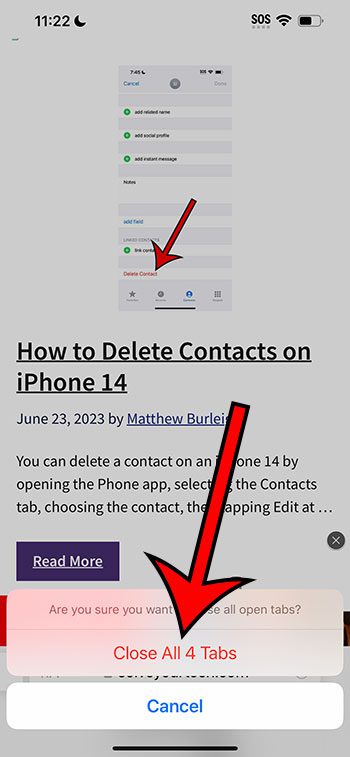You can close all of your open Safari tabs on an iPhone 14 by opening Safari, tapping and holding on the Tabs button, choosing Close All Tabs, then tapping Close All Tabs to confirm.
Our guide continues below with additional information about closing all your open Web browsing tabs on your iPhone, including pictures of these steps.
You can also check out our video about how to close all tabs on iPhone 14 for more on this topic.
How to Close All Safari iPhone 14 Tabs (Guide with Pictures)
The steps in this article were performed on an iPhone 14 Plus in the iOS 16.5 operating system.
These steps will also work on most other recent versions of iOS, as well as most iPhone models, including the following:
- iPhone 14
- iPhone 14 Pro
- iPhone 14 Pro Max
Step 1: Open the Safari browser on your iPhone 14.
Step 2: Locate the Tabs icon at the bottom of the screen.
It looks like two overlapping squares.
Step 3: Tap and hold on to the Tabs icon, then choose Close All Tabs.
Step 4: Touch the Close All Tabs button to confirm.
Now that you know how to close all tabs on iPhone 14, you can use these steps to quickly close out of all of the tabs that are open on your phone.
Video About Closing iPhone Safari Tabs
Summary – Close Tabs in Safari
- Open Safari.
- Hold your finger on the Tabs icon.
- Choose Close All Tabs.
- Select Close All Tabs again.
Related: How to View Safari History iPhone Data
More Information
If you don’t want to close all of your tabs, then you will need to close them individually.
You can do this by opening Safari, touching the Tabs icon, then tapping the small x at the corner of the tabs that you wish to close.
Note that closing all of your tabs won’t erase them from your history.
If you want to delete your Safari history, cache, and browsing data, then you can go to Settings > Safari > Clear History and Browsing Data > Clear History and Data.
You can also try using the Private Browsing Mode, which you can access by tapping the Tabs icon in the Safari browser, then touching the dropdown menu at the bottom-center of the screen and choosing the Private option.
Conclusion
Closing all of your tabs at the same time in Safari on the iPhone 14 is a good thing to do periodically, especially if you have dozens of open tabs.
All of those open tabs can cause the phone to run a little slower, and it can make it difficult to find a tab that you want to use.
It can also be tedious to close each of the tabs individually, so once you know how to close all tabs on iPhone 14 with the steps above, then it can make this a lot easier.

Matthew Burleigh has been writing tech tutorials since 2008. His writing has appeared on dozens of different websites and been read over 50 million times.
After receiving his Bachelor’s and Master’s degrees in Computer Science he spent several years working in IT management for small businesses. However, he now works full time writing content online and creating websites.
His main writing topics include iPhones, Microsoft Office, Google Apps, Android, and Photoshop, but he has also written about many other tech topics as well.