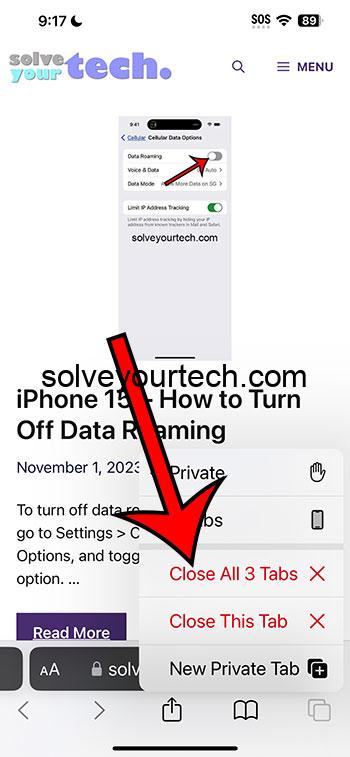To close all your iPhone Safari tabs at once, simply press and hold the tabs button in Safari, then select ‘Close All [Number] Tabs.’ This will instantly close every open tab.
After completing this action, all of your Safari tabs will be closed, and the next time you open Safari, you’ll start with a fresh session.
You can also check out this video about how to close all tabs in Safari on iPhone for more information.
Introduction
Imagine you’re knee-deep in browser tabs, those little digital gateways that can turn from helpful hints to a horde of chaos in just a few searches. Now, think about how this feels on an iPhone, where screen real estate is more like a precious studio apartment in downtown space – every inch counts! That’s why knowing how to close all those tabs at once on your iPhone can feel like a breath of fresh air. It’s not just about decluttering; it’s about reclaiming your time and peace of mind. After all, who hasn’t felt the squeeze of a screen overwhelmed by too much information?
This skill is crucial for the everyday iPhone user. You could be anyone from a student researching for a project to a busy professional who’s been looking up client data all day. Safari, the default browser on iPhones, is known for its sleek interface and ease of use. But when you’re juggling multiple tasks, keeping a tidy browser can help maintain focus and efficiency. Let’s dive in and figure out how to master this small, yet mighty, aspect of digital housekeeping.
Related: How to Delete Tabs on iPhone 14
Step by Step Tutorial
Here’s a simple guide to clearing up your digital workspace in a snap.
Step 1: Open Safari
Open the Safari app on your iPhone.
This is your starting point. You’ll see all your open tabs displayed as mini windows.
Step 2: Press and Hold the Tabs Button
Press and hold the tabs button (the overlapping squares) in the bottom right corner.
A menu will pop up after a second or two. This menu is where the magic happens.
Step 3: Select ‘Close All Tabs’
Tap ‘Close All [Number] Tabs’ to close all open tabs.
You’ll see the number of tabs you have open. One tap, and they’re gone!
Pros
There are several benefits to knowing how to close all Safari tabs at once.
Benefit 1: Saves Time
Closes all tabs quickly without having to close each one individually.
Imagine you’re in a hurry, and you need a clean slate—no need to swipe each tab away. One and done!
Benefit 2: Reduces Clutter
Keeps your browser interface clean and organized.
A cluttered browser can be a stressful sight. Clearing all tabs helps you start fresh, which is especially useful when you need to focus.
Benefit 3: Enhances Performance
May help improve the performance of your Safari app.
Too many tabs can slow down your browser. Closing them all at once can speed things up and also save your iPhone’s battery life.
Cons
However, there are also some drawbacks to consider.
Drawback 1: Accidental Closures
Risk of closing tabs you wanted to keep open.
Be careful! Once you close all tabs, unless you have them bookmarked, they might be tough to find again.
Drawback 2: Loss of Unsaved Data
Any forms or unsaved data on open tabs will be lost.
If you were halfway through filling out an online form, that data will vanish. Always double-check before you tap.
Drawback 3: No Undo Option
There’s no simple ‘undo’ option to restore closed tabs.
Once they’re gone, you’d have to rely on your browsing history to find those pages again, which can be a hassle.
Video About Closing All Tabs
Additional Information
Closing all Safari tabs on your iPhone isn’t just about keeping a tidy browser; it’s also about online security. Having numerous tabs open can sometimes mean that you’re inadvertently staying logged into accounts, which is a risk if your phone falls into the wrong hands. Additionally, if you’re a privacy-conscious individual, closing all tabs can prevent ad trackers from building up too much data on your browsing habits.
Moreover, if you’re an iPhone user who loves to keep everything in sync, remember that if you use iCloud to sync Safari across your devices, closing tabs on your iPhone will also close them on other devices where iCloud Safari syncing is enabled. That’s a win-win for consistency across your devices but could be a drawback if you didn’t want to close everything everywhere.
Summary
- Open the Safari app on your iPhone.
- Press and hold the tabs button.
- Select ‘Close All [Number] Tabs’.
Frequently Asked Questions
Can I recover tabs after I close them all?
You can sometimes retrieve them by checking your browsing history, but there’s no simple undo button for this action.
Will this close tabs on my other devices too?
If you have iCloud Safari syncing enabled, then yes, it will close tabs across all your devices.
Does closing all tabs save battery life?
It can, as it frees up resources on your iPhone that were used to keep those tabs active.
Can I close all tabs automatically at the end of the day?
No, Safari doesn’t have a feature to close tabs automatically, but it’s a good habit to do it manually.
If I close a tab with unsaved work, can I get it back?
It depends on the website, but usually, once you close a tab, any unsaved work is lost.
Conclusion
Mastering the simple art of closing all Safari tabs at once is like learning to cast a magic decluttering spell on your iPhone. It’s a quick action with immediate benefits: saving time, reducing visual clutter, and potentially speeding up your device. But it’s not just about convenience; it’s about taking control of your digital environment and your privacy. Remember, digital hygiene is just as important as keeping your physical space clean.
In a world where information is power, managing how you interact with that information is key. So, keep these tips and tricks in mind, and the next time you find yourself drowning in a sea of Safari tabs, you’ll know exactly what to do. Take a deep breath, tap, and poof—all clear for your next digital adventure.

Matthew Burleigh has been writing tech tutorials since 2008. His writing has appeared on dozens of different websites and been read over 50 million times.
After receiving his Bachelor’s and Master’s degrees in Computer Science he spent several years working in IT management for small businesses. However, he now works full time writing content online and creating websites.
His main writing topics include iPhones, Microsoft Office, Google Apps, Android, and Photoshop, but he has also written about many other tech topics as well.