Having too many open tabs in the Safari iPhone Web browser can make it challenging to find a specific one that you need.
While you might already know how ot close individual tabs from the tabs page, you might be looking for a quicker way to close everything.
Fortunately, there is a way to do this, which you can read about in our tutorial below.
How to Close All Safari Tabs on iPhone
- Open Safari.
- Touch and hold the Tabs icon.
- Choose Close All Tabs.
- Tap Close All Tabs to confirm.
Our guide continues below with additional information about closing all of your open tabs in Safari on an iPhone, including pictures of these steps.
Many of the apps on your iPhone can interact with the Safari Web browser on the device. If you click a Web page link from an email or a text message, then it will open in Safari. But that page doesn’t just open in the current tab; it will open a new tab. if you don’t use the tabs feature in Safari very often, or don’t regularly close them, then you might be shocked to see how many tabs are currently open on your iPhone.
You can close Safari tabs by swiping them to the left of the screen or by tapping the x at the top corner of that tab, but this can be tedious if there are a lot of them. Fortunately, iOS 10 offers the ability to quickly close all of the open Web page tabs at once. Our guide below will show you how.
Video About Closing iPhone Safari Tabs
Closing All Open Tabs on an iPhone in iOS 10
The steps in this article were performed on an iPhone 5, in iOS 10. This will close all of the tabs that are currently open in the Safari browser on your iPhone. It will not affect any other browsers that you might use, such as Chrome or Firefox.
Additionally, this will not also close any private browsing tabs that might be open. You will need to enter Private mode and repeat these steps to close those tabs. Click here to learn more about identifying which browsing mode you are in.
Step 1: Open the Safari Web browser.
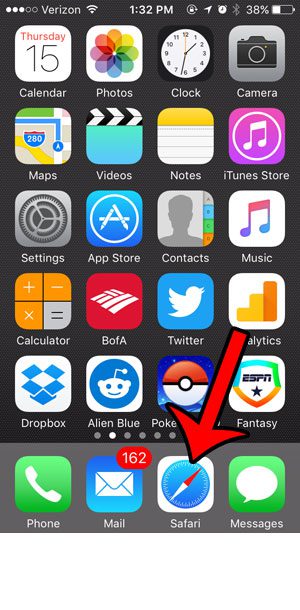
Step 2: Tap and hold on the Tab icon at the bottom-right corner of the screen.
If you don’t see the menu at the bottom of the screen, swipe down on the screen to make it appear.
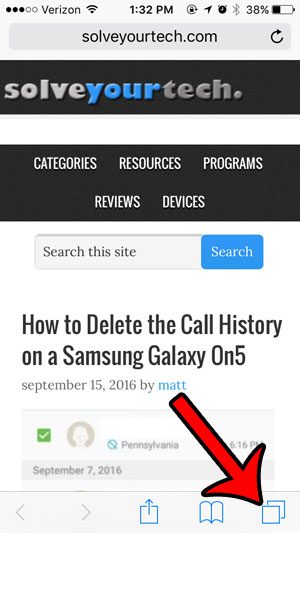
Step 3: Tap the Close x Tabs button, where x is the number of tabs that are currently open on your device.
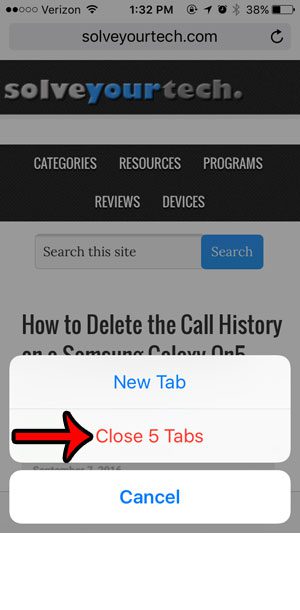
Note that this does not clear your history or delete any cookies. It will only close the Web page tabs that are currently open. You can read this article if you would like to learn how to delete your history, as well as your cookies and other stored browsing data.
Now that you know how to close all open tabs in Safari on an iPhone, you will be able to do this anytime it feels like you have too many open tabs, or if Safari is running slowly.
Related: How to Enable Javascript on an iPhone

Matthew Burleigh has been writing tech tutorials since 2008. His writing has appeared on dozens of different websites and been read over 50 million times.
After receiving his Bachelor’s and Master’s degrees in Computer Science he spent several years working in IT management for small businesses. However, he now works full time writing content online and creating websites.
His main writing topics include iPhones, Microsoft Office, Google Apps, Android, and Photoshop, but he has also written about many other tech topics as well.