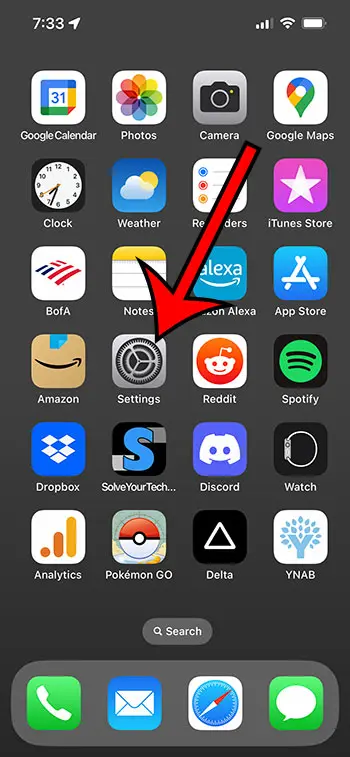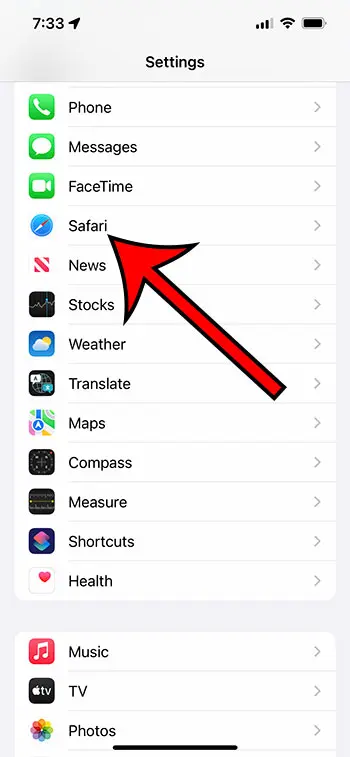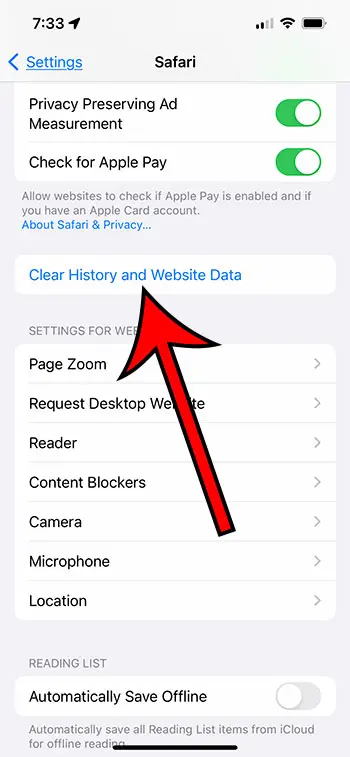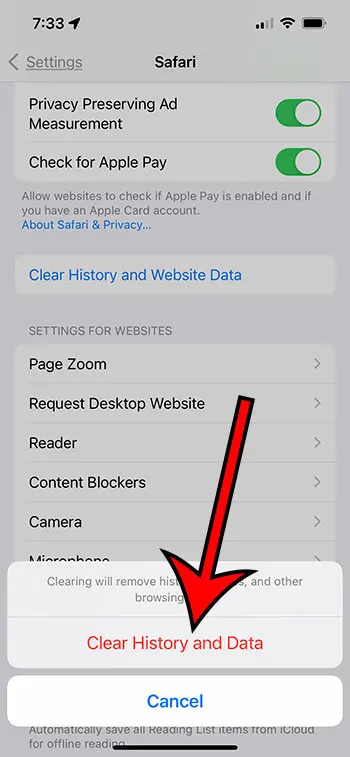You can clear cookies on iPhone 13 by going to Settings > Safari > Clear History and Website Data > Clear History and Data.
Our guide continues below with additional information about removing the cookies from an iPhone 13, including pictures of these steps.
You can also check out our video about how to delete cookies on iPhone 13 for more on this topic.
How to Erase Cookies from iPhone 13 (Guide with Pictures)
The steps in this article were performed on an iPhone 13 in the iOS 16.5 operating system.
These steps will also work for most other versions of iOS, as well as other iPhone models, including the following:
- iPhone 13 Mini
- iPhone 13 Pro
- iPhone 13 Pro Max
Step 1: Find the Settings icon on your Home screen and tap it.
Step 2: Scroll down and choose the Safari option.
Step 3: Scroll down and tap the Clear History and Website Data button.
Step 4: Tap Clear History and Data to confirm that you want to remove this content from your phone.
Now that you know how to delete iPhone 13 cookies, you can use this method whenever there is website data saved on your phone that you want to remove or that you think might be causing problems with your Web browsing.
Video About Deleting iPhone 13 Cookies
More Information
Once you have completed the steps in this guide, you will have removed the cookies, history, and website data from your iPhone.
However, if you only want to delete the cookies but keep the history, then you could go to Settings > Safari > Advanced > Website Data > and remove the files from there instead.
Additionally, this will only remove the cookies and data from Safari. If you also use Firefox or Chrome, then you would need to delete those cookies separately.
Our how to clear cookies on iPhone guide discusses more about this.
Summary – How to Clear Cookies on iPhone 13
- Tap Settings.
- Select Safari.
- Touch Clear History and Website Data.
- Tap Clear History and Data.
Conclusion
Clearing the cookies from the Safari Web browser on your iPhone can be a good way to fix problems that you might experience while Web browsing.
However, it’s worth noting that deleting your iPhone cookies from Safari can sign you out of website accounts plus delete items stored in shopping carts, or other site utilities that rely on cookies.
One other option that you have for handling cookies involves private browsing. If you open Safari, touch the Tab button at the bottom of the screen, then tap the dropdown menu and choose Private, you can browse the Internet and close the tab when you are done, which will automatically remove any cookies stored from that private browsing session.
Private browsing also doesn’t store history.
So whether private browsing is the solution that you are looking for, or you simply want to be able to remove your cookies periodically, hopefully our tutorial about how to delete iPhone 13 cookies has helped.

Matthew Burleigh has been writing tech tutorials since 2008. His writing has appeared on dozens of different websites and been read over 50 million times.
After receiving his Bachelor’s and Master’s degrees in Computer Science he spent several years working in IT management for small businesses. However, he now works full time writing content online and creating websites.
His main writing topics include iPhones, Microsoft Office, Google Apps, Android, and Photoshop, but he has also written about many other tech topics as well.