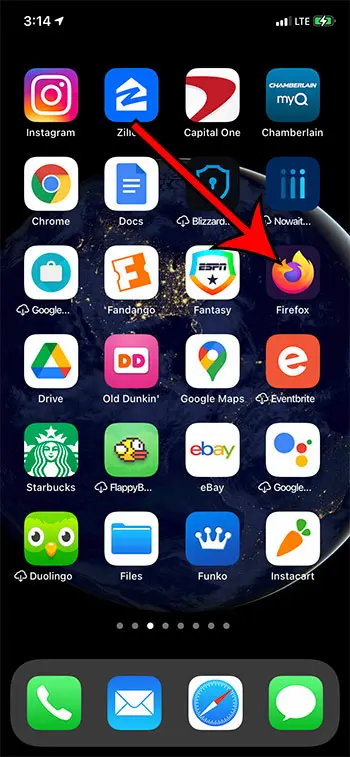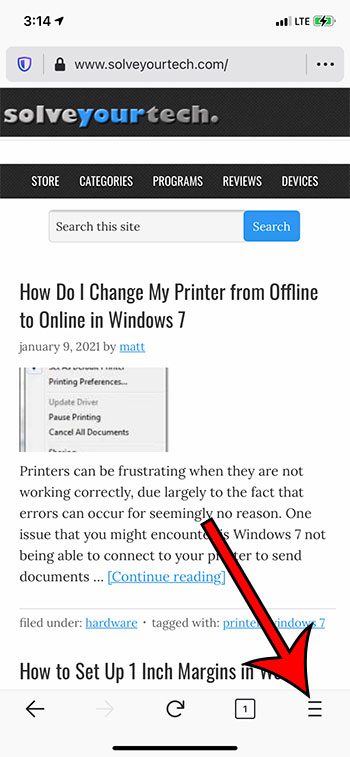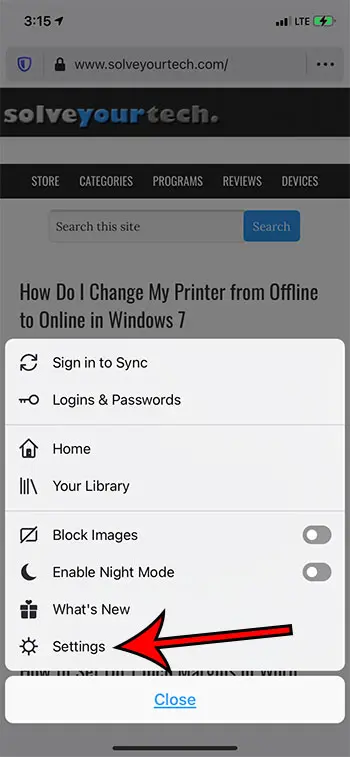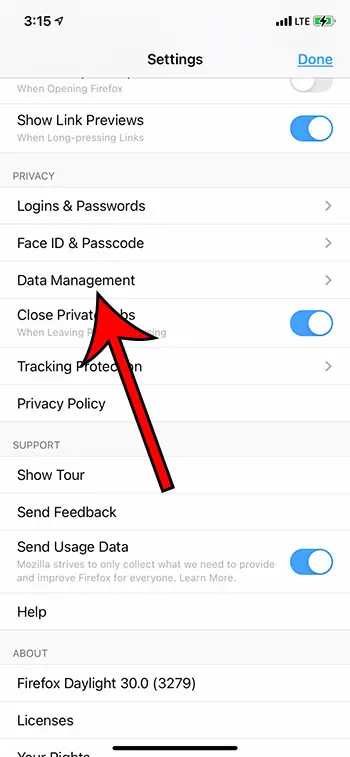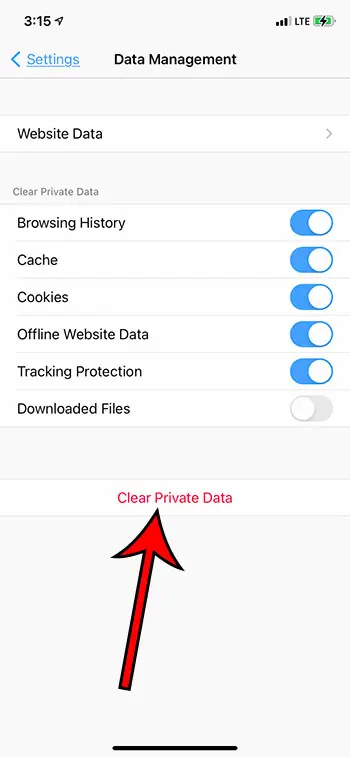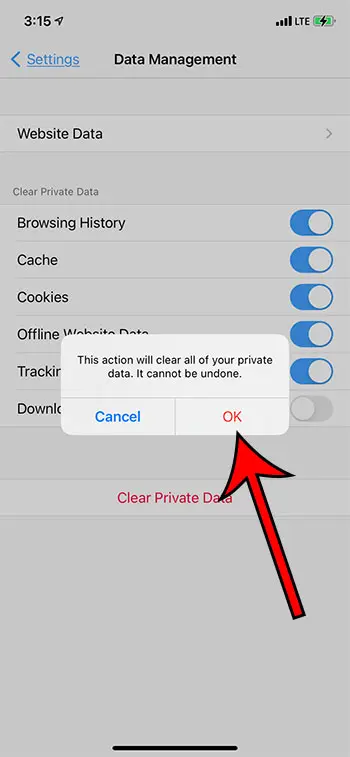Deleting your history or clearing your cookies has long been a troubleshooting method for problems with the Web browsers on your laptop or desktop computer.
These tools are also helpful in mobile Web browsers, like the Firefox browser on your iPhone. Our delete cookies and clear history Firefox iPhone guide will show you the steps to follow to perform these actions on your device.
How to Delete Cookies and History from Firefox on an iPhone
- Open Firefox.
- Touch the menu button.
- Select Settings.
- Choose Data Management.
- Select the data to delete, then tap Clear Private Data.
- Touch OK to confirm.
Our guide continues below with additional information on our clear history Firefox iPhone method, including pictures of these steps.
Safari makes it easy to locate the Web pages that you have visited in the past. Our guide on how to check history on iPhone can show you how.
The Firefox browser on your iPhone has many of the same features as browsers you would find on your laptop or desktop computer, such as the desktop versions of Chrome or Firefox, including the ability to clear cookies and history for sites that you have visited.
When you visit Web pages in the Firefox browser on your iPhone, information about your visit is saved in the browser. This can improve your browsing experience by making it easier to return to pages that you visited, by keeping you logged into an account on a site, or by downloading certain files to your iPhone to make it faster and easier to open additional pages on a site.
But you might be looking for a way to delete the cookies or history from Firefox if you are troubleshooting an issue with the browser, or if you are experiencing odd behavior when you visit a site. Our guide below will show you how to find the option to delete cookies and history from the Firefox browser so that you can start over with a fresh browsing experience.
If you need a free website for your hobby or business, then our create website with Google Workspace guide can provide you with information about setting one up with Google Sites.
How to Clear Private Date from the Firefox Browser on an iPhone (Guide with Pictures)
The steps below were performed on an iPhone 11 in iOS 14.3. The version of the Firefox browser being used was the most current version available when this article was written. Clearing data from Firefox is similar in most other versions of iOS, on most other iPhone models.
Note that clearing the cookies and history from Firefox will remove any cookies that were saved for sites that you visit, so you will need to sign into those sites again if you had previously signed into an account.
Step 1: Open the Firefox browser.
Step 2: Tap the Menu button (the one with three horizontal lines) at the bottom of the screen.
If you don’t see that button, swipe down on your screen.
Step 3: Tap the Settings option.
Step 4: Scroll down and touch the Data Management button in the Privacy section.
Step 5: Select the types of data that you would like to delete from Firefox, then tap the Clear Private Data button.
You have the option of deleting Browsing History, Cache, Cookies, Offline Website Data, Tracking Protection and Downloaded Files.
Step 6: Tap the OK button to confirm that you understand you are deleting data, and that it cannot be undone.
Now that you’ve finished our clear history Firefox iPhone guide you will be able to delete cookies and private data that your visited sites have saved to your device whenever you need to.
For more information on removing cookies from other browsers, read this how to clear cookies on iPhone 11 article.
As indicated by the confirmation window, this action can’t be undone. So after deleting cookies from Firefox you will need to sign back into any accounts that you were previously signed into in the browser.
Deleting cookies and history from Firefox won’t affect the data in any other browsers on your iPhone such as Safari or Chrome.
Would you like to have Firefox open to a specific Web page whenever you launch the app? Find out how to set the homepage in the Firefox iPhone browser and make it a little faster to get to the site that you visit most.
Continue Reading
- How to delete apps on an iPhone 8
- How to check an iTunes gift card balance on an iPhone
- What is a badge app icon on an iPhone?
- How to make your iPhone louder

Matthew Burleigh has been writing tech tutorials since 2008. His writing has appeared on dozens of different websites and been read over 50 million times.
After receiving his Bachelor’s and Master’s degrees in Computer Science he spent several years working in IT management for small businesses. However, he now works full time writing content online and creating websites.
His main writing topics include iPhones, Microsoft Office, Google Apps, Android, and Photoshop, but he has also written about many other tech topics as well.