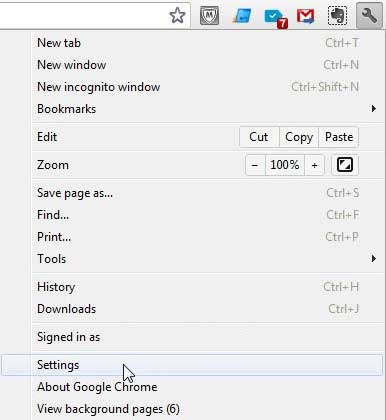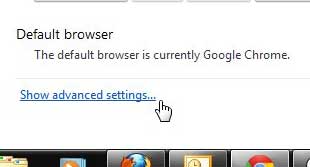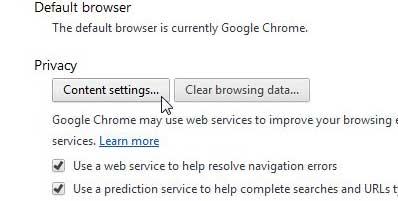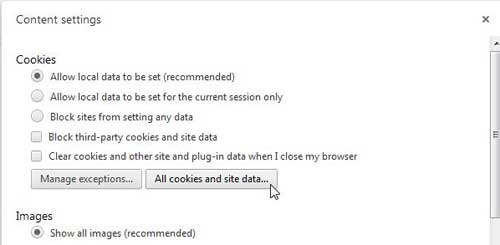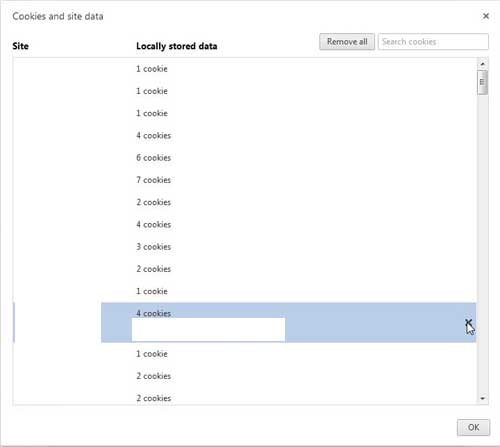Periodically deleting site data in a Web browser like Google Chrome is a good idea.
It can make the browser run faster, it gets rid of tracking data that might be stored on your computer, and it can help to fix some issues you might be having.
But the standard way of deleting data is going to get rid of all of it, which you may not want.
Our tutorial will show you how to delete individual cookies in Google Chrome if you only want to remove data for specific sites that you have visited.
How to Remove Individual Google Chrome Cookies
- Open Chrome.
- Click the three dots at the top-right, then choose Settings.
- Select Privacy and security.
- Click Cookies and other site data.
- Choose See all site data and permissions.
- Click the trash can next to cookies to delete.
Our guide continues below with additional information on how to delete individual cookies in Google Chrome, including pictures of these steps.
Google Chrome, by default, will store cookies for websites that want to remember data about you when you visit them.
While some sites can use this data maliciously, the majority of sites are either tracking the pages you view when you visit, or they remember data about you to improve your experience with the site.
Some people are suspicious of cookies, however, and consider their usage to be a security risk.
For this reason, they might elect to clear all cookies when they close a Chrome browsing session.
But if there are certain sites for which you do want to keep these cookies on your computer, this solution is not ideal.
Fortunately, you can learn how to delete individual cookies in Google Chrome, thereby allowing you to choose which site’s cookies you can leave in Google Chrome.
Old Method – How to Delete Cookies for a Specific Site in Chrome (Guide with Pictures)
Cookies can make your life a lot easier if you are visiting a site that customizes your browsing experience based on your previous actions.
This is especially true of sites that you visit a lot, where constantly re-entering information can be a hassle.
But you do not need to store cookies for every site that you visit, so there is probably no harm that can come of deleting a cookie from a site that you visit infrequently or to which you are unlikely to return.
You can delete the cookies from this particular site in Chrome by using the steps outlined below.
Step 1: Open Google Chrome.
Step 2: Click the wrench icon at the top-right corner of the window, then click Settings at the bottom of the menu.
Step 3: Click the blue Show advanced settings link at the bottom of the window.
Step 4: Click the Content Settings button in the Privacy section of the window.
Step 5: Click the All cookies and site data button in the Cookies section of the window.
Step 6: Click the site whose cookies you want to delete, then click the X at the right side of the window.
Repeat Step 6 for each site whose cookies you want to delete. When you are done deleting the cookies for individual sites in Chrome, click the OK button at the bottom of the window.
Now that you know how to delete individual cookies in Google Chrome, you can periodically scroll through this saved content and remove whatever you don’t want to keep on your computer.
Continue Reading
- How to turn off hardware acceleration in Google Chrome
- How to see recent downloads in Google Chrome
- Set Google Chrome as default browser in Windows 7
- How to start Google Chrome automatically
- How to change the startup page in Google Chrome

Matthew Burleigh has been writing tech tutorials since 2008. His writing has appeared on dozens of different websites and been read over 50 million times.
After receiving his Bachelor’s and Master’s degrees in Computer Science he spent several years working in IT management for small businesses. However, he now works full time writing content online and creating websites.
His main writing topics include iPhones, Microsoft Office, Google Apps, Android, and Photoshop, but he has also written about many other tech topics as well.