If you spend a lot of time online then the web browser might be the most used application on your computer.
But if you spend several seconds finding your Chrome browser every time you want to use it, then you might want to know how to add a Google Chrome shortcut on desktop in Windows 7.
How to Make a Windows 11 Chrome Desktop Shortcut
- Click the Windows icon.
- Select the All Apps button.
- Navigate to Google Chrome.
- Click and drag the Chrome icon to the desktop.
The next section shows you how to do this in Windows 7, where the process of creating a Chrome desktop shortcut is a little different.
How to Place a Chrome Browser Shortcut on the Windows 7 Desktop
- Select the Start button.
- Click inside the search field and type “chrome.”
- Right-click the Google Chrome search result.
- Choose Send to, then Desktop (create shortcut).
Our guide continues below with additional information on how to put a Google Chrome shortcut on desktop in your Windows operating system.
Our create website Google Workspace guide provides information on how to make your own free website with the Google Sites app.
The Desktop is the most important part of the navigation structure of Windows 7 for many users, so it would make sense to place a link on the Desktop that opens your favorite Web browser.
Fortunately, Windows 7 allows you to put shortcuts for almost any type of file or program on your Desktop.
One common addition is a Google desktop Windows 10 icon. For Chrome users, the ability to put a quick shortcut icon on the desktop can be very useful.
Our guide below will show you how to add a Desktop shortcut for the Google Chrome Web browser, which will allow you to double-click that shortcut and start a Web browsing session.
Is Chrome saving your passwords? Find out how to view saved passwords on Google Chrome if you forgot one of them, or need to enter it on a different device where it’s not saved.
Why Would You Want a Google Chrome Desktop Shortcut?
The desktop on your Windows computer can be a really convenient place to put your most-used applications and files.
If you don’t have any programs open on your computer then you are going to be looking right at your desktop, so it only makes sense to put shortcut icons or links to the items that you are most likely to need.
When you use your desktop effectively it can save you a few clicks whenever you need to open the items that you have included there, which can add up ot a significant amount of time savings and a reduced level of frustration.
If Google Chrome is your preferred browser and you have already set it to be your default browser, then you would probably like to see a Google Chrome icon on your desktop so that you can open Google Chrome and start visiting your favorite websites.
How to Put a Chrome Shortcut on Your Desktop (Guide with Pictures)
The steps in this article are going to show you how to place a shortcut for the Google Chrome Web browser on your Windows 7 Desktop. you can then double-click that shortcut to launch the Chrome browser.
You can read our how to create a shortcut on Windows 7 article for more information about creating shortcuts in Windows.
This guide will assume that you have already downloaded and installed the Chrome browser. If not, then you can go here to download it.
These steps will show you how to include a shortcut to the Google Chrome Web browser on your Windows desktop.
Step 1: Open the Start menu.
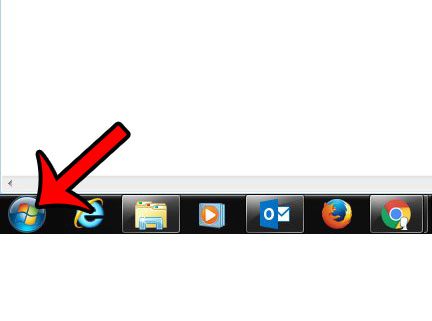
Click the Start button at the bottom-left corner of your screen.
Step 2: Search for the Chrome browser.
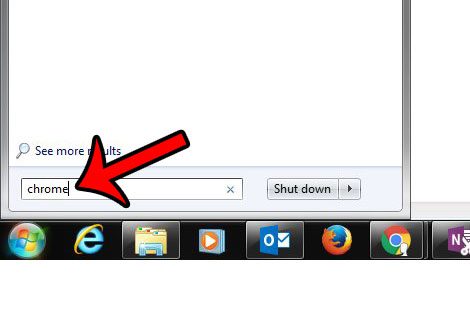
Click inside the search field at the bottom of the Start menu, then type chrome into the field.
DO NOT press Enter on your keyboard, as that will launch Chrome.
Step 3: Create a desktop shortcut for Chrome.
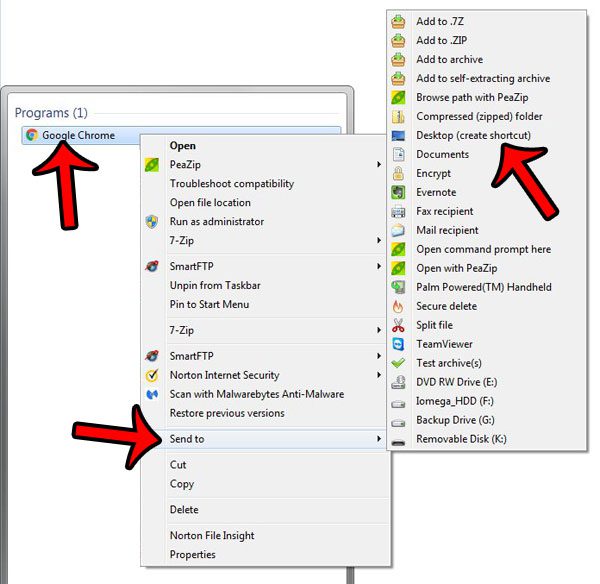
Right-click the Google Chrome result under Programs, click the Send To option, then click Desktop (create shortcut).
You should now have an icon on your Desktop for the Google Chrome browser that looks something like the image below.
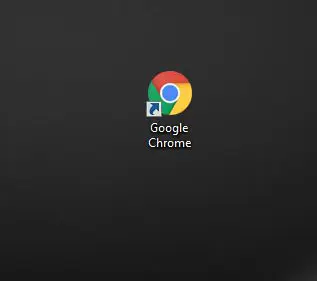
Hopefully, this guide has provided you with the instructions you needed to know how to add a Google Chrome shortcut on desktop.
You can read our set Chrome as default browser Windows 7 guide if you would like to use that instead of a Microsoft browser.
It is possible to hide all of your Desktop icons in Windows 7, which can be a little troubling if you use that as a primary way to navigate your computer. Learn how to restore hidden desktop icons in Windows 7 if all of your icons have mysteriously disappeared.
Did you know that you can modify the pages that Chrome opens when you first launch the browser? You can even set up Chrome to open with multiple tabs. Learn more about setting Home pages in the Google Chrome browser.
Frequently Asked Questions About a Google Chrome Shortcut on a Windows Desktop
How do I remove other desktop shortcuts in Windows 7?
You can right-click on an existing file or shortcut on your Windows desktop, then choose the Delete option.
Can I use these same steps to create desktop shortcuts for other applications as well?
Yes, you can also create shortcuts for the other programs that you use a lot on your computer. The create Chrome shortcut method described above is not exclusive to the Google Chrome Web browser, and is a feature on the Windows operating system.
For example, you could create a shortcut for Microsoft Word or Excel, or you could create a desktop shortcut for a game that you play a lot.
Can I create a desktop shortcut for a specific Web page?
If you have followed the steps above to add Chrome shortcut icons to your desktop, you might be wondering if it’s possible for you to add a link to a specific page instead.
If you open a browser window in Google Chrome and go to the page for which you wish to create a desktop shortcut link, then you can double-click on the URL for the page in the address bar at the top of the screen to select all of it, then you can click and drag the address to the desktop.
Note that when you create Chrome shortcuts like this it’s going to be easier to minimize the browser window a little bit so that you can see the desktop and the Chrome window at the same time.
What is the “Create shortcut” option on the “More tools” menu in Chrome?
If you have clicked the three dots at the upper right corner of the Chrome window and opened the “More tools” menu then you may have noticed a couple of items there.
If you click Create shortcut it will open a new window where you can give a name to the shortcut.
Once you click Done to create the shortcut it will open the current tab in a new tab, as well as add a desktop link to the page.
How do I add a Chrome shortcut to the bottom of the screen in Windows?
The bar at the bottom of your screen, which is also called the “taskbar,” is another good place for you to add shortcuts for the programs that you use the most.
You can click the Start button at the bottom-left corner of the screen, navigate to the Google Chrome icon, right-click on it, choose More, then Pin to taskbar if you would like to permanently add Chrome to your Windows 7 taskbar.
Alternatively, if Chrome is already open, then you could right-click on it in the taskbar and select the Pin to taskbar option instead.

Matthew Burleigh has been writing tech tutorials since 2008. His writing has appeared on dozens of different websites and been read over 50 million times.
After receiving his Bachelor’s and Master’s degrees in Computer Science he spent several years working in IT management for small businesses. However, he now works full time writing content online and creating websites.
His main writing topics include iPhones, Microsoft Office, Google Apps, Android, and Photoshop, but he has also written about many other tech topics as well.