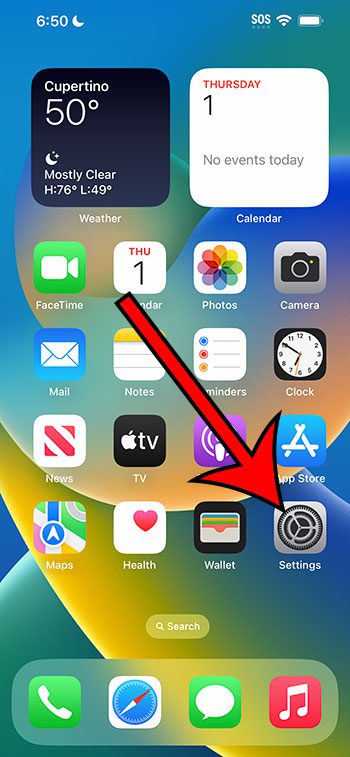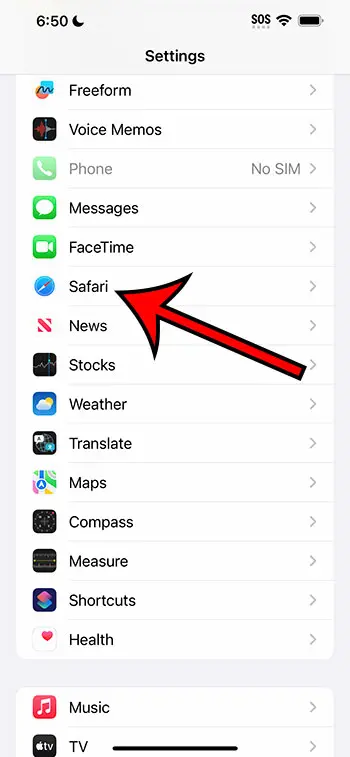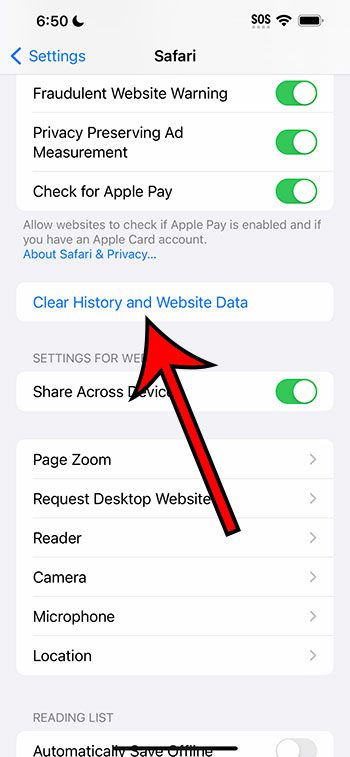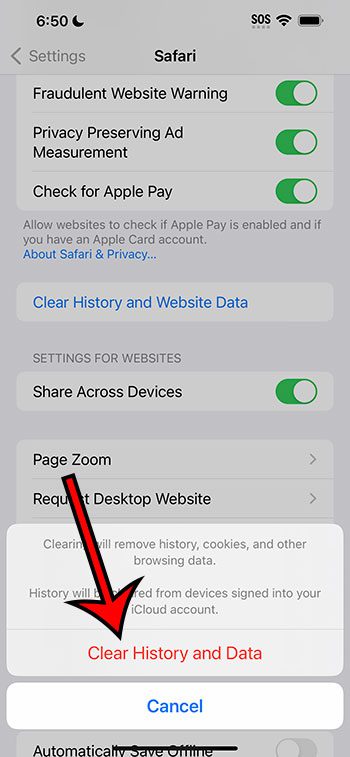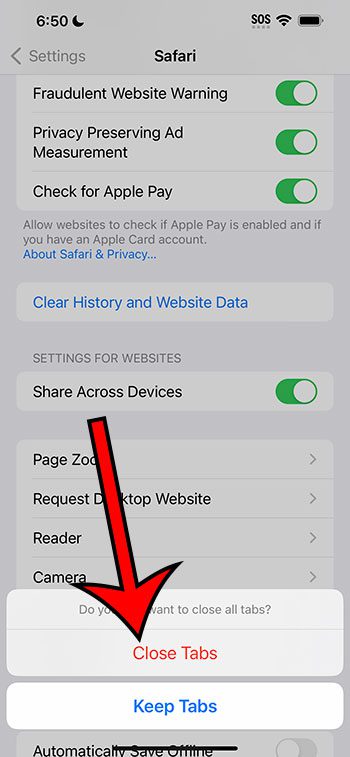You can clear the Safari history on your iPhone 14 by going to Settings > Safari > Clear History and Website Data > Clear History and Data.
Our guide continues below with additional information about clearing the iPhone 14 browsing data and history, including pictures of these steps.
You can also check out our video about how to clear history on iPhone 14 for more on this topic.
How to Clear Safari History and Browsing Data on an iPhone 14 (Guide with Pictures)
The steps in this article were performed on an iPhone 14 Plus in the iOS 16.5 operating system.
These steps will also work on most other versions of iOS, as well as other iPhone models, including:
- iPhone 14
- iPhone 14 Pro
- iPhone 14 Pro Max
Step 1: Find the Settings app icon on your Home screen and tap it to open the menu.
Step 2: Scroll down and choose the Safari option.
Step 3: Scroll down and select the Clear History and Website Data button.
Step 4: Tap Clear History and Data to confirm that you would like to get rid of this data.
Step 5: Tap Close Tabs or Keep Tabs, depending on whether or not you would also like Safari to close any open tabs in the browser.
Now that you know how to clear history on iPhon3 14, you will be able to complete these actions any time that you are experiencing a problem that you think could be resolved by deleting history, cache, or cookies.
Video About Clearing Your IPhone 14 History
More Information
Clearing the browsing history from the Safari web browser on an iPhone 14 is a quick and easy solution to protect your privacy while freeing up storage space. Safari saves information such as the websites you visit, search keywords you type and cookies that store data from websites while you surf the internet. Clearing this history can assist in protecting your personal information and preventing others from viewing your surfing patterns. In this section, we discuss another option for clearing the Safari web browser history on an iPhone 14.
To begin, locate and tap the Safari app icon on the home screen of your iPhone 14. When you launch the Safari browser, you will notice a navigation bar at the bottom of the screen. An emblem of an open book can be found on the right side of the navigation bar. To access your bookmarks, tap this symbol.
When you arrive at the bookmarks page, you will notice a number of tabs at the top of the screen. Swipe left on each of these tabs until you reach the one labeled “History.” To check your browsing history, select the “History” tab.
On the history page, you’ll get a list of all the websites you’ve lately visited. Swipe left on the corresponding page and tap the “Delete” button that displays to erase specific entries from your history. The specified website will be removed from your browsing history.
Tap the “Clear” button in the bottom right corner of the screen to remove your full browsing history. A pop-up box will display the following options for clearing the history: “the last hour,” “today,” “today and yesterday,” and “all time.” Press the relevant time period to select it, and then press the “Clear History” option to confirm your selection.
After clicking “Clear History,” Safari will delete all websites from your browsing history for the time period you specify. It should be noted that erasing your internet history will not remove any saved passwords or autofill information. If you wish to remove that data as well, go to your iPhone 14’s “Settings” app, scroll down and press “Passwords” and manage the data found on that screen.
Clearing your browsing history from Safari on an iPhone 14 is a simple process that may be done on a regular basis to protect your privacy. It’s especially important if you share your device with others or are concerned about unauthorized folks viewing your internet activities. You can quickly manage and remove your browsing history by following the methods given in this article, keeping your iPhone 14 secure and your online activities private.
Summary – iPhone 14 Safari Clearing History
- Open Settings.
- Select Safari.
- Tap Clear History and Website Data.
- Choose Clear History and Data.
- Touch Keep Tabs or Close Tabs.
Conclusion
While the private browsing feature in the iPhone’s Safari browser is a good option if you don’t want to save your history, you might occasionally need to delete the data that was accumulated in regular browsing mode.
This is something that has been available for most browsers and devices for a while, and the Safari mobile browser makes it a quick process.
Whether you have something in your history that you don’t want someone to see, or you are simply trying to fix a Web browsing issue that you are experiencing on the device, knowing how to clear history on iPhone 14 is a beneficial thing to know.

Matthew Burleigh has been writing tech tutorials since 2008. His writing has appeared on dozens of different websites and been read over 50 million times.
After receiving his Bachelor’s and Master’s degrees in Computer Science he spent several years working in IT management for small businesses. However, he now works full time writing content online and creating websites.
His main writing topics include iPhones, Microsoft Office, Google Apps, Android, and Photoshop, but he has also written about many other tech topics as well.