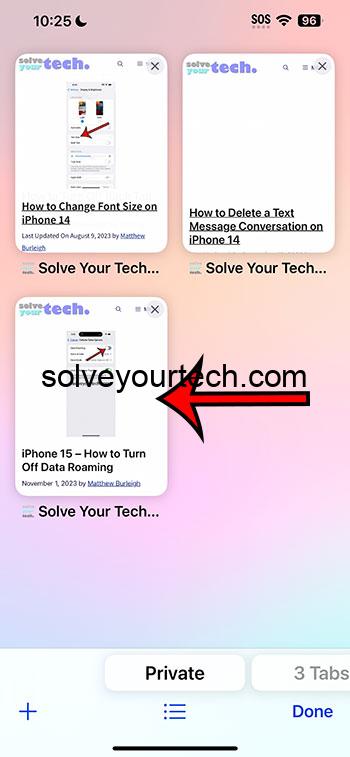Getting rid of unwanted tabs on your iPhone 14 is a breeze. Dive into your Safari app, tap the tabs icon (it looks like two squares stacked), and then simply swipe left on any tabs you don’t need anymore to delete them. Alternatively, use the ‘Close All Tabs’ function if you’re looking to start fresh. This quick action keeps your browser tidy and ensures your phone performs at its best.
After you complete the action of deleting tabs, you’ll notice your Safari browser looks a lot cleaner. This not only declutters your virtual space but can also help your iPhone 14 run a bit smoother. Fewer tabs mean less load on your phone’s memory and processor.
You can also watch this video about how to delete tabs on iPhone 14 for more info.
Introduction
We’ve all been there – opening tab after tab on our iPhone 14, vowing to get back to them later, only to end up with a chaotic tangle of web pages that could rival a bowl of spaghetti. But here’s the thing: managing those tabs doesn’t have to be a daunting task. Whether you’re a student researching for a paper, a professional juggling multiple projects, or just someone who falls down the internet rabbit hole now and then, knowing how to efficiently close tabs can be a game-changer.
So, why is this topic such a big deal? First off, having a ton of tabs open can slow down your iPhone 14’s performance. It’s like trying to juggle too many balls—you’re bound to drop one! Plus, it drains your battery faster, and honestly, it’s just plain stressful to look at. Who needs that kind of digital clutter? Not you! So, let’s get to the bottom of this and make your iPhone experience a little smoother and your digital life a bit tidier.
Related: How to Close All Tabs on iPhone 14
Step by Step Tutorial
Here’s a breakdown of the steps we’ll take to get those tabs under control. We’ll be closing them out one by one and then exploring how to shut down all the tabs at once.
Step 1: Open Safari
Launch the Safari app on your iPhone 14.
Opening Safari is your first move. This is where all your open web pages live. Just tap that compass icon, and you’re in.
Step 2: View Your Open Tabs
Tap the tabs icon to see all your open tabs.
This icon looks like two little squares. Once you tap it, you’ll see a card-like interface with all your open tabs.
Step 3: Swipe to Delete
Swipe left on any tab you want to close.
Each tab has its own ‘card’. To close it, just give it a quick swipe to the left.
Step 4: Close All Tabs
Long-press the tabs icon for the option to close all tabs at once.
If you’re feeling bold and want to close everything, this step is for you. It’s a clean slate in one tap!
Pros
Pro 1: Improved Performance
Closing unnecessary tabs can improve your iPhone’s performance.
Fewer tabs mean less memory used, which can help your iPhone 14 run smoother and more efficiently. It’s like clearing out the junk in your trunk before a road trip.
Pro 2: Increased Battery Life
It can help extend your battery life.
Every open tab is like a little energy vampire for your phone’s battery. Close them, and your phone won’t have to work as hard, giving you more screen time.
Pro 3: Less Clutter
It helps declutter your digital space.
A clean browser feels like a clean room—it’s just nice to be in. Closing tabs reduces visual and mental clutter, making for a more pleasant browsing experience.
Cons
Con 1: Potential Loss of Information
You might accidentally close a tab with important information.
Just like throwing out old papers, you might toss something important. It’s always good to double-check before you swipe away that tab.
Con 2: Disrupting Workflow
If you’re working on several tasks, closing all tabs might disrupt your workflow.
It’s like putting away all your tools while still working on the project. Make sure you’re really done before you hit that ‘close all’ option.
Con 3: Reopening Tabs Can Be Tedious
Reopening closed tabs if needed can be a hassle.
Ever try to remember a website you closed? It’s like trying to recall a dream after you wake up—frustrating and often futile.
Video About Deleting Tabs
Additional Information
There’s a bit more to managing your Safari tabs than just swiping and tapping. For instance, did you know you can organize your tabs into groups? This feature is super handy when you’re working on different projects or planning various aspects of a trip. Think of tab groups like drawers in a file cabinet – one for work, one for recipes, one for vacation ideas, and so on.
If you ever close a tab by accident, don’t panic! Safari has a neat trick up its sleeve. Just press and hold the ‘+’ button at the bottom of the tab view, and voilà—a list of recently closed tabs appears. It’s like a little time machine for your browsing history.
Moreover, if you’re concerned about privacy, remember that keeping fewer tabs open also means less chance of someone glimpsing something they shouldn’t if they pick up your phone. Privacy is priceless, after all. And speaking of privacy, did you know Safari has a Private Browsing Mode? This is perfect when you want to keep your browsing history… well, private.
Summary
- Open Safari.
- View your open tabs.
- Swipe left on tabs to delete them individually.
- Long-press the tabs icon to close all tabs at once.
Frequently Asked Questions
How do I reopen a tab I accidentally closed?
Press and hold the ‘+’ button in Safari to access recently closed tabs.
Can I close all tabs without opening Safari?
Yes, you can use Siri to close all tabs. Just say, “Hey Siri, close all Safari tabs.”
Will closing tabs log me out of accounts?
No, closing a tab will not typically log you out of your accounts.
Is there a limit to how many tabs I can open?
Theoretically, no, but too many tabs can slow down your device.
Can I close tabs from another device on my iPhone 14?
Yes, if you have iCloud Tabs enabled, you can close tabs that are open on your other Apple devices.
Conclusion
Managing your tabs on an iPhone 14 isn’t just about keeping things tidy—it’s about making sure your device is running optimally, preserving battery life, and protecting your privacy. The few seconds it takes to close a tab can save you minutes or even hours of frustration later on. Think of it as digital hygiene; just like brushing your teeth, it’s a small action that can prevent bigger problems down the line. Embrace these simple habits, and your digital life will be all the better for it. And remember, the fewer tabs, the fewer troubles!

Matthew Burleigh has been writing tech tutorials since 2008. His writing has appeared on dozens of different websites and been read over 50 million times.
After receiving his Bachelor’s and Master’s degrees in Computer Science he spent several years working in IT management for small businesses. However, he now works full time writing content online and creating websites.
His main writing topics include iPhones, Microsoft Office, Google Apps, Android, and Photoshop, but he has also written about many other tech topics as well.