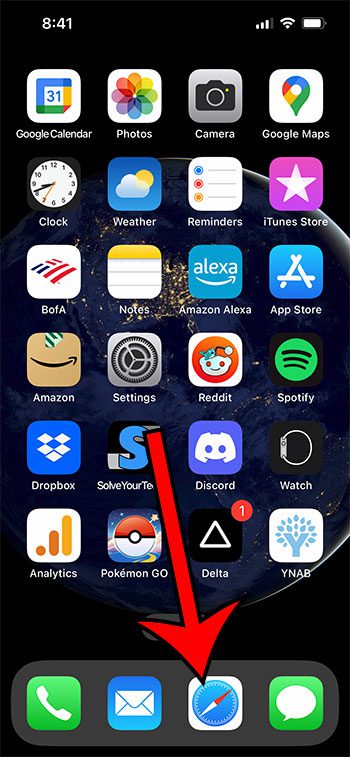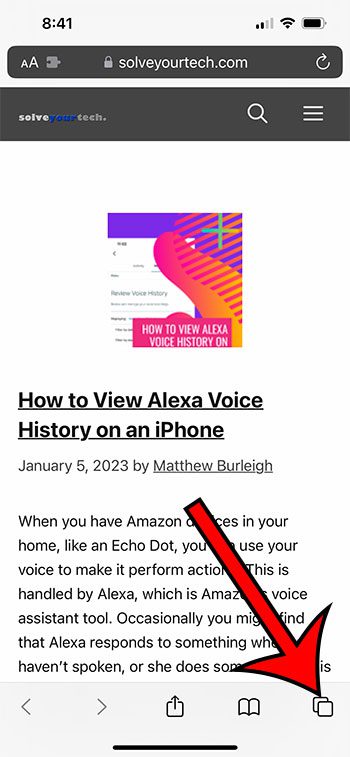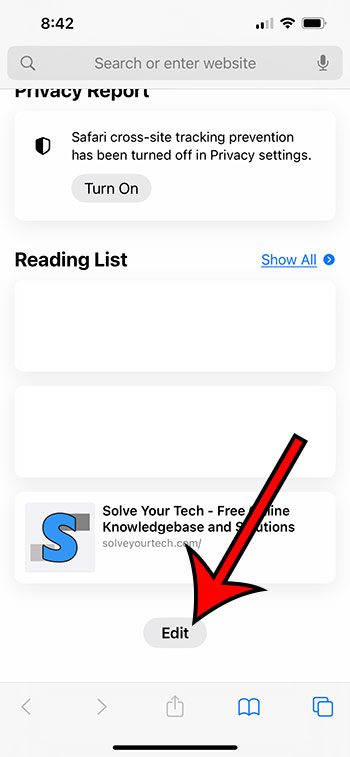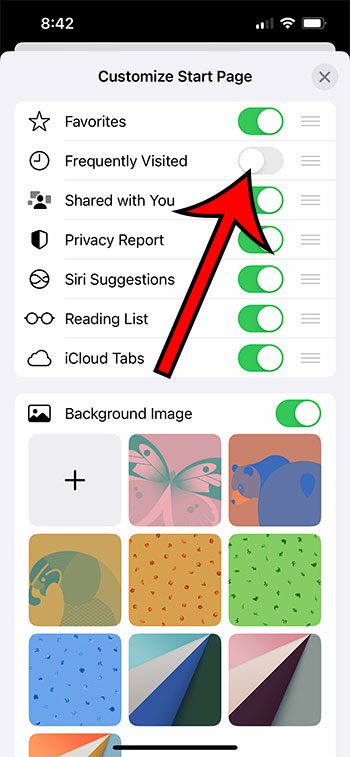Are you wondering how to remove the ‘Frequently Visited’ section from Safari on your iPhone? Follow these straightforward steps for a clutter-free browsing experience:
- Start by launching the Safari app on your iPhone.
- Open a new tab to access the Start Page.
- Now, scroll down until you find the ‘Edit’ button and tap on it.
- Look for the ‘Frequently Visited’ toggle switch and turn it off.
By following these steps, you can easily hide the ‘Frequently Visited’ sites from your Safari Start Page, making your browsing experience more tailored to your preferences.
Our guide continues below with additional information on how to remove frequently visited on iPhone, including pictures of these steps.
You can also check out our video about how to get rid of frequently visited in Safari for more on this topic.
If you want to put your favorite or most-used apps in the dock on your iPad, then our iPad icons at bottom of screen tutorial will show you how to do it.
How to Disable Frequently Visited Sites in Safari on iPhone (Guide with Pictures)
The steps in this section were performed on an iPhone 13 in the iOS 16 operating system.
Step 1: Open the Safari Web browser on your iPhone.
Step 2: Create a new tab.
Step 3: Scroll to the bottom of the screen and touch the Edit button.
Step 4: Tap the button to the right of Frequently Visited to turn it off.
Now that you have completed our how to remove frequently visited on iPhone steps, those sites should no longer show up on the new tab page in the browser.
If you don’t see the option described above, then you may be using an older version of iOS. The next section will discuss a different way to make this change using older versions of the operating system.
One other setting you might want to adjust involves the automatic removal of some apps. Our how to stop deleting apps on iPhone article discusses this further.
Old Method – How to Stop Frequently Visited Sites from Appearing on New iPhone Safari Tabs (Guide with Pictures)
The steps below were performed on an iPhone 6 Plus, in iOS 9.3. If you are using a newer version of iOS, like iOS 15, then you can use the steps above to remove the Frequently Visited section from your Safari new tab page.
Note that these steps were performed specifically in the default Safari Web browser, and may be different if you are using a different version of iOS, or if you are using a different browser, such as Chrome or Dolphin.
Don’t want to see your favorites on your MacBook either? Our how to remove favorites on Mac tutorial will show you how to get rid of them.
Step 1: Tap the Settings icon.
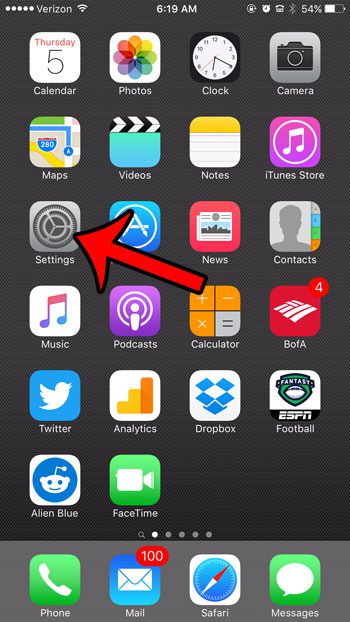
Step 2: Scroll down and select the Safari option.

Step 3: Tap the button to the right of Frequently Visited Sites to turn it off.
You will know that you have disabled the feature when there is no green shading around the button. It is turned off in the picture below.
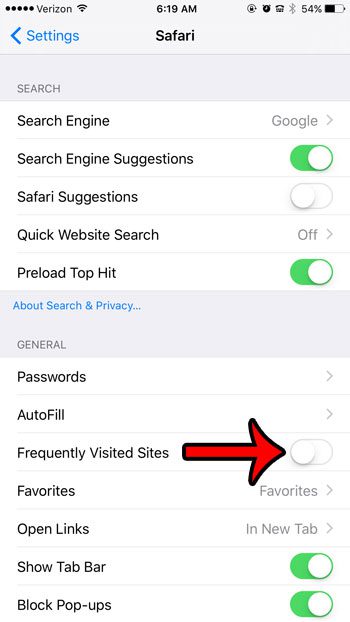
Now that you know how to remove frequently visited on iPhone, you will be able to customize the appearance of your new tab screen by removing those sites from view.
If you would like to keep the Frequently Visited Sites feature, but you want to remove one specific site that keeps appearing there, then you can open a new tab in Safari to display the screen where the frequently visited sites are shown, then you can tap and hold on the site you wish to delete, then select the Delete option.
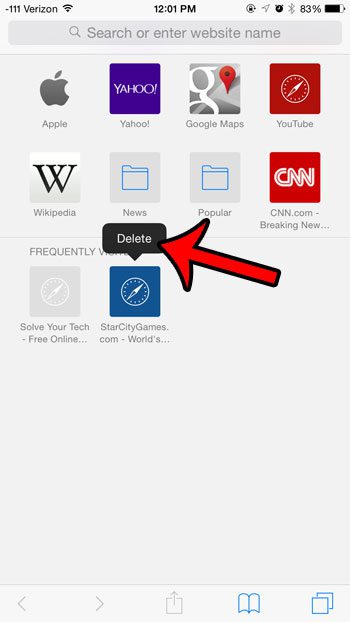
You can click here to see more specific directions for removing individual frequently visited sites.
Frequently Asked Questions
How do I get rid of frequently visited on iPhone 2022?
If you are using a newer iPhone model like the iPhone 13 or the iPhone 14, or if your iPhone is running the iOS 16 operating system, and you want to remove the Frequently Visited section, then you can follow these steps:
1. Open Safari.
2. Open a new tab.
3. Scroll to the bottom and tap Edit.
4. Turn off the Frequently Visited setting.
Now you should be able to go back to the Safari Start page, and you shouldn’t see your frequently visited Web pages anymore.
How do I stop Safari from showing frequently visited sites?
The section on the Safari new tab page that shows your Frequently Visited Web pages can be removed from the browser.
You simply need to go to Safari > Open a new tab > Scroll down and touch Edit > turn off Frequently Visited.
If you discover later that you were using this option more than you though, and that you want it back, you can restore the iPhone Frequently Visited section by going back to the same menu and re-enabling the Frequently Visited section.
Why can’t I delete frequently visited sites on iPhone?
If you have scrolled down on the new tab, or start page, in Safari and you aren’t able to open the Edit menu or turn off this setting, then it may be due to Screen Time.
Try going to Settings > Screen Time and turning off the passcode, then going back and trying to turn off the Frequently Visited section from the edit menu.
If that still doesn’t work, then you can try restarting your iPhone by holding down the Volume Up and Power buttons, then dragging the slider to the right.
What other things can I remove from the Safari Start page?
While this guide has focused on how to remove frequently visited on iPhone, the menu that we go to in the final step of the process lets you change some other things, too. Those options include the following:
– Favorites
– Frequently Visited
– Shared with You
– Privacy Report
– Siri Suggestions
– Reading List
– iCloud Tabs
You can also customize the Background Image that appears on the start page.
The functionality of the Safari browser on your device is pretty extensive, and many of the features and options available in the desktop version of the browser exist in the mobile version.
Related: How to Enable Javascript on an iPhone
Video About Removing Safari Frequently Visited
Summary – How to Get Rid of the Frequently Visited Section in Safari on iPhone
- Open the Safari app.
- Open a new tab.
- Scroll down and tap the Edit button.
- Turn off the Frequently Visited option.
Related Topic: Our how to publish a Google site tutorial will walk you through the process of creating your own free website with the Google Sites application.
Conclusion
Having access to your favorite or most often visited Web pages can make browser navigation a little simpler.
But if you either don’t want other people that use your phone to see your frequently visited sites or if the ones that are shown aren’t beneficial to you, then you may be wondering how to get rid of them.
Luckily there is a setting on your iPhone that you can use to remove the Frequently Visited section on the Safari browser on your iPhone.
Whenever you create a new tab in the Safari Web browser on your iPhone, you are presented with a screen that contains icons for certain sites.
The icons at the top of the screen are the Favorite bookmarks that are currently selected on your iPhone, while the icons at the bottom of the screen are your frequently visited sites.
Both of the icon sets being displayed in these sections are customizable, and you can even remove the frequently visited sites entirely if you wish.
Our how to remove frequently visited on iPhone guide has hopefully shown you where to find the setting that controls whether or not those frequently visited sites are shown.

Matthew Burleigh has been writing tech tutorials since 2008. His writing has appeared on dozens of different websites and been read over 50 million times.
After receiving his Bachelor’s and Master’s degrees in Computer Science he spent several years working in IT management for small businesses. However, he now works full time writing content online and creating websites.
His main writing topics include iPhones, Microsoft Office, Google Apps, Android, and Photoshop, but he has also written about many other tech topics as well.