The ability to use tabs when you are browsing the Internet can make it much easier to quickly switch between multiple Web pages.
Tabbed browsing is something that has been a big part of desktop browsers for a while, but it is also a feature that you can use on your iPhone.
The Safari iOS browser has an option that will enable a tab bar at the top of the screen, allowing you to tap on any open tabs to view a different page, or even to create a new tab. Our guide below will show you what you need to do in order to take advantage of this feature on your iPhone.
The steps discussed below were performed on an iPhone 6 Plus, in iOS 9.3. Note that tabs in the iOS version of Safari will only show when the iPhone is in landscape orientation. If you are turning your iPhone to landscape orientation and it isn’t switching, then you may have the portrait orientation lock enabled. Click here to see how to enable or disable orientation lock from the Control Center on your iPhone.
Here is how to enable tabs in Safari on an iPhone –
- Open the Settings menu.
- Select the Safari option.
- Tap the button to the right of Show Tab Bar to turn it on.
These steps are also repeated below with pictures –
Step 1: Tap the Settings icon.
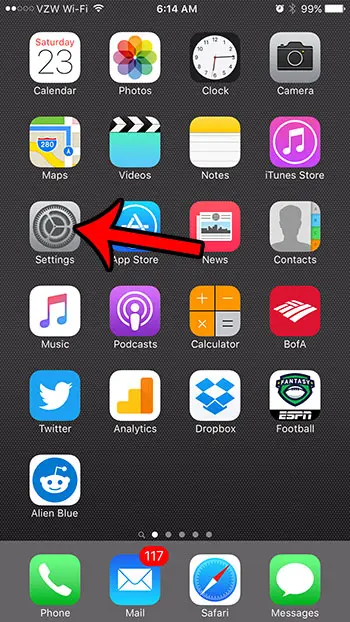
Step 2: Scroll down and tap the Safari button.
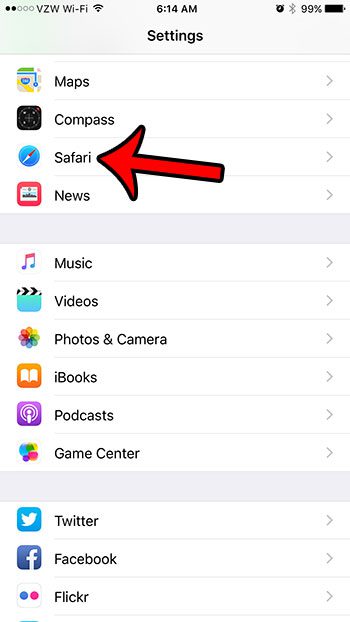
Step 3: Tap the button to the right of Show Tab Bar to enable the setting. It is turned on in the picture below.
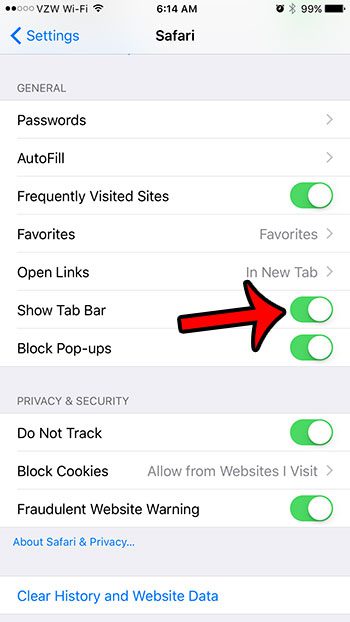
Now you should be able to open Safari, tilt your iPhone to the landscape orientation, and any tabs that you have open in Safari will be displayed at the top of the screen, as in the image below.
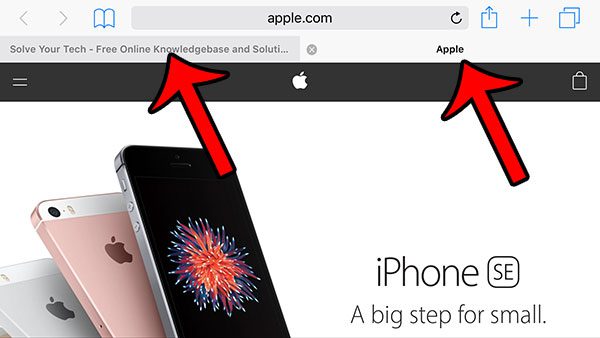
Now that you know where the Safari tabs are on an iPhone, you can use this app feature to be able to navigate between different Web pages much more easily.
Is there a Web page that you are viewing in Safari, and you would like to send a text message with the link to one of your contacts? Click here to see how you can copy a Web page link.

Matthew Burleigh has been writing tech tutorials since 2008. His writing has appeared on dozens of different websites and been read over 50 million times.
After receiving his Bachelor’s and Master’s degrees in Computer Science he spent several years working in IT management for small businesses. However, he now works full time writing content online and creating websites.
His main writing topics include iPhones, Microsoft Office, Google Apps, Android, and Photoshop, but he has also written about many other tech topics as well.