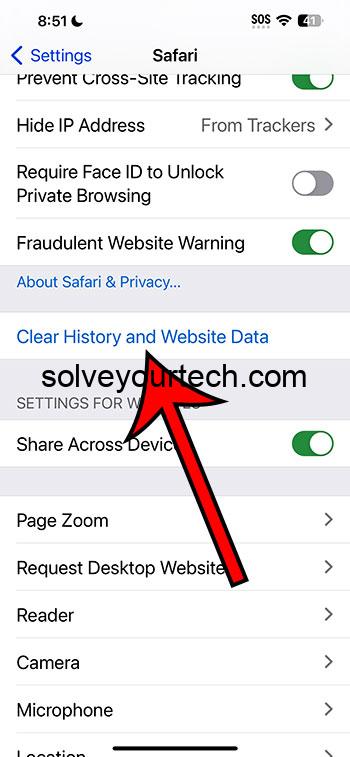Are you tired of your iPhone lagging or running out of storage space? The culprit could very well be the cache files that apps accumulate over time. Deleting the cache on your iPhone can help free up space and improve your device’s performance. To do this on iOS 17, you need to navigate through your iPhone’s settings. You’ll be clearing the cache for specific apps and even for the Safari browser. It’s a simple process that can make a world of difference.
After you complete the action of clearing your cache, your iPhone will have more available storage, and you may notice improved app performance and faster browsing speeds in Safari. However, keep in mind that some apps may take longer to open the first time after you clear their cache because they need to rebuild the data they require.
You can also watch this video about how to clear cache on iPhone for more on this topic.
Introduction
In the digital age, our smartphones have become more than just communication devices; they’re our cameras, our personal assistants, our entertainment centers, and so much more. But with great functionality comes great responsibility—specifically, the responsibility to maintain and manage our device’s storage and performance. One aspect of this is managing the cache, which is essentially temporary data that apps store to help them load faster.
However, over time, this cache can build up and start to take up a significant amount of space. This can lead to your iPhone running slower, or worse, running out of storage. For iPhone users, especially those with models that have less storage capacity, knowing how to clear the cache can be essential. It’s not just about freeing up space; it’s about keeping your iPhone running smoothly and efficiently. And with the arrival of iOS 17, Apple has made some changes that might affect how you go about this process.
Related: Safari History iPhone: How to See It [2023 Guide]
Step by Step Tutorial: Clearing Cache on iPhone with iOS 17
Before we dive into the steps, let’s understand what we’re aiming to achieve here. Clearing the cache on your iPhone will remove temporary files and data that are no longer needed but are still taking up space. This process can help your apps run more smoothly and free up storage space on your device.
Step 1: Navigate to Settings
Open your iPhone’s Settings app to start the cache-clearing process.
Once you’re in Settings, you’ll be able to access various options for your apps and the Safari browser, where you can clear the cache.
Step 2: Choose Safari or an app
If you’re clearing the cache for Safari, tap “Safari.” For apps, tap “General,” then “iPhone Storage,” and select an app.
For Safari, you’ll be able to clear history and website data. For apps, you might have options to offload the app, which deletes the app but keeps its data, or delete the app and its data entirely.
Step 3: Clear cache
For Safari, tap “Clear History and Website Data.” For apps, follow the on-screen instructions if there’s an option to clear cache or choose to offload or delete the app.
Remember, clearing cache might log you out of some services in Safari or require apps to reload data the next time you use them.
Pros
| Benefit | Explanation |
|---|---|
| Improved Performance | Clearing the cache can speed up your apps and browser as it removes old and unnecessary data. |
| More Storage Space | When you clear the cache, you free up storage space that was being used by temporary files. |
| Better Privacy | Regularly clearing your cache, especially in browsers, can help protect your privacy by removing stored data about your browsing habits. |
Cons
| Drawback | Explanation |
|---|---|
| Time-Consuming | Clearing cache can be a bit time-consuming, especially if you have to do it for multiple apps. |
| Temporary Slowdown | Some apps may slow down temporarily after you clear their cache because they need to download necessary data again. |
| Potential Data Loss | If you’re not careful, you might clear more than just the cache, which could result in the loss of important data. |
Video About Clearing Cache
Additional Information
It’s worth noting that not all apps will have an option to clear the cache directly from the iPhone’s settings. In some cases, you might need to use the app’s internal settings to clear the cache. Also, some apps, like music or photo editing apps, may store a lot of data in the cache. This can be useful because it helps these apps run faster, but it can also take up a lot of space.
On iOS 17, you can also manage your iPhone’s cache by using the “Offload Unused Apps” feature. This will automatically remove apps that you haven’t used in a while but will keep their documents and data. If you reinstall the app, the data will be restored. This is a great way to manage your storage automatically without losing important information.
In addition to clearing the cache, it’s a good idea to regularly go through your iPhone’s storage and delete any unnecessary files, such as old photos, videos, or documents. This will help keep your iPhone running smoothly and ensure that you have plenty of space for new apps and content.
Summary
- Navigate to Settings on your iPhone.
- Choose Safari or an app to clear the cache.
- Clear the cache to improve performance and free up space.
Frequently Asked Questions
How often should I clear my cache on iPhone?
It depends on how heavily you use your device, but typically once a month should suffice.
Will clearing the cache delete my saved passwords?
Clearing the cache in Safari may result in losing saved passwords. Using a password manager can help prevent this.
Can clearing the cache improve battery life?
While it’s not guaranteed, clearing the cache can sometimes help improve battery performance if certain apps are running more efficiently.
Is it safe to clear cache?
Yes, it’s safe to clear the cache on your iPhone, but make sure you’re only clearing the cache and not deleting important app data.
Do all apps have a cache-clearing option?
Not all apps have a clear-cut option to clear the cache. You’ll need to check within individual app settings or use a third-party app to clear cache for some apps.
Conclusion
Knowing how to delete cache on iPhone, especially with the latest iOS 17 update, is crucial for iPhone users. It ensures that your device runs efficiently, keeps your personal data secure, and helps manage your storage space effectively. As with any maintenance activity, it’s essential to carry it out regularly but mindfully, to avoid accidentally losing important data. Remember to explore each app’s settings for cache-clearing options and use automatic features like “Offload Unused Apps” to keep your iPhone in top shape. So, go ahead and give your iPhone a fresh start by clearing out that cache!

Matthew Burleigh has been writing tech tutorials since 2008. His writing has appeared on dozens of different websites and been read over 50 million times.
After receiving his Bachelor’s and Master’s degrees in Computer Science he spent several years working in IT management for small businesses. However, he now works full time writing content online and creating websites.
His main writing topics include iPhones, Microsoft Office, Google Apps, Android, and Photoshop, but he has also written about many other tech topics as well.