Adding songs to your own custom playlists or following an existing playlist in Spotify is a great way to listen to songs that you’ve found that you enjoy.
In fact, the playlist feature is so useful that you may eventually find yourself needing to delete some of those playlists.
Occasionally you may encounter a song that you really like, and you might want to hear other songs by that same artist.
One way that you can do this is by selecting an option for that song where you can view the album that the song is on.
Our tutorial below will show you how to view a song’s album in the Spotify app on your iPhone so that you can listen to that album or add more songs from the album to one of your playlists.
How to View an Album in the Spotify iPhone App
The steps in this article were performed on an iPhone 7 Plus in iOS 12.1.2. By completing the steps in this guide, you will be selecting the menu for one of the songs on a playlist, then viewing the album that the song is a part of.
Step 1: Open the Spotify app.
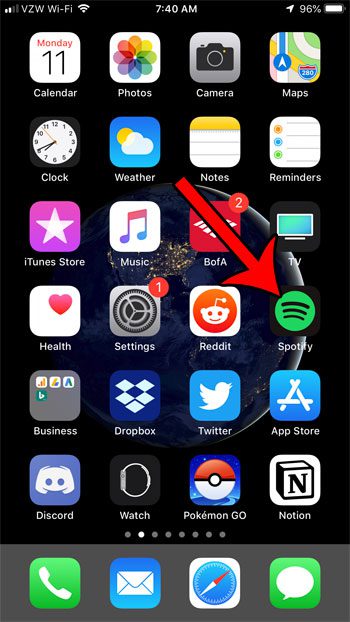
Step 2: Choose the Your Library option at the bottom-right corner of the screen.
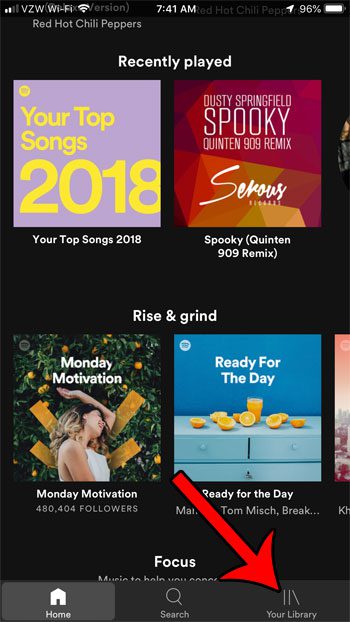
Step 3: Select the Playlists option.
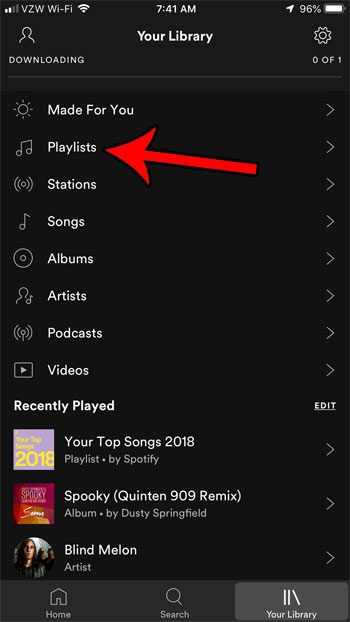
Step 4: Touch the playlist containing the song whose album you wish to view.
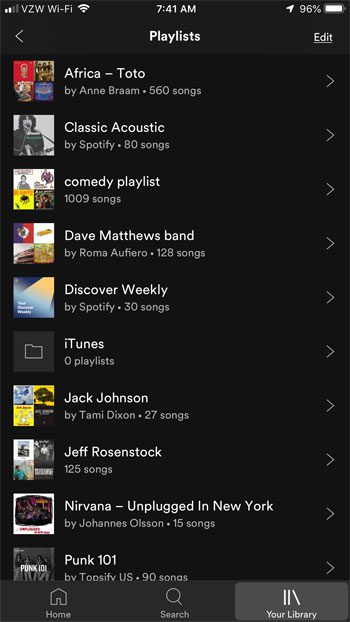
Step 5: Tap the three dots to the right of the song.
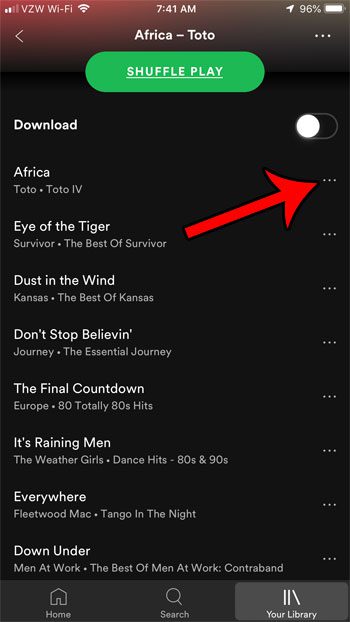
Step 6: Tap the View album option.
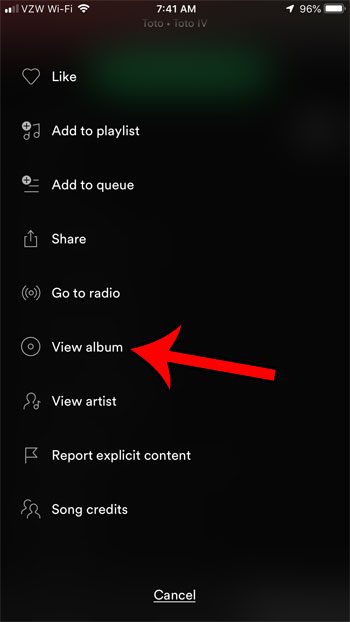
Last update on 2025-07-11 / Affiliate links / Images from Amazon Product Advertising API | As an Amazon Associate, I earn from qualifying purchases.
Now that you know how to view an album for a song on a Spotify playlist, you can locate that album information more easily if you want to know more about it.
Have you created a playlist that you want to share with your friends? Find out how to make a Spotify playlist public so that others can view and listen to it.

Matthew Burleigh has been writing tech tutorials since 2008. His writing has appeared on dozens of different websites and been read over 50 million times.
After receiving his Bachelor’s and Master’s degrees in Computer Science he spent several years working in IT management for small businesses. However, he now works full time writing content online and creating websites.
His main writing topics include iPhones, Microsoft Office, Google Apps, Android, and Photoshop, but he has also written about many other tech topics as well.


