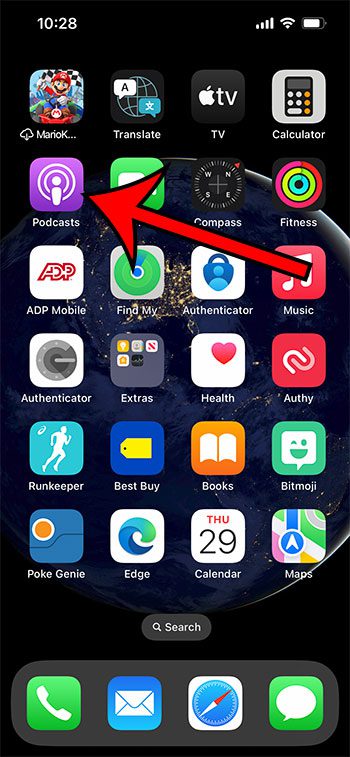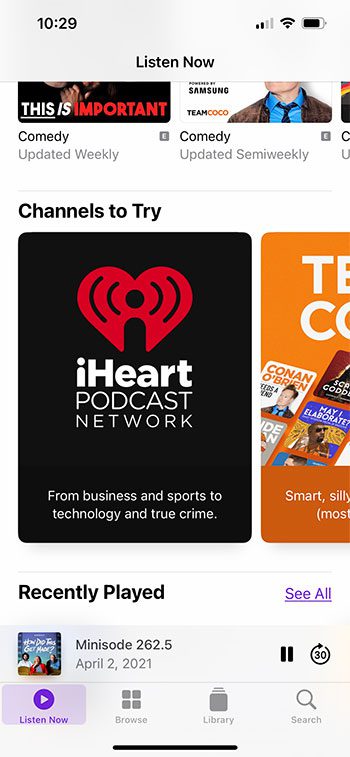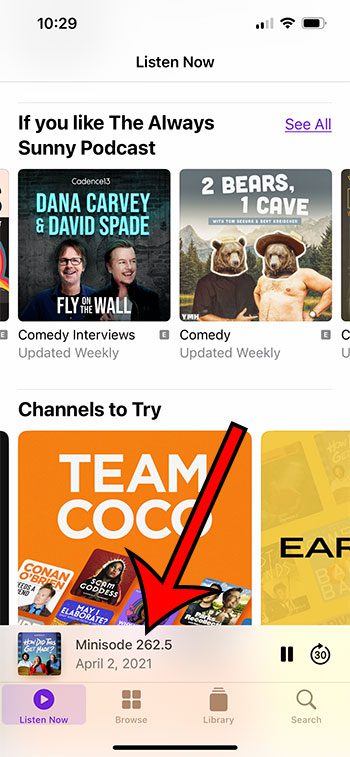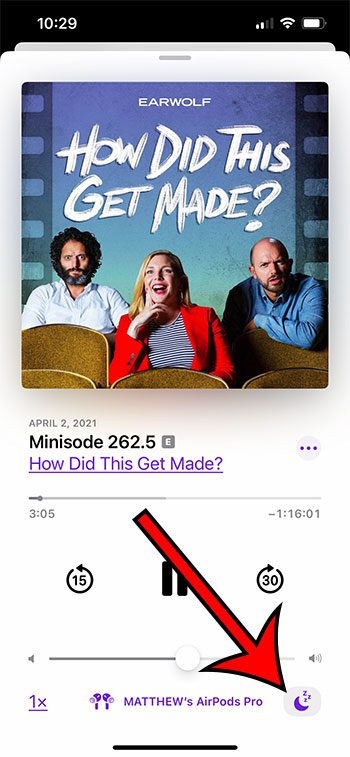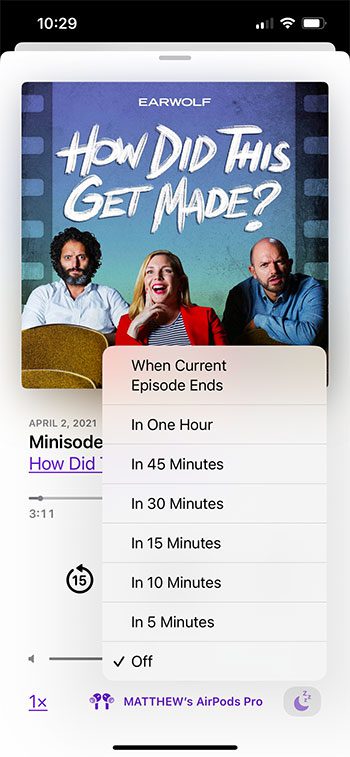Podcasts can be a great way to stay current on news or to inform yourself about a topic.
While many of these podcasts are very entertaining, you might find that you sometimes listen to them to go to sleep at night.
Our tutorial will show you how to use the Apple Podcast sleep timer on your iPhone so that you can make the app stop playing content after an episode ends or after an amount of time that you select.
How to Set a Sleep Timer for a Podcast on Your iPhone
- Open the Podcasts app.
- Start playing an episode.
- Tap the Now Playing bar.
- Touch the Sleep Timer icon.
- Choose the desired sleep timer length.
Our guide continues below with additional information about how to use the Apple Podcast sleep timer, including pictures of these steps.
Related Topic: Our iPhone sleep mode guide can provide you with additional information about controlling the wake settings for your phone.
A lot of people already use their iPhones as alarm clocks, which is really convenient on a device that you almost certainly always have near your bed.
But if you like to listen to something as you fall asleep, such as a podcast, then you might be wondering if it’s possible to set a sleep timer so that the sound doesn’t play all night.
Fortunately, you can set sleep timers in the Podcasts app on your iPhone, and you have the option of choosing between a number of different time settings.
You can play your podcasts through your TV with the Apple TV.
New Method – How to Set a Sleep Timer for a Podcast on an iPhone (Guide with Pictures)
The steps in this section were performed on an iPhone 13 in the iOS 16 operating system. This tutorial will assume that you have the default Podcasts app installed on your iPhone. If not, you can download it here.
Step 1: Find and open the Podcasts app on your iPhone.
Step 2: Find the episode you want to listen to, then start playing it.
Step 3: Touch the Now Playing bar at the bottom of the screen.
Step 4: Tap the Sleep Timer button at the bottom-right corner of the screen.
Step 5: Choose the amount of time to play the episode before turning it off.
Note that the amounts of time available for the sleep timer include the following:
- When Current Episode Ends
- In One Hour
- In 45 Minutes
- In 30 Minutes
- in 15 Minutes
- In 10 Minutes
- In 5 Minutes
- Off
Now that you have completed our Apple Podcast sleep timer guide, you will be able to start using this feature whenever you think it might be necessary.
The next section discusses the way that you used to do this in older versions of the Podcasts app.
Old Method – How to Use the Sleep Timer in the iPhone Podcasts App (Guide with Pictures)
Setting the sleep timer in the Podcasts app will simply stop the sound from coming from that app.
Other apps, such as Messages or the Phone app, can still generate sound.
If you want to turn off all possible external communications, you can read this article about the Do Not Disturb feature on the iPhone 5.
Step 1: Open the Podcasts app.
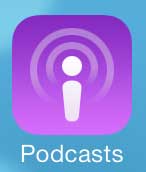
Step 2: Touch the My Podcasts option at the bottom of the screen.
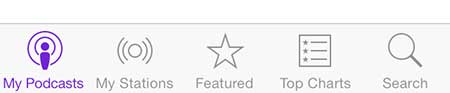
Step 3: Select the podcast containing the episode that you want to listen to.
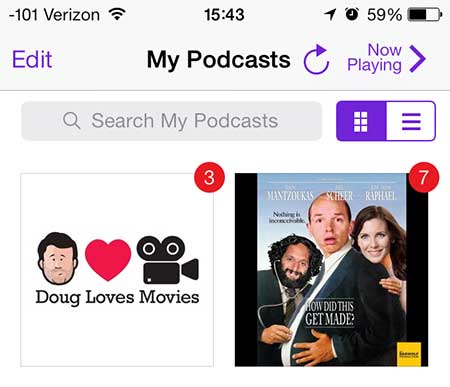
Step 4: Select the episode you want to listen to.
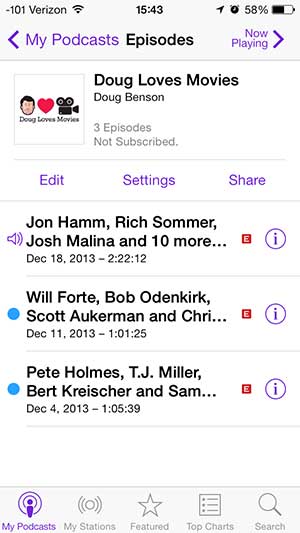
Step 5: Touch the Sleep Timer button at the bottom-right corner of the screen.
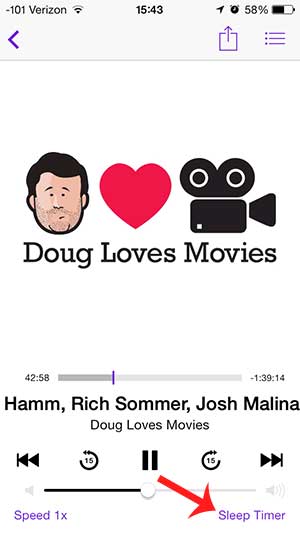
Step 6: Select the amount of time that you want the podcast to play before it turns off.
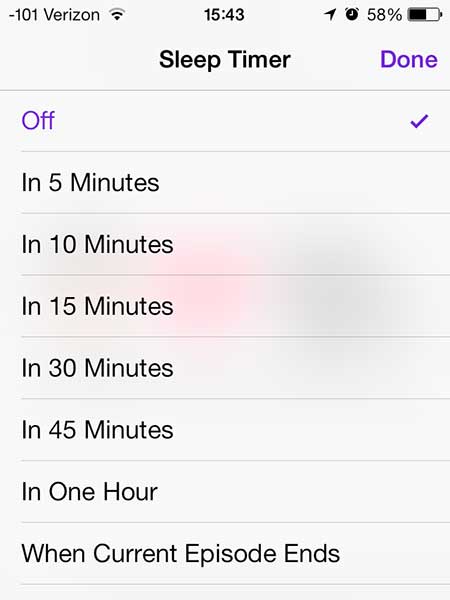
Now that you know how to set the Apple Podcast sleep timer, you will be able to use this method if you are listening to podcasts before you go to sleep, or if you want to set a limit for the amount of time that you spend listening to a cast.
Use your iPhone 5 as a remote control to watch content on your TV with the Google Chromecast. It’s cheaper than any other product of its type, and it is very simple to use.
Learn how to save space on your iPhone by deleting all of the episodes of a podcast at once.

Matthew Burleigh has been writing tech tutorials since 2008. His writing has appeared on dozens of different websites and been read over 50 million times.
After receiving his Bachelor’s and Master’s degrees in Computer Science he spent several years working in IT management for small businesses. However, he now works full time writing content online and creating websites.
His main writing topics include iPhones, Microsoft Office, Google Apps, Android, and Photoshop, but he has also written about many other tech topics as well.