If you are listening to music that is on your iPhone, then you liked that music enough at some point to purchase it.
But listening to all of that music sorted alphabetically or by artist might not provide for a diverse enough sampling of your music library, so you will want to be able to shuffle randomly through your songs.
Luckily this is an option that is easily enabled on the iPhone 5, and you can do it from a couple of different places. We will outline both of the ways that you can shuffle your music on the iPhone 5 in the tutorial below.
As an Amazon affiliate, I earn from qualifying purchases.
Amazon MP3s can also be played on your iPhone, and they are frequently less expensive than songs from iTunes. Check out their selection of songs here.
Shuffling iPhone Music
We have previously written about how to disable music in the cloud on your iPhone, but if you are shuffling through your music library and don’t have a lot of songs on your device, then having the additional music in the cloud enabled can be a simple way to increase the diversity of the shuffled music.
Note, however, that this option will only work when you are connected to a Wi-Fi network. You won’t see your cloud music if you are only connected to your cellular network.
If you want to hear a particular song when you’re on a Wi-Fi network, then you will need to individually download that song to your device. But you can follow the steps below to shuffle the music that is playing on your iPhone 5.
Enabling Shuffle from the Songs Menu
Step 1: Open the Music app.
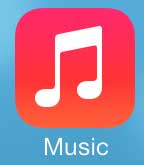
Step 2: Touch the Songs option at the bottom of the screen.
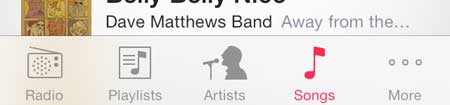
Step 3: Scroll to the top of the list, then touch the Shuffle option. Your music will start playing with a random song.
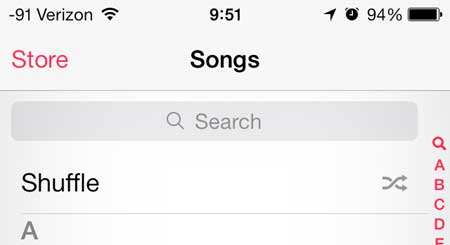
Shuffling iPhone Music from the Now Playing Screen
This option is for when you are already listening to a song, and the music app is displaying the information for that song.
Step 1: Open the Music app.
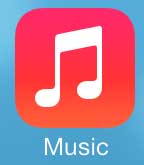
Step 2: Touch the Shuffle option at the bottom-right corner of the screen. It should switch to say Shuffle All.
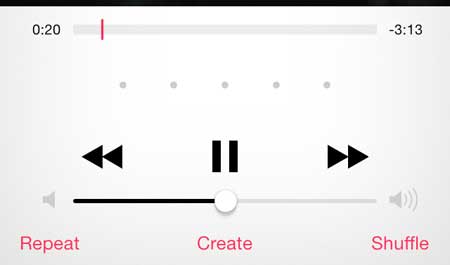
Now that you know how to shuffle music on the iPhone 5, you can use this feature to switch up the order of songs that you hear in a playlist.
A Bluetooth speaker is a great way to wirelessly stream music from your iPhone to a more powerful speaker in your home. Check out a good Bluetooth speaker here.
You can delete a song from your iPhone 5 if you need additional space on the device, or if you simply don’t want to hear the song anymore.

Matthew Burleigh has been writing tech tutorials since 2008. His writing has appeared on dozens of different websites and been read over 50 million times.
After receiving his Bachelor’s and Master’s degrees in Computer Science he spent several years working in IT management for small businesses. However, he now works full time writing content online and creating websites.
His main writing topics include iPhones, Microsoft Office, Google Apps, Android, and Photoshop, but he has also written about many other tech topics as well.