CrashPlan allows you to back up all of the computers that are on your network using one username and password.
Centralizing all of your backup information like this makes it simple to manage all of your information from one computer.
Additionally, CrashPlan will even send you email warnings and backup reports periodically to let you know when certain computers are not being backed up.
However, these notifications can become something of a nuisance when you replace an old computer, yet that computer remains on the list of machines to back up.
If you do not remove the computer from CrashPlan, then you will continue to receive notifications once the computer has gone past your defined threshold for sending a warning.
Fortunately, CrashPlan includes a simple method for deactivating old computers.
Step 1: Launch CrashPlan from the tray in the lower-right corner of your screen.
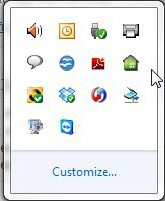
Step 2: Click “Destinations” at the left side of the window.
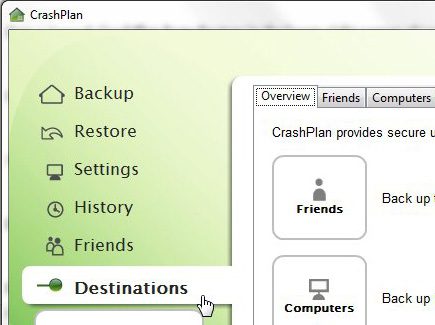
Step 3: Click “Computers” at the top of the window.
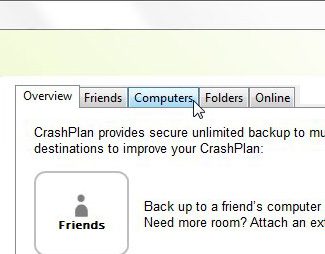
Step 4: Click the computer that you want to deactivate from the list under “Your computers,” then click the “Deactivate Computer” button.
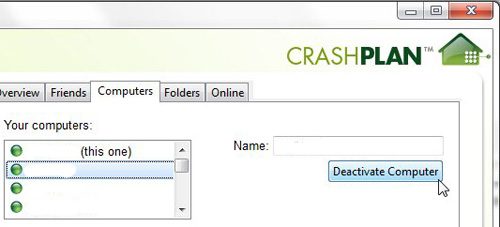
Step 5: Check the “I Understand” box, then click “OK.” This will remove the old computer from CrashPlan, and will also delete the backups that you have created for it.
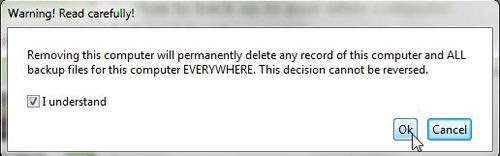
Now that you know how to deactivate old computers from your CrashPlan account, you can clean up the list of devices if you still have some listed there that are no longer in use.

Matthew Burleigh has been writing tech tutorials since 2008. His writing has appeared on dozens of different websites and been read over 50 million times.
After receiving his Bachelor’s and Master’s degrees in Computer Science he spent several years working in IT management for small businesses. However, he now works full time writing content online and creating websites.
His main writing topics include iPhones, Microsoft Office, Google Apps, Android, and Photoshop, but he has also written about many other tech topics as well.