It’s really easy to buy a movie on Amazon, especially if you have an Amazon device like the Amazon Fire TV Stick.
If you’ve had an Amazon account for a while and been making movie and TV purchases, then you might have built up a pretty impressive digital library of content.
Our tutorial below will show you how to see which movies you currently own on Amazon from the Prime Video app on your iPhone.
How to Find the Movies or TV Shows You Bought in Amazon Prime on an iPhone
- Open the Amazon Prime Video app.
- Select the My Stuff tab.
- Choose the Purchases tab.
- Scroll through and select a video to watch it.
Our guide continues below with additional information on how to find the movies that you own in the Amazon Prime app on your iPhone.
Related Topic: The Amazon Prime library has a lot of movies and TV shows. You can visit our how do I know if I have Amazon Prime guide to check if you currently have Prime.
When you purchase or rent a movie from Amazon, it is associated with your Amazon account.
Amazon Instant is compatible with a number of different devices, which means that you have many options available to you concerning where you choose to watch those videos.
One of the options is to watch your Amazon Instant content through the Amazon Instant app on your iPhone.
But if you have already downloaded and installed the device, you might still be having difficulty determining where in the app to find the movies that you want to watch. Our guide below will help you to find this location.
You can read this article if you have the Amazon app on your iPhone and want to be able to see or edit your wish list.
Accessing the Video Library in the Amazon Instant iPhone App (Guide with Pictures)
This article was written using an iPhone 6 Plus, in iOS 8.1.2. The version of the Amazon Instant app that is being used is the most current one available at the time this article was written.
This article will assume that you have already downloaded the Amazon Instant app and signed into it with the correct Amazon account. If not, then you should read this article first, then return here to learn how to find the library.
Rented movies will only be displayed in the library if you have a currently active rental for that movie. It will disappear after the rental period has expired.
Step 1: Open the Amazon Instant app.
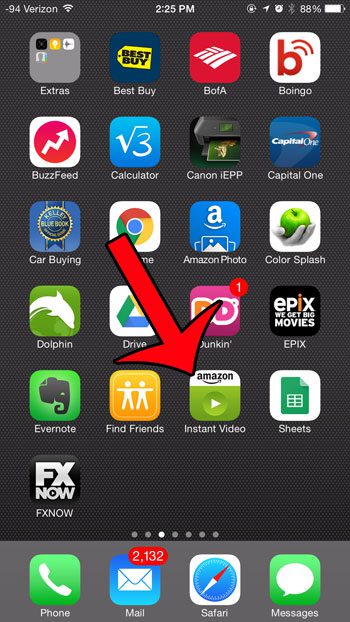
Step 2: Tap the Library option at the bottom of the screen.
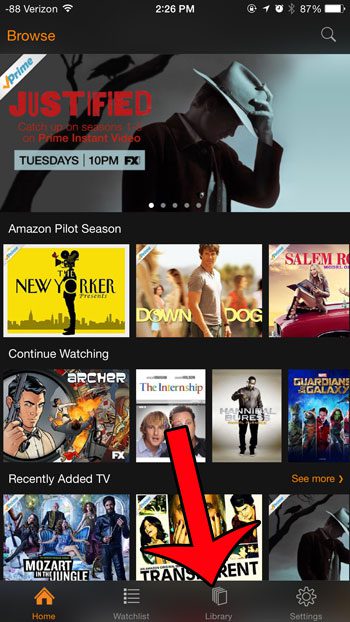
Step 3: You can tap the Movies or TV option at the top of the screen to toggle the different types of movies.
You can then tap a video’s thumbnail to open the video.
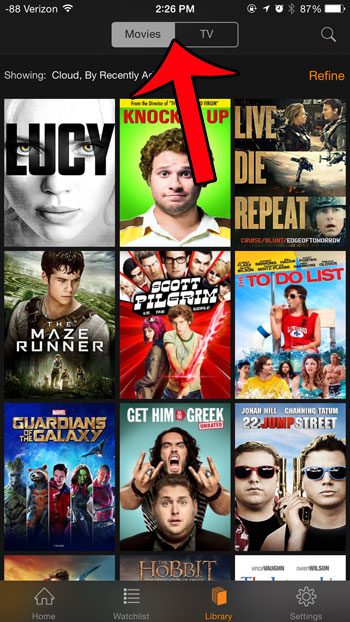
Step 4: Touch the green Watch Now button to start watching the video.
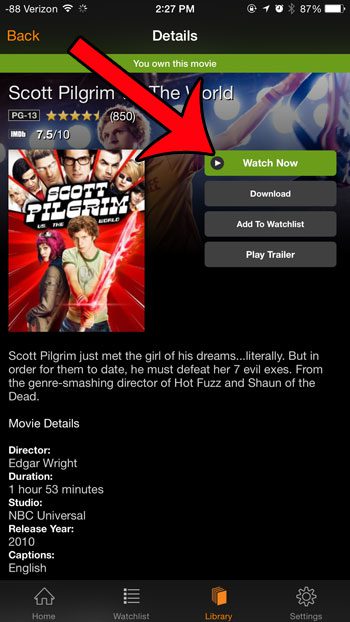
Now that you know how to find the movies and TV shows that you own in Amazon Prime you will be able to check whether or not you already own something before you decide to purchase it from a different digital media provider.
Note that you will only be able to watch Amazon Instant content on your iPhone if you are connected to a Wi-Fi network. You can read this article to learn how to tell if you are connected to Wi-Fi or cellular.
Related: How Do I Change My Amazon Prime Video Settings on an iPhone?

Matthew Burleigh has been writing tech tutorials since 2008. His writing has appeared on dozens of different websites and been read over 50 million times.
After receiving his Bachelor’s and Master’s degrees in Computer Science he spent several years working in IT management for small businesses. However, he now works full time writing content online and creating websites.
His main writing topics include iPhones, Microsoft Office, Google Apps, Android, and Photoshop, but he has also written about many other tech topics as well.