The App Store contains a number of different options that can stream video directly to your iPhone, but the Amazon Instant app is among the most popular. Whether you are streaming Amazon Prime videos, or watching movies from your library, their catalog is enormous.
But you might decide that the storage space on your iPhone is better served by deleting Amazon Instant video from the device. Our guide below provides you with two different possibilities for how to approach that solution.
How to Delete Amazon Instant Video On iPhone
- Find the Amazon Instant app icon.
- Tap and hold on the app.
- Tap the X.
- Touch Delete to confirm.
Our guide continues below with additional information on how to remove Amazon Instant Video from an iPhone, including options for deleting the app as well as content that you downloaded in the app.
For information on removing other apps from your phone as well, find out more with our how to delete an app on iPhone 8 tutorial.
When you are talking about removing Amazon Instant Video from your iPhone, then you might be referring to one of two different things.
The first is that you wish to delete the Amazon Instant app from your iPhone. The second option is that you want to remove an Amazon Instant Video that you have downloaded to your device.
We will share the steps needed to do either option in our tutorials below.
Our how to sign out of Amazon Prime on Roku guide can show you how to switch accounts on that device if you also have one of those.
Deleting the Amazon Instant Video App from an iPhone (Guide with Pictures)
The process for removing the Amazon Instant app from your iPhone is the same as removing any other app from the device. Note that there are some apps that cannot be deleted from your iPhone. You can read about those here.
Step 1: Locate the Amazon Instant app.
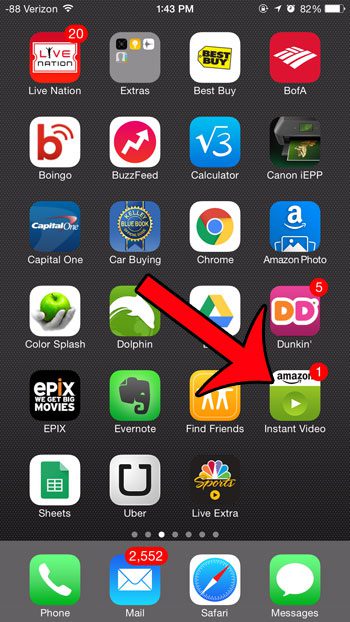
Step 2: Tap and hold the app icon until it starts to shake, then press the x button at the top-left corner of the app icon.
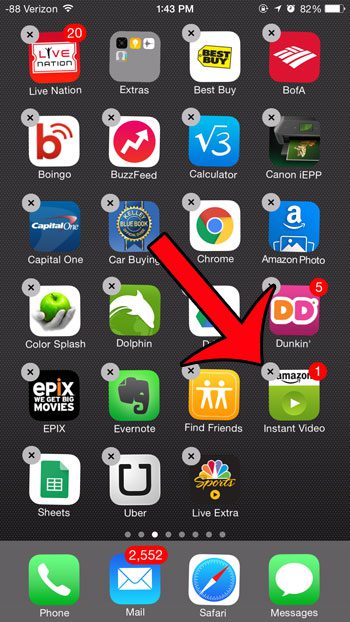
Step 3: Touch the Delete button to confirm that you want to delete the app.
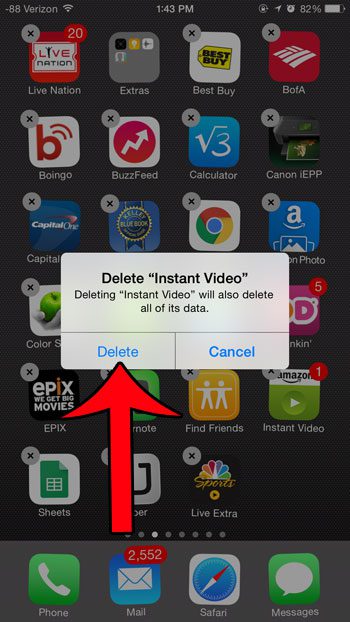
Now that you know how to remove Amazon Instant Video from your iPhone you may instead be interested in finding out how to remove some of the movies or TV shows that you downloaded in the app instead.
Deleting a Downloaded Amazon Instant Video File from an iPhone
Video files can take up a lot of space on your device, so they are usually one of the first targets when it comes to removing items to make room for new apps or files.
For other items that you can delete to gain storage space, check out this guide.
Step 1: Open the Amazon Instant Video app.
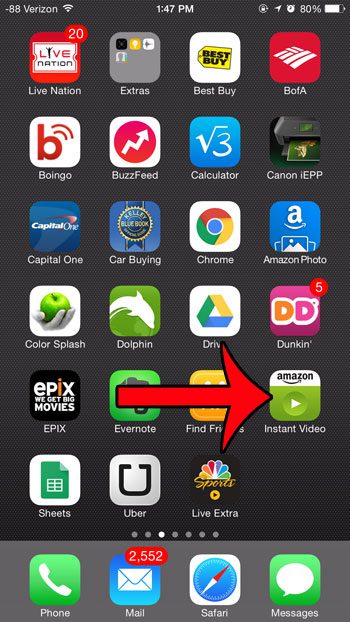
Step 2: Tap the Library button at the bottom of the screen.
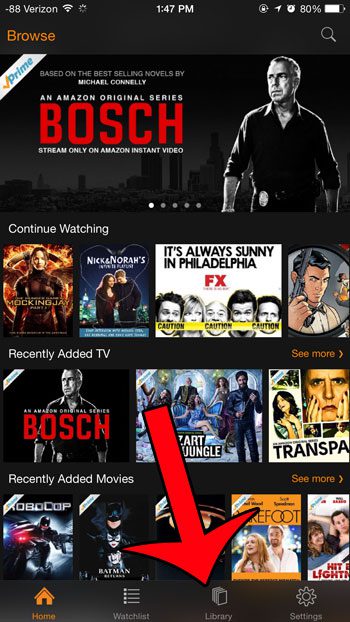
Step 3: Select the movie that you want to delete.
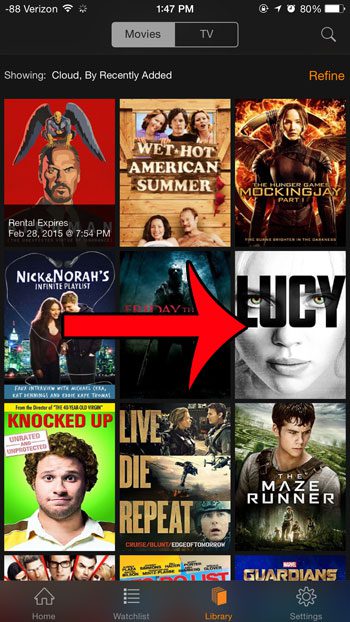
Step 4: Tap the Options button next to the word Downloaded.
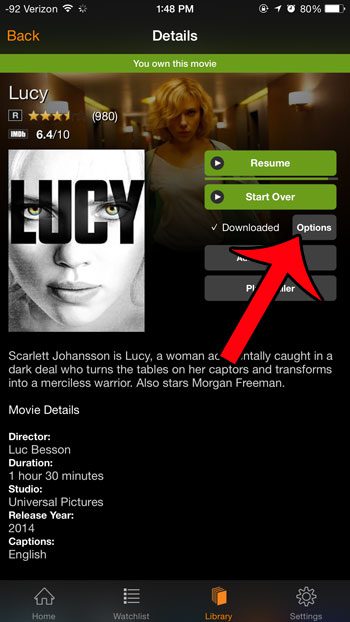
Step 5: Tap the Delete Download button at the bottom of the screen.
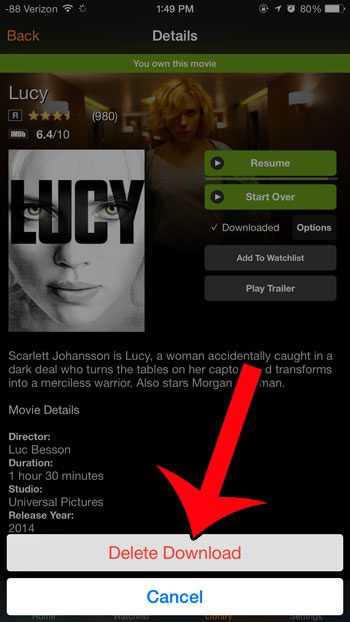
Step 6: Touch the Delete button to confirm that you want to delete the downloaded movie.
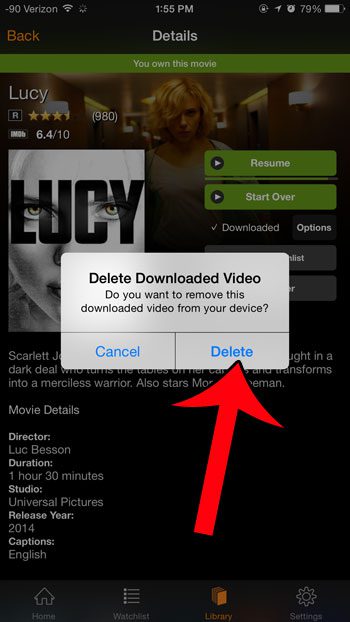
If you are attempting to delete a TV show episode instead, then simply tap the name of the downloaded episode, then touch the Delete button.
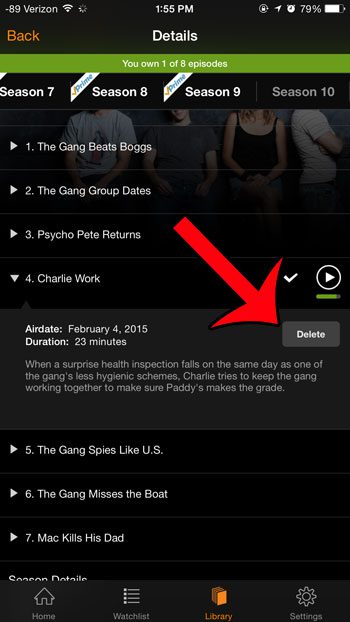
Tap the Delete button to confirm that you wish to delete the episode.
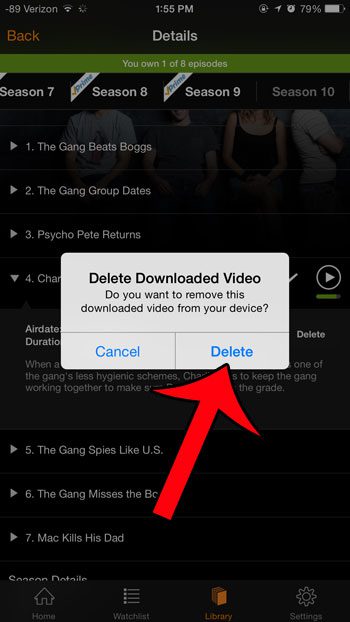
Now that you know how to remove a downloaded Amazon video from your iPhone, you can use these steps to free up some storage space on your device.
Continue Reading

Matthew Burleigh has been writing tech tutorials since 2008. His writing has appeared on dozens of different websites and been read over 50 million times.
After receiving his Bachelor’s and Master’s degrees in Computer Science he spent several years working in IT management for small businesses. However, he now works full time writing content online and creating websites.
His main writing topics include iPhones, Microsoft Office, Google Apps, Android, and Photoshop, but he has also written about many other tech topics as well.