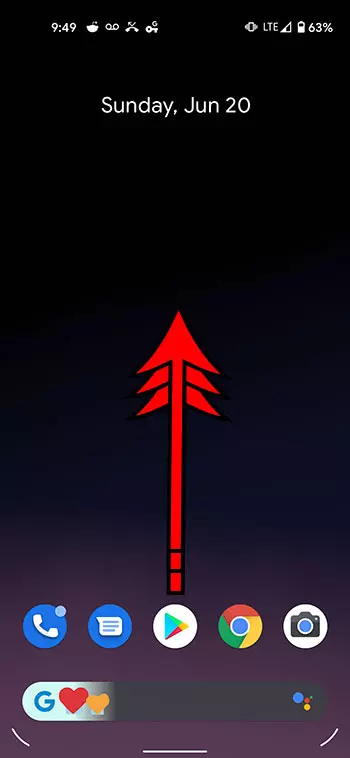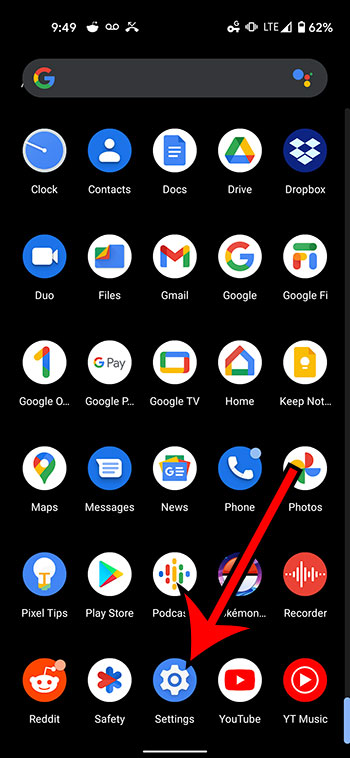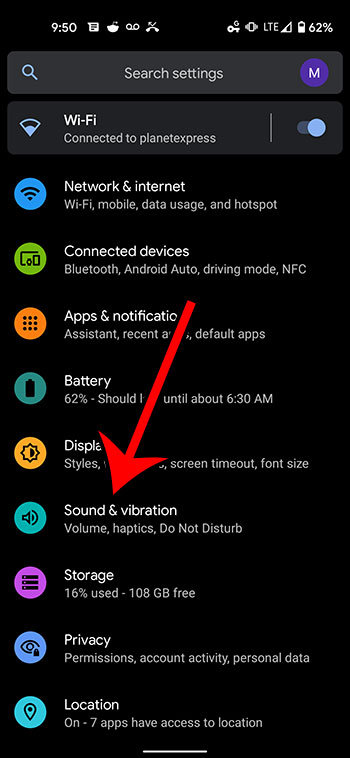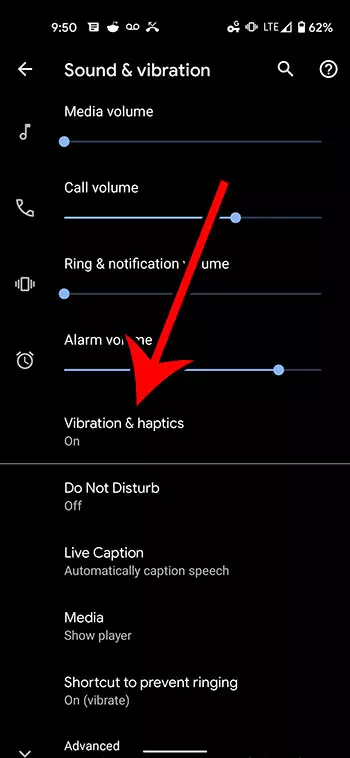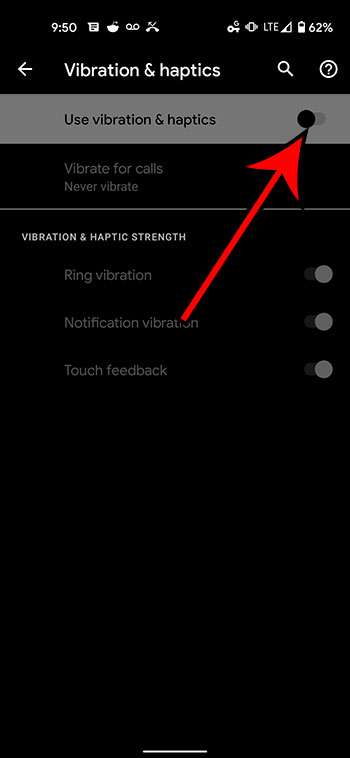Your Google Pixel 4A can make noises, light up, or vibrate to let you know about an app notification. Everyone has their own preferences for the notification types that they want to receive, and you might not like it when the phone vibrates. Therefore you may be wondering how to stop your Pixel 4A from vibrating.
Most of the different apps on your device have their own combination of notification settings. This makes it easy for you to know which app has sent a notification without even looking at it. You may have even found that you can adjust the type of notification vibration for some apps.
But switching all of those app notification settings to not vibrate can be tedious, especially if you have a lot of apps that are giving you notifications.
Luckily there is a setting on the Google Pixel 4A that allows you to turn off haptics and vibrations entirely, by simply adjusting one button.
How to Stop the Google Pixel 4A from Vibrating
- Open the Apps menu.
- Choose Settings.
- Select Sound & vibration.
- Touch Vibration & haptics.
- Turn off Use vibration & haptics.
Our article continues below with additional information on turning off vibration on your Pixel 4A, including pictures of these steps.
Our article on how to turn off Airpod notifications can show you how to reduce the number of interruptions that your phone causes with your headphones.
How to Disable Vibration and Haptics on a Pixel 4A (Guide with Pictures)
The steps in this article were performed on a Google Pixel 4A. I am using a device with the Android 11 operating system.
Step 1: Swipe up on the Home screen to open the Apps menu.
Step 2: Scroll down and select the Settings icon.
Step 3: Choose the Sound & vibration option from the menu.
Step 4: Select the Vibration & haptics button.
Step 5: Tap the button to the right of Use vibration & haptics to turn it off.
Note that the rest of the options on this menu should be grayed out after you have disabled the Pixel 4A vibrations.
More Information on How to Turn Off Vibration on the Google Pixel 4A
By completing the steps above you are going to turn off all of the vibrations and haptics on the device. This means that vibration from any apps, not just notifications, will not occur.
If you don’t want to turn off vibration and haptics completely, you can choose to adjust the individual options on this menu instead. The available options are:
- Vibrate for calls
- Ring vibration
- Notification vibration
- Touch feedback
The vibration setting that bothers me the most with the Pixel 4A is the notification vibration, so that is the one that I typically have turned off.

Matthew Burleigh has been writing tech tutorials since 2008. His writing has appeared on dozens of different websites and been read over 50 million times.
After receiving his Bachelor’s and Master’s degrees in Computer Science he spent several years working in IT management for small businesses. However, he now works full time writing content online and creating websites.
His main writing topics include iPhones, Microsoft Office, Google Apps, Android, and Photoshop, but he has also written about many other tech topics as well.