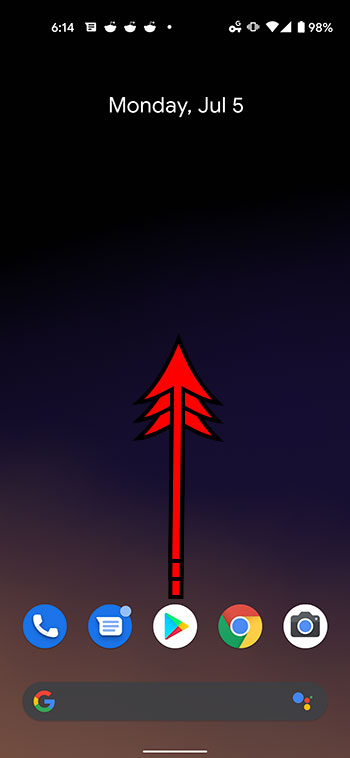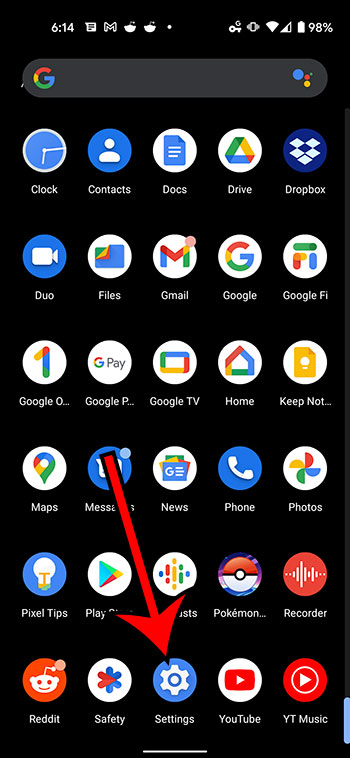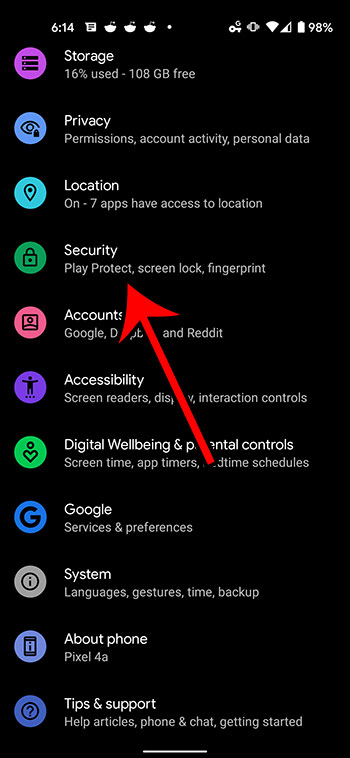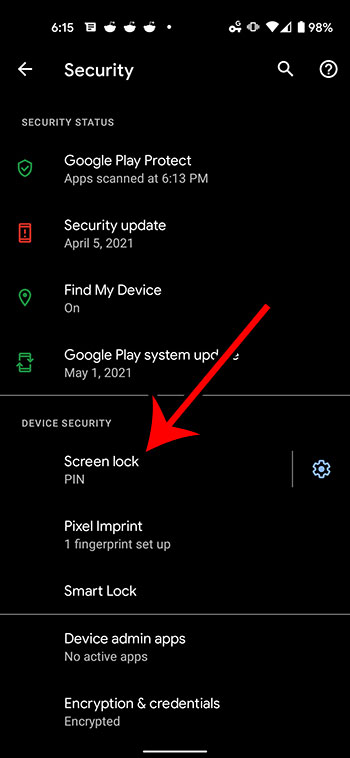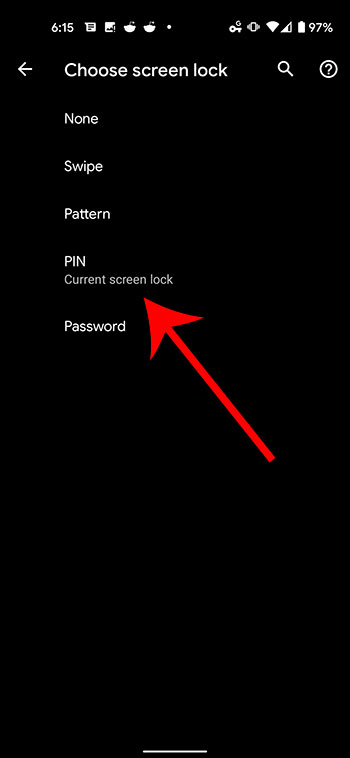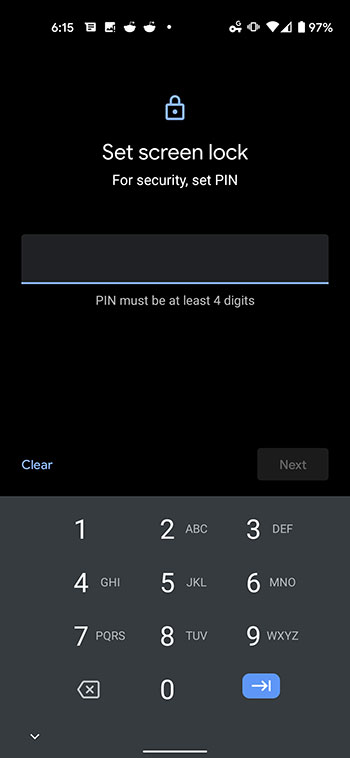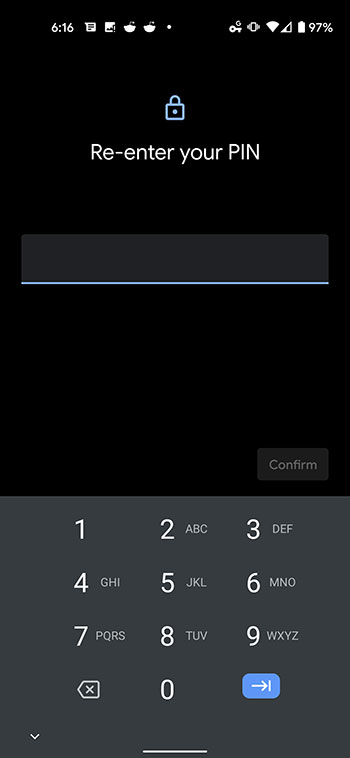Your Google Pixel 4A provides you with a couple of different options for logging into the device, one of which is a PIN. This PIN can consist of several digits and provides an additional level of security if someone is trying to sign in to your phone. But you might need to know how to change your Google Pixel’s PIN if you haven’t done so in a while.
When you first purchased and configured your Pixel 4A you made a handful of choices regarding your device security. If you chose to use a PIN to unlock the device, then you entered it during this process.
But if other people know your PIN or if you want to use a longer or shorter series of numbers, then you may be wondering how to switch from the current PIN to a different one.
Our guide below will show you how to use a different PIN on a Google Pixel 4A.
How to Switch the PIN on a Google Pixel 4A
- Open the apps menu.
- Select Settings.
- Choose Security.
- Touch Screen Lock.
- Enter the current PIN.
- Tap PIN.
- Type the new PIN.
- Retype the new PIN to confirm.
Our article continues below with additional information on changing the Google Pixel 4A PIN, including pictures of these steps.
How to Set a New PIN on a Google Pixel 4A (Guide with Pictures)
The steps in this article were performed on a Google Pixel 4A using the Android 11 operating system.
Step 1: Swipe up on the Home screen to open the Apps menu.
Step 2: Choose the Settings option.
Step 3: Select the Security option.
Step 4: Touch the Screen Lock option.
Note that it should say “PIN” under here to indicate that you are using a PIN as the current screen lock method.
Step 5: Type the current device PIN.
Step 6: Tap the PIN option.
If you would like to use a different method to unlock your screen you can select that option from this menu instead.
Step 7: Enter the new PIN that you would like to use.
Step 8: Re-enter the new PIN to confirm it.
Now when you unlock your Pixel screen the next time it will require the new PIN that you just created.
More Information on How to Change the PIN on a Google Pixel 4A
When you open the Screen Lock menu after entering the current PIN, you will see a handful of different options that you can use as a way to unlock the screen. These options include:
- None
- Swipe
- Pattern
- PIN
- Password
If you would rather use one of these options instead of the PIN, then you can choose that option instead.
The PIN on the Google Pixel 4A must be at least 4 digits and fewer than 17 digits long.
You can manually lock your device by pressing the Power button on the right side.
If you would like to adjust the amount of time that the Pixel 4A waits before locking itself then you can go to Settings > Display > Advanced > Screen Timeout. This is a good setting to adjust if it feels like the screen turns off too quickly or waits too long before locking automatically.

Matthew Burleigh has been writing tech tutorials since 2008. His writing has appeared on dozens of different websites and been read over 50 million times.
After receiving his Bachelor’s and Master’s degrees in Computer Science he spent several years working in IT management for small businesses. However, he now works full time writing content online and creating websites.
His main writing topics include iPhones, Microsoft Office, Google Apps, Android, and Photoshop, but he has also written about many other tech topics as well.