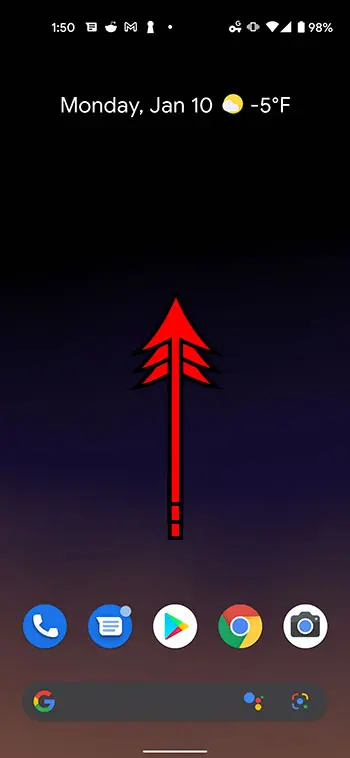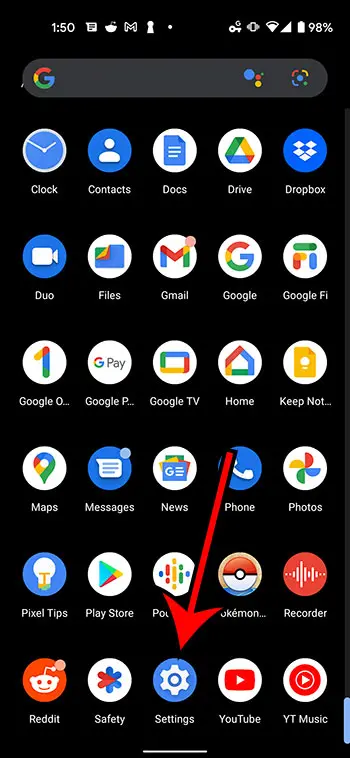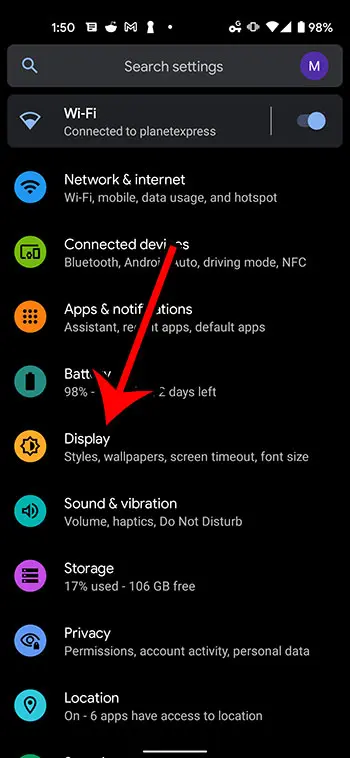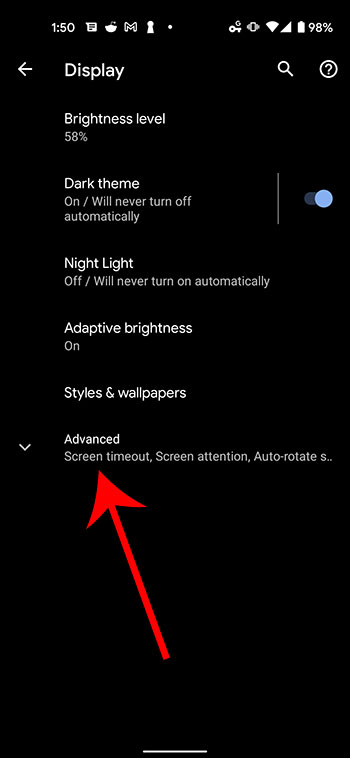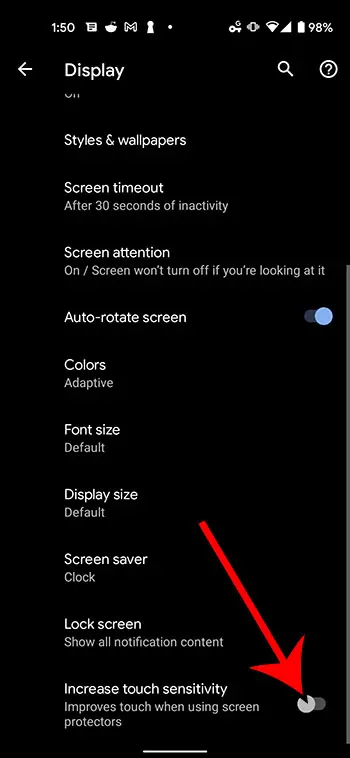The responsiveness of modern touch screens has gotten so good that we expect them to simply work for everything that we want to do. But if your screen isn’t responding the way that you would like it to, especially if you have a screen protector, then you might be looking for a way to make the screen more responsive on a Google Pixel 4A.
Smartphones are expensive devices, so it’s only logical that you would want to use things like cases and screen protectors to preserve the phone in case you drop it or do something else that could damage the phone or the screen.
However, when you put something between your hand and the screen, the Pixel 4A is going to have a bit of trouble reading your touches as easily as if the protector was not there.
Fortunately, you can control many of the settings on your Google Pixel smartphone, including the level of sensitivity on the touch screen.
Our tutorial below will show you where to locate the setting that you need to adjust so that your screen is more sensitive and responsive to your touch, especially if you have added a screen protector to the device.
How to Improve Screen Sensitivity on a Google Pixel 4A
- Swipe up on the Home screen.
- Choose Settings.
- Select Display.
- Touch Advanced.
- Turn on Increase touch sensitivity.
Our guide continues below with additional information on increasing touch sensitivity on the Google Pixel 4A, including pictures of these steps.
If you’ve been trying to take pictures of your screen, then our Pixel 4A screenshot tutorial will help you figure it out.
How to Change the Touch Sensitivity Setting for a Screen Protector on a Pixel 4A (Guide with Pictures)
The steps in this article were performed on a Google Pixel 4A using the Android 11 operating system. These steps will work on many other Pixel models and in many other Android versions as well.
Step 1: Swipe up on your Home screen to bring up the Apps menu.
Step 2: Scroll to the bottom of the app menu and touch the Settings option.
Step 2: Touch the Display menu on the Settings screen.
Step 3: Select Advanced near the bottom of the menu to expand the submenu.
Step 4: Scroll to the bottom of the screen and tap the button next to Increase touch sensitivity.
Now that you know how to increase touch sensitivity on the Google Pixel 4A, you can make the device easier to use if you have added a screen protector to it, or if it doesn’t do a good job of responding to touch.
You can continue reading below for additional discussion on increasing the touch sensitivity on your Pixel.
More Information on How to Increase Touch Sensitivity on Google Pixel 4A
While navigating to the advanced section of the Display menu on your Google Pixel 4A is a fairly quick fix for touch sensitivity issues on the Pixel 4A, you might be looking for an even faster way.
When you open the Settings menu on your phone you should see a search bar at the top of the screen. This allows you to quickly search for the setting that you are trying to adjust. For example, if you wanted to change one of the settings for your Pixel 4A’s hotspot you could simply type “hotspot” into the search field and it would bring up all of the relevant settings.
Similarly, you can type “touch sensitivity” into the search field and it brings up the setting that we discuss in our guide above.
Even if you aren’t using a screen protector on your Google Pixel phone you could benefit from this setting if it feels like the screen isn’t as responsive to your touch as you would like. if you find that it becomes too sensitive or if it isn’t providing you with the desired result then you can always just turn it off.

Matthew Burleigh has been writing tech tutorials since 2008. His writing has appeared on dozens of different websites and been read over 50 million times.
After receiving his Bachelor’s and Master’s degrees in Computer Science he spent several years working in IT management for small businesses. However, he now works full time writing content online and creating websites.
His main writing topics include iPhones, Microsoft Office, Google Apps, Android, and Photoshop, but he has also written about many other tech topics as well.