Your Google Pixel 4A data plan may include the option to tether. This lets you use the hotspot feature on the device to share your internet connection with other wireless devices. Our guide below discusses more information on how to enable the Google Pixel 4A hotspot.
How to Turn on the Wi Fi Hotspot on a Google Pixel 4A
- Swipe up on the Home screen.
- Tap Settings.
- Choose Network & internet.
- Touch Hotspot & tethering.
- Tap Wi-Fi hotspot.
- Turn on the hotspot.
Our tutorial continues below with additional information on using the Google Pixel 4A hotspot, including pictures of these steps.
Your Google Pixel 4A is able to connect to the Internet almost anywhere you go. Whether you are on a Wi-Fi network or a cellular network, you can typically accomplish what you need.
But not every Internet-capable device can connect to a cellular network, so you may find yourself in a situation where you want to use the Pixel 4A’s cellular connection.
Fortunately this is possible thanks to a feature on the device called the Wi-Fi Hotspot.
Our guide below will show you how to turn on the Wi-Fi Hotspot on a Google Pixel 4A so that other devices, like a laptop or a tablet, can share the Pixel 4A’s network connection to access the Internet.
How to Use the Wi-Fi Hotspot on a Google Pixel 4A (Guide with Pictures)
The steps in this article were performed on a Google Pixel 4A using the Android 10 operating system.
Note that hotspot sharing like this can use a lot of data, so it’s something to keep an eye on if your cellular plan has a limited amount of data each month, or if you have a limit to your Wi-Fi hotspot data usage.
Step 1: Swipe up from the bottom of the screen.
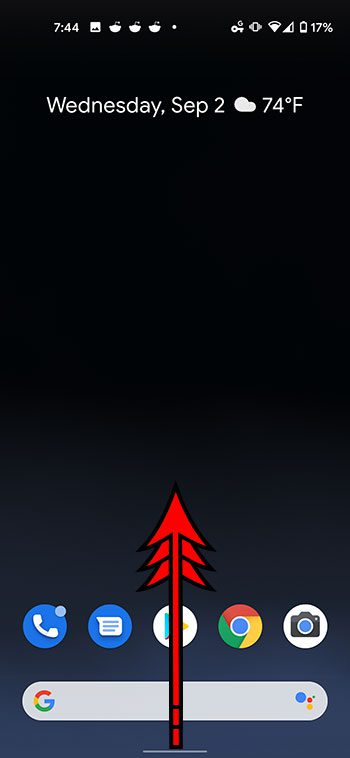
Step 2: Choose the Settings option.
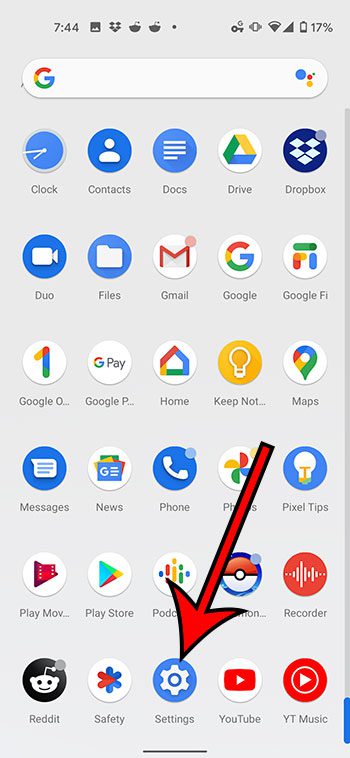
Step 3: Touch the Network & internet option.
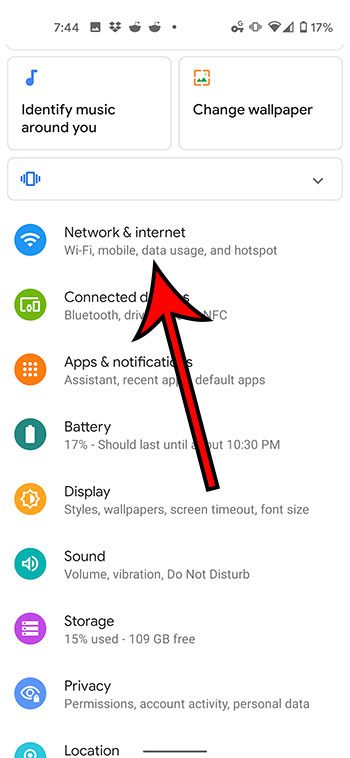
Step 4: Select Hotspot & tethering.
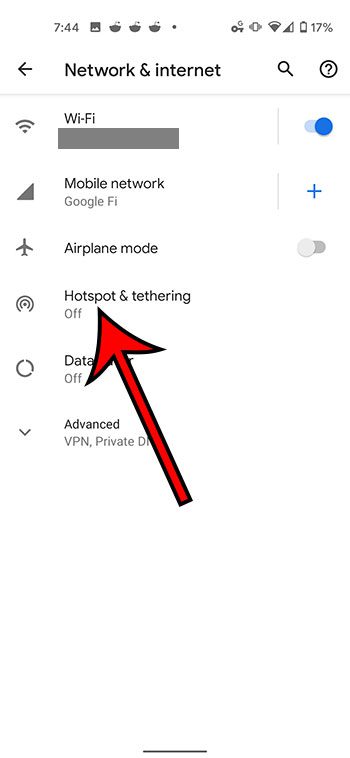
Step 5: Tap the Wi-Fi hotspot button.
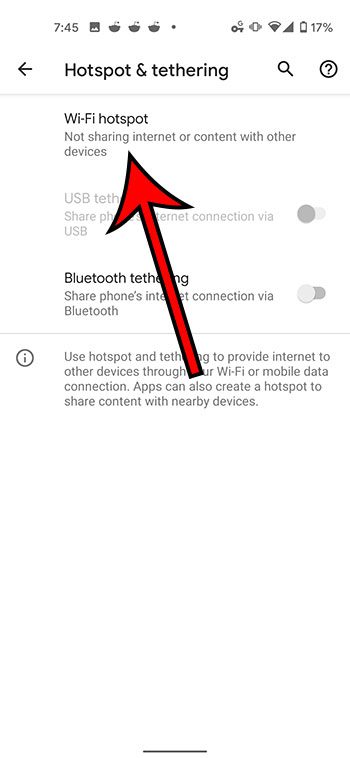
Step 6: Tap the button to the right of Off.
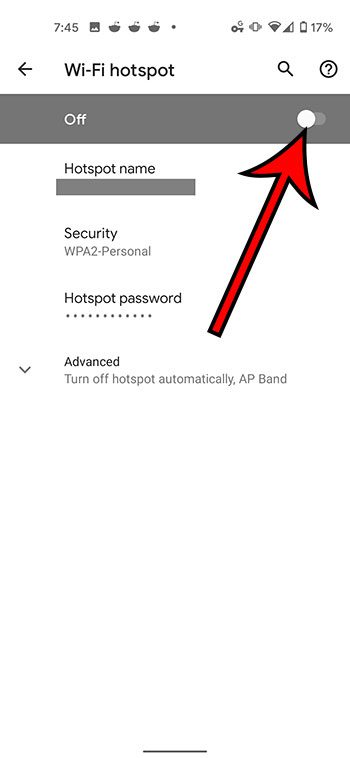
If you touch the Hotspot password it will display it. You can then share the Hotspot name and the password with others that you wish to allow to connect to your device.
If you or a family member has an iPhone and they want to use it, then read out our what is my hotspot password guide for the iPhone and see where to find it.
It’s possible that your cellular or mobile service provider has separate data usage restrictions for your hotspot. this means that even if you have unlimited data they may throttle network speeds if you use too much data while you’re hotspotting. If you are worried about this occurring or suspect that it is, you should reach out to your provider for more information.
Check out our guide on taking Pixel 4A screenshots so that you can capture images of what you see on your phone screen.
Additional Sources

Matthew Burleigh has been writing tech tutorials since 2008. His writing has appeared on dozens of different websites and been read over 50 million times.
After receiving his Bachelor’s and Master’s degrees in Computer Science he spent several years working in IT management for small businesses. However, he now works full time writing content online and creating websites.
His main writing topics include iPhones, Microsoft Office, Google Apps, Android, and Photoshop, but he has also written about many other tech topics as well.