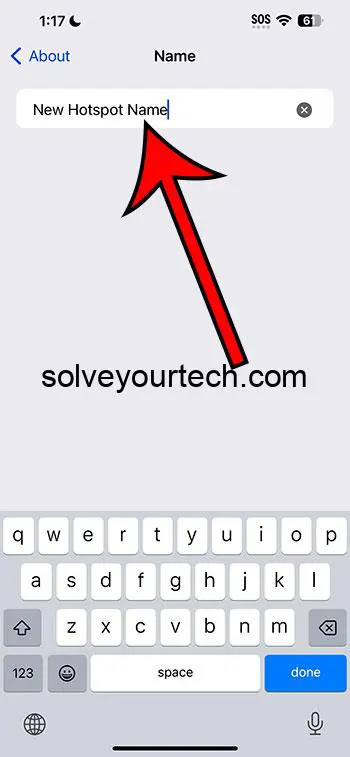You can change the personal hotspot name on your iPhone 14 by going to Settings, then General, then About. You can then choose the Name option and replace the current one with the desired name.
Our article continues below with additional information about changing your iPhone’s hotspot name, including pros and cons, as well as some frequently asked questions.
You can also watch our video about how to change your iPhone name for more on this topic.
Introduction
Ever found yourself in a situation where you needed to share your iPhone’s internet connection, but the default hotspot name just didn’t cut it? You’re not alone! Many people use their iPhone’s personal hotspot feature, especially when they’re on the go and need to connect their laptop or another device to the internet. However, not everyone knows how easy it is to change the hotspot name to something more personal or memorable. In this article, we’ll walk you through the steps of changing your iPhone 14’s hotspot name, and also delve into some of the pros and cons of doing so.
Understanding the Personal Hotspot
Before we jump into the steps, let’s make sure we’re on the same page about what a personal hotspot is. Essentially, it turns your iPhone into a mini Wi-Fi router, allowing other devices to connect to the internet using your phone’s cellular data. It’s a handy feature when Wi-Fi isn’t available, but it’s important to have a unique and recognizable hotspot name to avoid confusion with other nearby networks.
Related: How to Change iPhone Name (iOS 17)
Locating the Hotspot Settings
To change the hotspot name, you’ll first need to navigate to the right place in your iPhone’s settings. Here’s how you do it:
- Open the “Settings” app on your iPhone.
- Scroll down and tap on “General.”
- From there, tap on “About.”
- Now you should see an option labeled “Name.”
Renaming Your Hotspot
After you’ve tapped on “Name,” you’ll be able to edit your iPhone’s name, which is also the name of your personal hotspot.
- Tap on the “X” next to the current name to delete it.
- Enter your new hotspot name.
- Tap “Done” on your keyboard.
Your hotspot name is now updated, and any device searching for Wi-Fi networks will see your new hotspot name in the list of available networks.
The Pros of Changing Your Hotspot Name
- Easier Identification: With a unique name, it’s much easier to identify your hotspot, especially in crowded areas where there may be multiple available networks.
- Enhanced Security: A default or generic hotspot name can make you a target for hackers. Changing the name adds an extra layer of security.
- Personalization: Personalizing your hotspot name can make your device feel more like yours and can even be a fun way to express your personality.
The Cons of Changing Your Hotspot Name
- Forgetting the New Name: If you don’t use your hotspot frequently, you might forget the new name, which can be inconvenient when trying to connect other devices.
- Issues with Devices Remembering Network: Sometimes, devices that were previously connected to your hotspot might not recognize the new name, requiring you to re-enter the password on those devices.
- Potential for Inappropriate Names: There’s always the temptation to set a funny or inappropriate hotspot name, which might not be a good idea in professional settings.
Final Thoughts
Changing your iPhone 14’s hotspot name is a simple process that can make your life a bit easier and your internet connection more secure. Just make sure to choose a name that’s appropriate for all settings and easy for you to remember. Happy connecting!
Video About Changing the Hotspot Name
FAQs
- Will changing my hotspot name affect my phone’s other settings? No, changing your hotspot name won’t affect your phone’s other settings. It just changes the name of your Wi-Fi network when you use your phone as a hotspot.
- Do I need to change my hotspot password as well? You don’t need to change your hotspot password when changing the name, but it’s a good idea to have a strong and secure password.
- Can I change my hotspot name to anything I want? Yes, you can change your hotspot name to anything you want, but it’s best to avoid using special characters as they might not be supported.
- Will devices that were connected to my hotspot before still connect automatically? Devices might not automatically connect to the hotspot after the name change; you may need to select the new network name and enter the password again on those devices.
- Is it possible to change my hotspot name back to the default setting? Yes, you can change your hotspot name back to the default setting by resetting your iPhone’s settings, but this will also reset other settings on your device.
Additional Information
Why a Unique Hotspot Name Matters
Having a unique hotspot name is crucial, especially in public places. It ensures that you and others can easily identify your network, reducing the risk of connecting to an unsecured or malicious network.
Tips for Choosing a Good Hotspot Name
When choosing a new hotspot name, aim for something unique and easy to remember. Avoid using personal information like your full name or phone number. Consider including a mix of letters and numbers to make it more secure.
Managing Hotspot Connectivity
After changing your hotspot name, you might want to manage the devices that connect to it. You can do this in the “Personal Hotspot” section in your iPhone’s settings, where you can see connected devices and manage access.

Matthew Burleigh has been writing tech tutorials since 2008. His writing has appeared on dozens of different websites and been read over 50 million times.
After receiving his Bachelor’s and Master’s degrees in Computer Science he spent several years working in IT management for small businesses. However, he now works full time writing content online and creating websites.
His main writing topics include iPhones, Microsoft Office, Google Apps, Android, and Photoshop, but he has also written about many other tech topics as well.