We have written about how to find your hotspot password before, but you might use your hotspot a lot and share it with other people. If so, then it’s a good idea to know how to change hotspot password on iPhone devices for your own security purposes.
Summary – How to Change the iPhone Personal Hotspot Password
- Open Settings.
- Choose Personal Hotspot.
- Tap the Password option.
- Delete the old password and enter the new one.
Our guide continues below with additional information on how to change hotspot password on iPhone, including pictures of these steps.
Deal of the Day
- HIGH-QUALITY SOUND — Powered by the Apple H1 headphone chip, AirPods deliver rich, vivid sound.
- EFFORTLESS SETUP — After a simple one-tap setup, AirPods are automatically on and always connected. They sense when they’re in your ears and pause when you take them out. And sound seamlessly switches between your iPhone, Apple Watch, Mac, iPad, and Apple TV.
Last update on 2025-07-11 / Affiliate links / Images from Amazon Product Advertising API | As an Amazon Associate, I earn from qualifying purchases.
Related Topic: You can update your phone name, including the Hotspot name when you visit our how to change iPhone Bluetooth name guide and follow the steps there.
Using the Personal Hotspot feature in iOS 7 on your iPhone 5 allows you to share your cell phone’s data connection with other devices.
This is a great way to access the Internet from your computer or tablet when you aren’t near a wireless network.
But the data that you use on your iPhone is more expensive than the data you use on your home or work network, so it’s important to restrict access to your hotspot.
So if someone else knows the password for your hotspot and is using it, then you need to change your personal hotspot password to restrict their access.
Check out our how to share Internet from iPhone article for additional information about using your iPhone’s Personal Hotspot feature.
Video About Changing the Hotspot Password
How to Change the Password for Your iPhone’s Wi-Fi Tether (Guide with Pictures)
Note that this will require you to change the password on any device that automatically connects to your iPhone’s Wi-Fi, such as your laptop or iPad. It will also prevent anyone who was previously connected to your hotspot from connecting again unless you give them the new password.
Step 1: Touch the Settings icon.
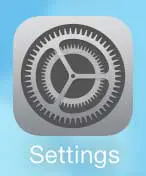
Step 2: Touch the Personal Hotspot option near the top of the screen.
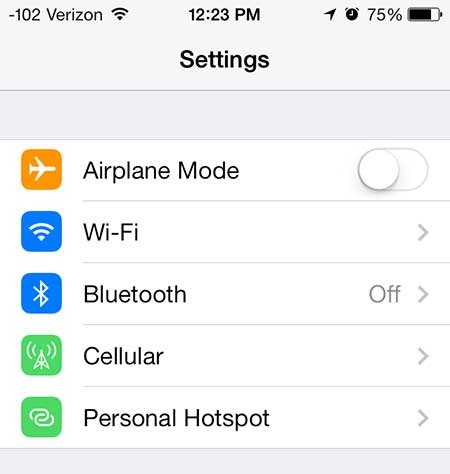
Step 3: Touch the Wi-Fi Password button.
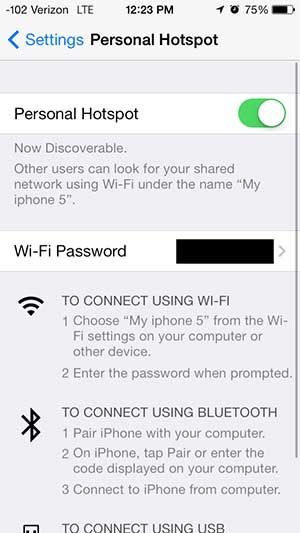
Step 4: Touch the x button to delete the previous password, enter the new password, then touch the Done button.
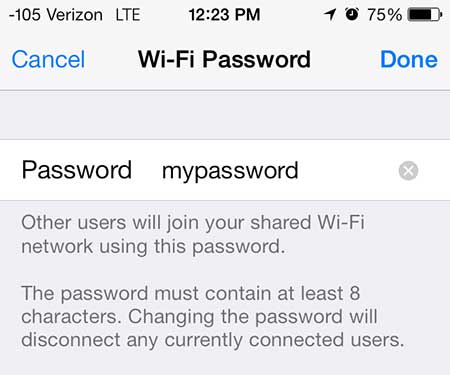
Note that using your personal hotspot requires you to be on a cellular network. Even if you are currently connected to a Wi-Fi network, turning on the personal hotspot and letting other devices connect to it will cause you to use cellular data.
Related: Oco HD Camera Review
This is one of the reasons why it’s a good idea to know how to change hotspot password on iPhone. Devices like iPads and laptop computers can use a lot of data when they are connected to the Internet, and that data will be consumed as part of your iPhone data plan if they are on your hotspot.
If you are concerned about other people reading the information on your iPhone, then a passcode can be a helpful thing to have. Learn how to set a passcode on the iPhone 5.

Matthew Burleigh has been writing tech tutorials since 2008. His writing has appeared on dozens of different websites and been read over 50 million times.
After receiving his Bachelor’s and Master’s degrees in Computer Science he spent several years working in IT management for small businesses. However, he now works full time writing content online and creating websites.
His main writing topics include iPhones, Microsoft Office, Google Apps, Android, and Photoshop, but he has also written about many other tech topics as well.
