If you’ve ever been scrolling through your iPhone’s settings menu, it’s very possible that you have found the Personal Hotspot menu, then opened it to see that there was a setting for an iPhone hotspot password. if you haven’t used this before, then you may be wondering what is my hotspot password?
What’s My Hotspot Password on the iPhone 6?
- Open Settings.
- Choose Personal Hotspot.
- Tap Wi-Fi Password.
- Delete the old one and create a new one.
Our guide continues below with additional information on changing an iPhone personal hotspot password, including pictures of these steps.
The Personal Hotspot feature is available to iPhone users that have their devices connected to a cellular network with a provider that allows the Personal Hotspot functionality.
This feature can be extremely helpful when you are traveling in a car, or are not near a Wi-Fi connection, and need to use a device that does not have its own cellular capabilities. The most common types of devices that would need to connect to an iPhone’s Hotspot include laptop computers and tablets.
But in order to connect to an iPhone Hotspot, you need to know the password. Our guide below will show you where to find the Hotspot password on your iPhone so that you can share it with others.
Locating the Hotspot Password for Your iPhone 6 (guide with Pictures)
The steps in this article were performed on an iPhone 6 Plus, in iOS 9.3.
Note that using your Hotspot to share your iPhone’s cellular data connection with another device, such as a laptop, can cause you to use a lot of data.
Be mindful of how that connected device is using your Hotspot connection if you have a limited amount of cellular data each month.
Step 1: Tap the Settings icon.
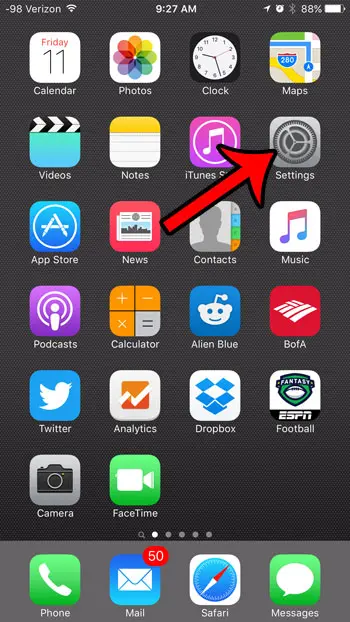
Step 2: Select the Personal Hotspot option.
If you do not see a Personal Hotspot option on the menu, then you will need to enable it by going to the Cellular menu and turning on the Personal Hotspot option. Some cellular providers require you to enable the hotspot first before you can start using it.
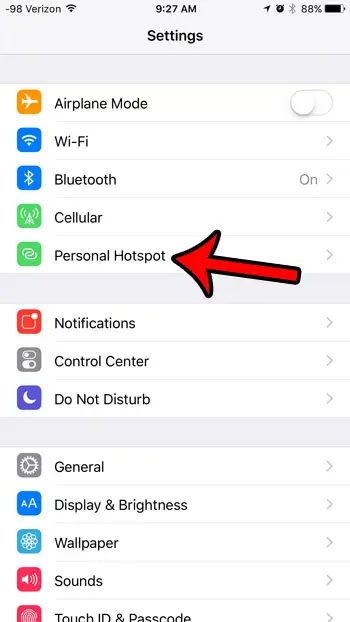
Step 3: Locate the Hotspot password next to Wi-Fi Password.
Note that you can change the Hotspot password if needed by tapping the Wi-Fi Password button, then deleting and creating a new one.
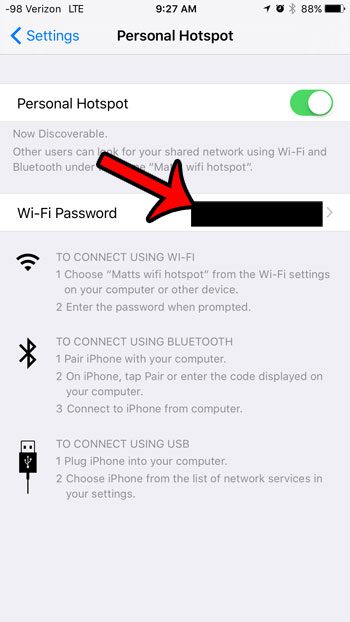
Our tutorial continues below with additional discussion about the iPhone mobile hotspot.
More Information on Why is My Hotspot Password on an iPhone
Note that some cellular providers will limit the amount of data that you can use for your personal hotspot, even if you are on an unlimited plan. For example, Verizon only lets you use about 15 GB per month via personal hotspot on unlimited plans.
This is a good reason why you should periodically update your iPhone hotspot password, as connected iPads or laptop computers can easily consume 15 Gb of data very quickly.
If you have other Apple devices that are signed into your iCloud account then they will be able to connect to your hotspot without needing to enter your iPhone hotspot password.
The small little wireless network that you create with your iPhone personal hotspot behaves similarly to a regular WiFi network in a lot of ways. Once you connect to it from another device, it’s very likely that the device is going to store the password for the hotspot so that it can connect automatically in the future.
Are you connected to a Wi-Fi network, but your Internet connection is slow or non-existent? Learn how to disconnect from Wi-Fi and connect to cellular to use that data connection instead.
Additional Sources

Matthew Burleigh has been writing tech tutorials since 2008. His writing has appeared on dozens of different websites and been read over 50 million times.
After receiving his Bachelor’s and Master’s degrees in Computer Science he spent several years working in IT management for small businesses. However, he now works full time writing content online and creating websites.
His main writing topics include iPhones, Microsoft Office, Google Apps, Android, and Photoshop, but he has also written about many other tech topics as well.