Some of the apps on your iPhone can use a lot of data if you let them.
While maps apps or other things that you need when you’re away from home might require that, others don’t.
Our tutorial below will show you how to change the cellular data setting for a specific app on your iPhone.
How to Turn Off Cellular Data for an iPhone App
- Open the Settings menu.
- Select the Cellular option.
- Scroll down and tap the button next to the app that you don’t want using cellular data.
Our guide continues below with additional information on how to disable cellular data usage for an individual iPhone app, including pictures of these steps.
It can be very easy to use a lot of cellular data on your iPhone, thanks to the ease with which we can do data-intensive tasks, such as watching videos or downloading apps.
While you may have several GB of data available on your cellular plan, that data can be used very quickly if you consume a lot of media while connected to a cellular network.
If you find that you are going over your monthly cellular data limits because you do not realize that you are connected to a cellular network, then our guide below will show you how to disable cellular data usage for an individual app on your iPhone.
After making this change, your iPhone will not automatically connect to the Internet with that app unless you are connected to a Wi-Fi network.
If your iPhone battery turns yellow and you’re concerned about it, then our yellow battery icon article can help you figure out why it’s happening.
Disabling Cellular Data Usage for an Individual iPhone App in iOS 9 (Guide with Pictures)
The steps below were performed on an iPhone 6 Plus, in iOS 9.2. These steps will work for other iPhone models running iOS 9 as well.
Once you have completed these steps, the app that you modify will only be able to connect to the Internet when you are connected to a Wi-Fi network. This article will help you determine whether you are connected to a Wi-Fi or cellular network.
Step 1: Tap the Settings icon.
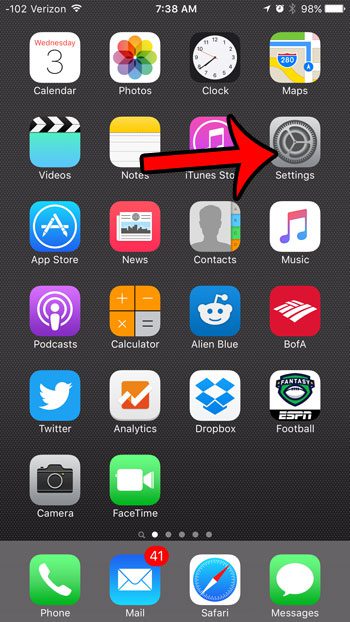
Step 2: Tap the Cellular button near the top of the screen.
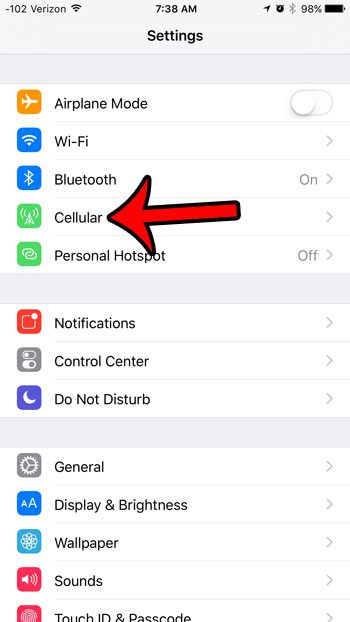
Step 3: Scroll down to the Use Cellular Data For section, then tap the button to the right of the app for which you wish to prevent cellular data usage.
I have disabled cellular data for the Safari app in the picture below.
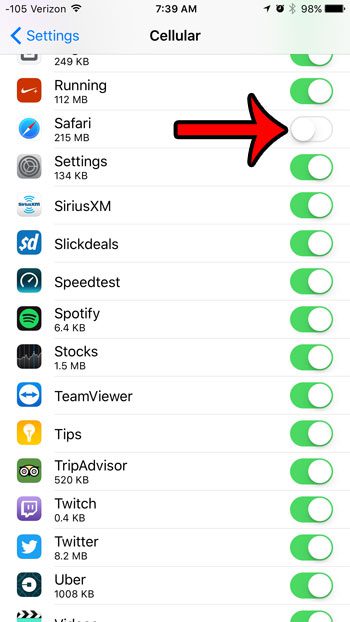
The next time you go to use the app, you will see a notification like the one below –
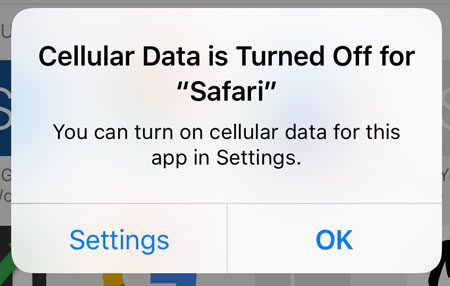
Now that you know how to turn off cellular data for an iPhone app you will be able to take more control over which of your apps are going to be using your monthly cellular data allotment.
If you would like to change the settings on an iPhone so that the cellular data usage settings cannot be changed after you set them (such as if you are configuring them on a child’s iPhone) then you can read this guide about preventing changes to cellular data usage settings.

Matthew Burleigh has been writing tech tutorials since 2008. His writing has appeared on dozens of different websites and been read over 50 million times.
After receiving his Bachelor’s and Master’s degrees in Computer Science he spent several years working in IT management for small businesses. However, he now works full time writing content online and creating websites.
His main writing topics include iPhones, Microsoft Office, Google Apps, Android, and Photoshop, but he has also written about many other tech topics as well.