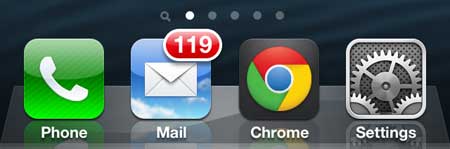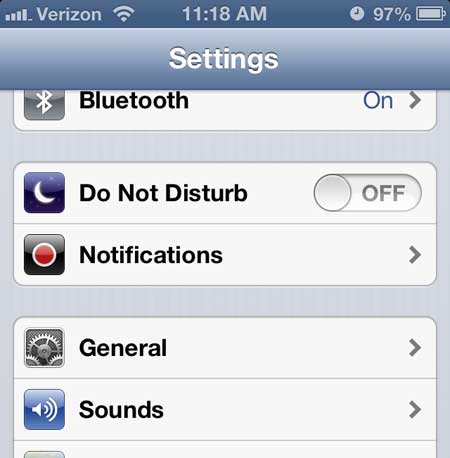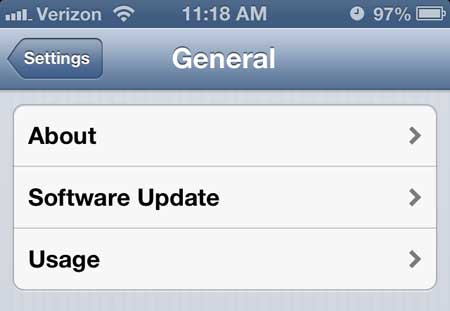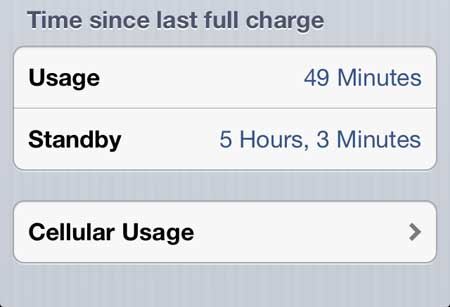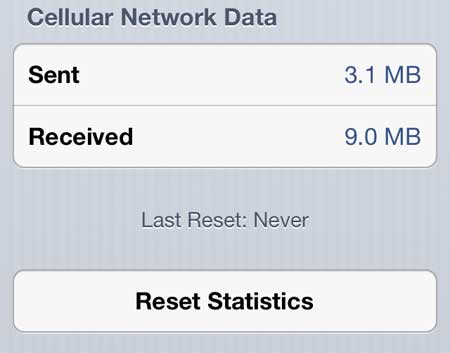The Verizon Share Everything plan provides an interesting option for families or groups of people that want to lower the cell phone bill.
You get unlimited minutes and text messages to share amongst everyone that is on the plan, but you have a limited amount of data to share between all of the devices.
If you are often in an area where you have WiFi coverage and can use data on that network, then this can be a very economical choice for families that are trying to lower their expenses.
But it is very difficult to always be in WiFi coverage and you will inevitably use data while on Verizon’s network. So read below to learn how to check your data usage to see how much data you are consuming on your iPhone 5 device.
As an Amazon affiliate, I earn from qualifying purchases.
Verizon lets you add tablets to your Share Everything plan for only $10 per month, per tablet. Click here to find an iPad that is compatible with Verizon.
See How Much Data Your Verizon iPhone 5 Has Used
Keeping track of average data usage for each person on your Verizon plan can help you to see which plan you should be using. If, for example, you are on the 6 GB of data per month plan, but you are only using 3 GB of data, then you could probably drop down to the 4 GB plan without running into any problems. And if you do occasionally go over your allotment, Verizon only charges $15.00 per GB, which isn’t too excessive.
Step 1: Tap the Settings icon on your iPhone 5.
Step 2: Touch the General option near the top of the menu.
Step 3: Press the Usage option at the top of this menu.
Step 4: Scroll to the bottom of this screen, then tap the Cellular Usage button.
Step 5: Check the values to the right of Sent and Received under the Cellular Network Data section. Adding these two numbers together will tell you how much data you have used since you last reset your statistics. Note that you can manually reset your stats by pressing the Reset Statistics button at the bottom of the screen.
The first time you check this could be a little disconcerting if you have not used the feature before, and have been using your iPhone 5 for a while. But if you are diligent about resetting your stats at the start of every billing cycle, you can get very accurate readings.
Note that you can also check your data usage by signing into your Verizon account online or by downloading the My Verizon app from the App Store.

Matthew Burleigh has been writing tech tutorials since 2008. His writing has appeared on dozens of different websites and been read over 50 million times.
After receiving his Bachelor’s and Master’s degrees in Computer Science he spent several years working in IT management for small businesses. However, he now works full time writing content online and creating websites.
His main writing topics include iPhones, Microsoft Office, Google Apps, Android, and Photoshop, but he has also written about many other tech topics as well.