When you are connecting to nearby wireless networks, it’s pretty easy to join the wrong one.
This is especially true if that network doesn’t have any kind of security.
Luckily you can read our how to stop your iOS 7 iPhone 5 from connecting to the wrong Wi-Fi network tutorial and learn how to forget a network that you have previously connected to.
How to Forget a Wireless Network on an iPhone
- Open Settings.
- Tap Wi-Fi.
- Touch the i to the right of the network.
- Select Forget this Network.
- Tap Forget to confirm.
Our guide continues below with additional information on how to stop your iOS 7 iPhone 5 from connecting to the wrong Wi-Fi network, including pictures of these steps.
It’s very easy to accidentally connect to the wrong wireless network and be assigned an IP address, especially if that network doesn’t have any type of wireless security.
But your iPhone 5 is going to remember that network by default and will attempt to connect to it whenever you are within range of it.
This can be a problem once you have connected to the correct network, especially if there is information on that network that you need or if you are concerned about the security of the first network.
Luckily this is a simple problem to fix, and it is accomplished by “forgetting” the first network. So continue reading below to learn how to forget a wireless network in iOS 7.
Some networks will only let certain devices connect to them. Our tutorial on how to find my MAC address on iPhone can show you how to get the information that you will need to let your phone on such a network.
Forgetting a Wi-Fi Network in iOS 7 (Guide with Pictures)
You may be wondering why it would even be a problem to be connected to the wrong wireless network, especially if you are only using its Internet capabilities to browse the Web and check email.
Unfortunately, there are security implications for being connected to an unsecure network, and in heavily populated areas that might have a lot of wireless networks, a malicious person could take advantage of this.
Note that you will need to be connected to the wrong network in order to forget it, so this can only be done when you are in range of the network and connected to it.
You also won’t be able to stop the wireless network name from being displayed in your list of available networks.
So if you want to resolve an issue like this and make sure that you are connecting to the desired network, follow the steps outlined below.
Step 1: Touch the Settings icon.
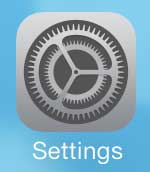
Step 2: Touch the Wi-Fi button at the top of the screen.
It should say the name of the wireless network to which you are currently connected, which is the wireless network that we are trying to have our iPhone 5 forget.
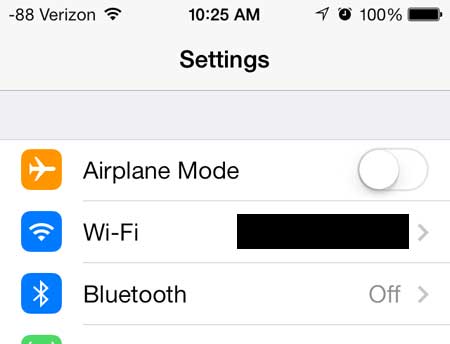
Step 3: Touch the name of the wireless network that has the check mark to the left of it.
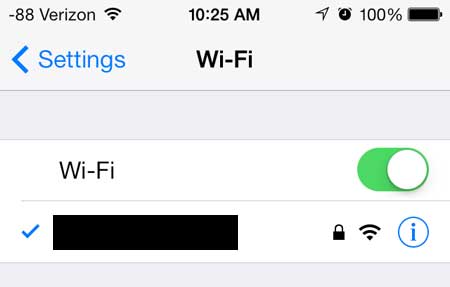
Step 4: Touch the Forget this Network button at the top of the screen.
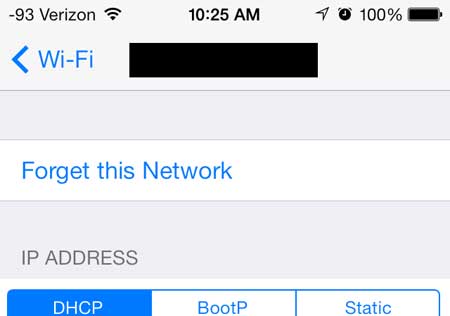
Now that you know how to stop your iOS 7 iPhone 5 from connecting to the wrong Wi-Fi network you will be able to stop the device from getting on that incorrect wireless network.
Learn how to remove the passcode in iOS 7 that you probably set after installing the update.

Matthew Burleigh has been writing tech tutorials since 2008. His writing has appeared on dozens of different websites and been read over 50 million times.
After receiving his Bachelor’s and Master’s degrees in Computer Science he spent several years working in IT management for small businesses. However, he now works full time writing content online and creating websites.
His main writing topics include iPhones, Microsoft Office, Google Apps, Android, and Photoshop, but he has also written about many other tech topics as well.