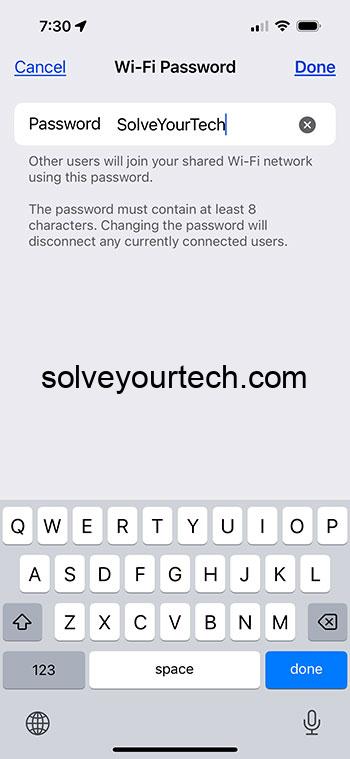To change your iPhone’s personal hotspot password, simply go into your device’s settings, tap on “Personal Hotspot,” and then tap on “Wi-Fi Password.” From there, you can enter a new password and save the changes.
After you change your personal hotspot password, any device that was previously connected to your hotspot will be disconnected. To reconnect, those devices will need to enter the new password you’ve set.
You can also check out this video about how to change the personal hotspot password on iPhone for more information.
Introduction
Ever been out and about, in dire need of an internet connection for your laptop or tablet, but there’s not a Wi-Fi network in sight? If you’re an iPhone user, your salvation might well be nestled in your pocket, in the form of a personal hotspot. It’s a feature that transforms your iPhone into a portable Wi-Fi hub, allowing other devices to piggyback off your mobile data plan. But in an age where cybersecurity is more pivotal than ever, ensuring that your personal hotspot is secure is non-negotiable. That’s where changing your personal hotspot password comes into the picture.
But why should you bother changing your hotspot password? Think about it; the default passwords can be predictably simple or worse, widely known. Plus, the internet is not exactly a playground – it’s brimming with digital miscreants itching to exploit any lapse in security. Changing your personal hotspot password is a straightforward strategy to keep your data protected, your connection smooth, and your mind at ease, knowing that no unauthorized users are leeching your data. Let’s not forget, it’s also about having control over who gets access – whether it’s friends, family, or colleagues. In short, it’s about keeping your digital life under your thumb.
Related: iOS 17: How to Change Hotspot Name on iPhone – A Step-by-Step Guide
Step by Step Tutorial: How to Change Personal Hotspot Password on iPhone
Before we dive into the steps, it’s worth noting that by following this tutorial, you’ll not only secure your personal data but also improve your network’s efficiency. Unauthorized users can slow down your connection, and a secure, unique password is your first line of defense against such issues.
Step 1: Open Settings
Tap on the “Settings” app on your iPhone’s home screen to begin the process.
The settings app is where the magic happens for most of your iPhone’s functionalities. Think of it as the command center for your device.
Step 2: Tap on Personal Hotspot
Scroll through the list and tap on “Personal Hotspot” to access the hotspot settings.
This is the hub for all things hotspot on your iPhone. You can enable or disable the feature and tweak its settings to your preference here.
Step 3: Tap on Wi-Fi Password
Under the Personal Hotspot settings, you’ll find an option labeled “Wi-Fi Password.” Tap on it.
This is the gatekeeper to your hotspot’s security. Here you can create a strong, unique password that’ll keep freeloaders at bay.
Step 4: Enter New Password
Delete the old password and enter a new one that is strong and secure. Your password must be at least 8 characters long.
A mix of numbers, letters, and special characters makes for a strong password. Avoid easily guessed passwords like “12345678” or “password.”
Step 5: Tap Done
After inputting your new password, tap “Done” to save the changes.
Congratulations, your personal hotspot is now more secure! Remember to share the new password with those you want to have access.
Pros
| Benefit | Explanation |
|---|---|
| Enhanced Security | Changing your personal hotspot password can significantly reduce the risk of unauthorized access and potential data breaches. |
| Optimized Connectivity | Without unwelcome guests on your network, you can enjoy a smoother and faster internet connection for your authorized devices. |
| Peace of Mind | Knowing that your connection is secured provides mental relief from the threat of digital eavesdroppers and data thieves. |
Cons
| Drawback | Explanation |
|---|---|
| Inconvenience | Updating your password means you have to reconnect all your devices and share the new password with others who need access. |
| Forgetfulness | There’s always the chance of forgetting your new password, leading to a temporary lockout from your own network. |
| Potential Compatibility Issues | Some devices may have difficulties reconnecting to the hotspot after a password change due to saved network settings. |
Video About Hotspot Passwords
Additional Information
When you change the personal hotspot password on your iPhone, you not only boost your security profile but also take charge of your digital footprint. Remember, the strength of your password is your first defense against the cyber rogues of the world. While creating a new password, think obscure, think complex, and definitely think ‘hard to guess.’
There are also some practical tips to maintain the efficiency of your hotspot. For instance, always turn off the hotspot when it’s not in use to save battery life. Moreover, be mindful of data usage, especially if you have a limited data plan. With great power comes great responsibility, and the power to create a hotspot is no exception. Keep a close eye on who and what connects to your network. Lastly, it’s a good habit to periodically change your password to keep potential digital intruders guessing.
Remember, changing your personal hotspot password is not just about preventing others from using your data; it’s about taking control of your personal and data privacy.
Summary
- Open the “Settings” app.
- Tap on “Personal Hotspot”.
- Tap on “Wi-Fi Password”.
- Enter your new password.
- Tap “Done” to save the changes.
Frequently Asked Questions
What should I do if I forget my new hotspot password?
You can always reset your password by following the steps above again. If you’re unable to access the settings for any reason, you may need to reset your network settings.
Can I use symbols in my hotspot password?
Yes, using symbols can make your password stronger. Just make sure they are easy to enter on all devices that will connect to your hotspot.
How often should I change my hotspot password?
It’s good practice to change your password every few months or whenever you feel it may have been compromised.
Will changing my personal hotspot password affect my cellular data usage?
No, changing your password won’t directly affect your data usage, but it can prevent unauthorized users from consuming your data without your knowledge.
Can I have no password on my personal hotspot for open access?
Technically yes, but it’s highly discouraged due to security risks. Always use a password to protect your data and connection.
Conclusion
In a nutshell, changing your personal hotspot password on your iPhone is a move that far outweighs the minor inconvenience it might cause. It’s a small step that can go a long way in fortifying your online defense mechanisms, ensuring that you’re not an easy target for data predators.
The digital world is no less wild than the natural one, and your personal hotspot is like your digital territory. Keep it secure, keep it safe, and most importantly, keep it yours. Next time you’re out in the wilds of the internet, remember, your digital safety is in your hands, or more accurately, in your password.

Matthew Burleigh has been writing tech tutorials since 2008. His writing has appeared on dozens of different websites and been read over 50 million times.
After receiving his Bachelor’s and Master’s degrees in Computer Science he spent several years working in IT management for small businesses. However, he now works full time writing content online and creating websites.
His main writing topics include iPhones, Microsoft Office, Google Apps, Android, and Photoshop, but he has also written about many other tech topics as well.