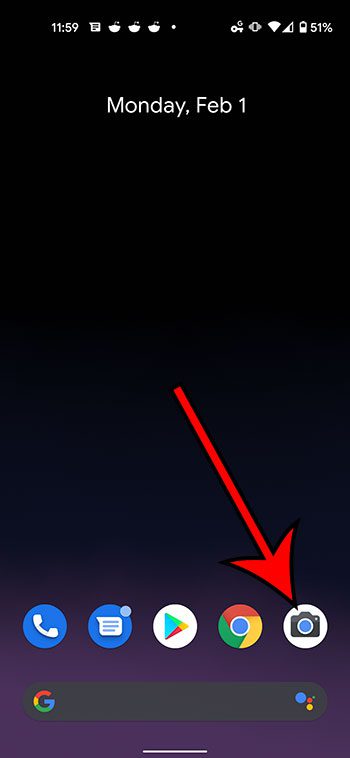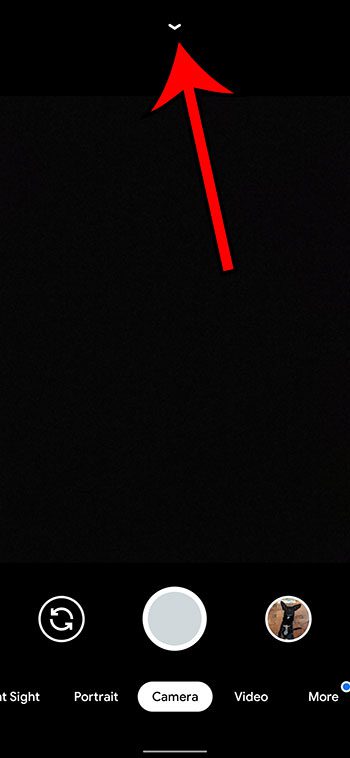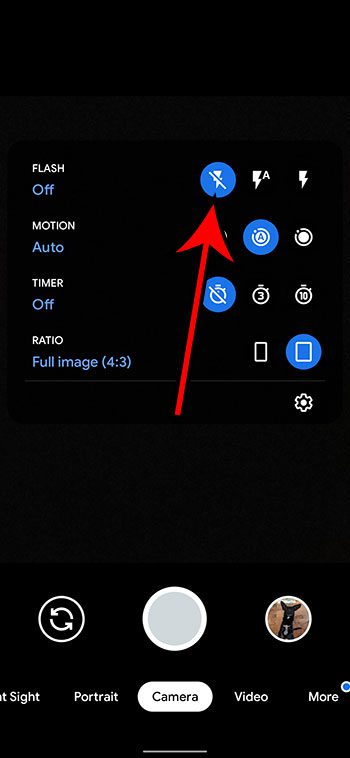The camera app on the Google Pixel 4A is able to create excellent, vivid pictures that you can share or edit. However, you might be wondering how to turn off the camera flash on the Google Pixel 4A if you can’t find that setting.
The default Camera app on the Pixel 4A attempts to minimize the number of controls and icons that are displayed on screen. This means that certain options, including the flash, need to be accessed by interacting with what is visible.
Fortunately finding these settings is a simple process, and can be completed rather quickly.
Our guide below will show you how to turn off the Pixel 4A camera flash if you don’t want to use it.
How to Turn Off the Camera Flash on the Google Pixel 4A
- Open the Camera app.
- Tap the down arrow.
- Touch the No Flash button.
Our article continues below with additional information on turning off the Pixel 4A camera flash, including pictures of these steps.
How to Disable the Flash on the Google Pixel 4A Camera
The steps in this article were performed on a Google Pixel 4A in the Android 11 operating system.
Step 1: Open the default Camera app on your Google Pixel 4A.
Step 2: Touch the downward-facing arrow at the top of the screen.
Step 3: Tap the Flash Off button.
It’s the first icon to the right of the Flash option, with the line through the lightning bolt.
Now that you know how to turn off the camera flash on the Google Pixel 4A, you can use this setting to try out both options to decide which one is better for each of your images.
Note that this is going to keep the flash off for future pictures as well. You will need to change it to one of the other options if you would like to use the flash on future pictures.
This also won’t affect other things that use the camera flash, such as the flashlight.
See also
- How to enable Google Pixel 4A unknown sources
- How to show Google Pixel 4A battery percentage
- How to find the IMEI number on a Google Pixel 4A
- How to take a screenshot on a Google Pixel 4A
- How to turn off Google Assistant on a Google Pixel 4A

Matthew Burleigh has been writing tech tutorials since 2008. His writing has appeared on dozens of different websites and been read over 50 million times.
After receiving his Bachelor’s and Master’s degrees in Computer Science he spent several years working in IT management for small businesses. However, he now works full time writing content online and creating websites.
His main writing topics include iPhones, Microsoft Office, Google Apps, Android, and Photoshop, but he has also written about many other tech topics as well.