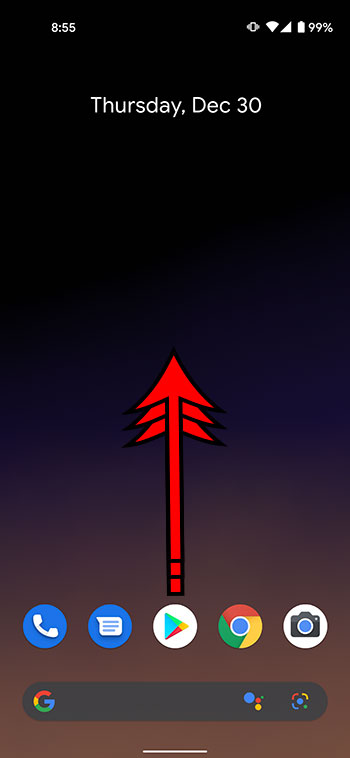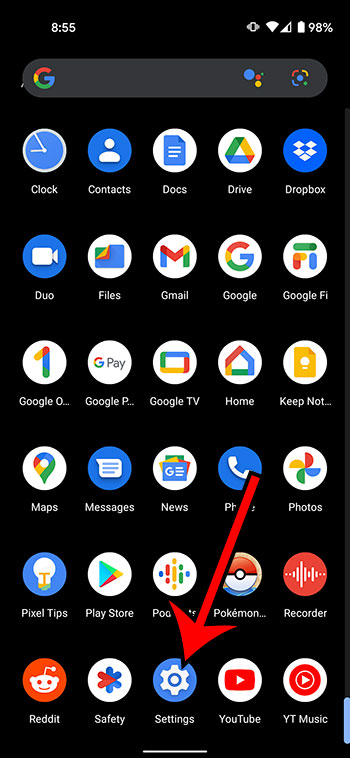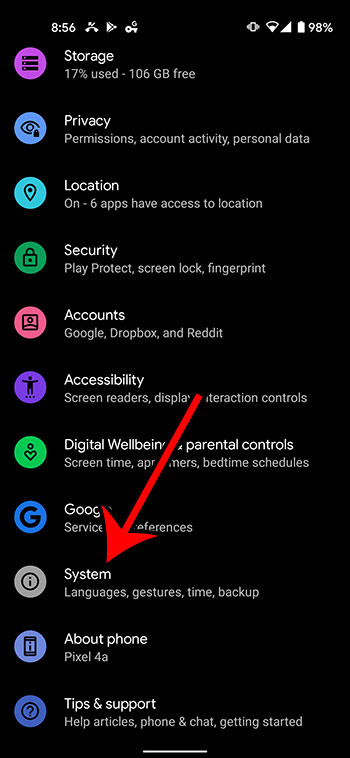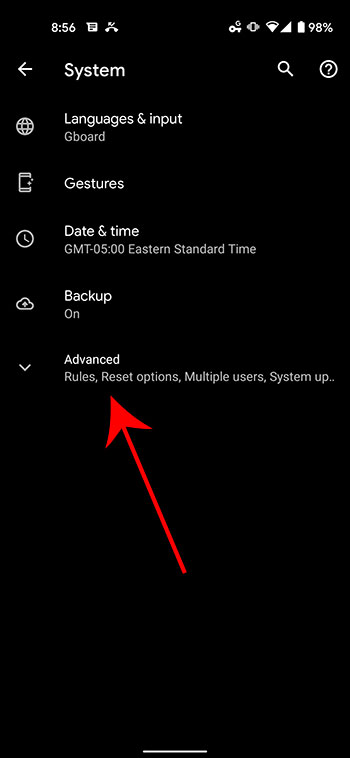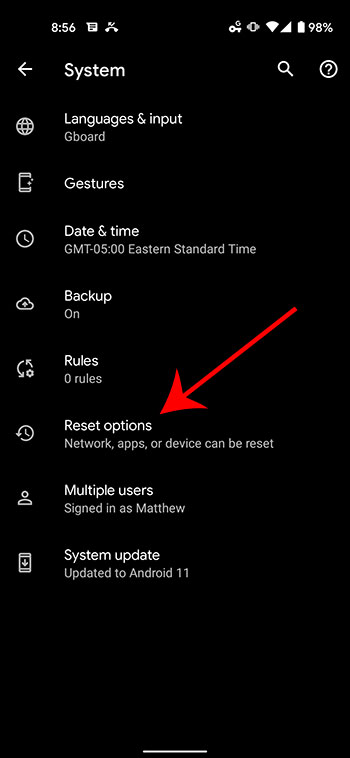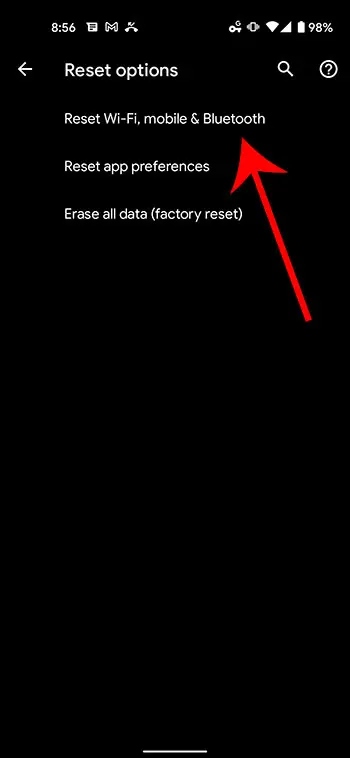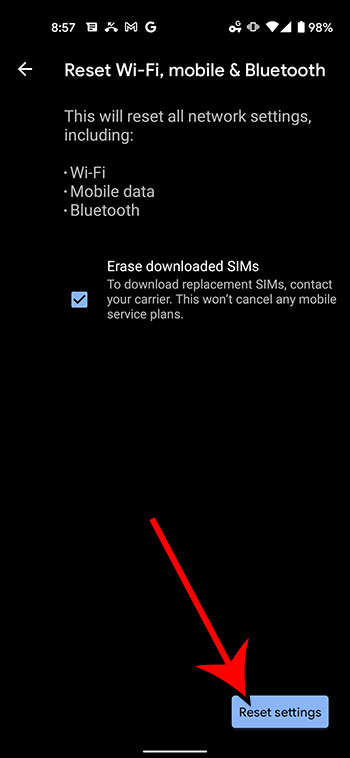Your Google Pixel stores a lot of information and settings about the networks to which you connect. Whether it’s Wi-Fi, cellular, or Bluetooth, your phone will store what it needs to so that you can properly connect with these networks and use them effectively.
But if you are having trouble accessing the Internet or sending data to others, then it’s possible that there is an issue with the network settings that are currently stored on the Pixel.
Fortunately, there is a section in the Settings menu on your Pixel 4A where you can perform various types of resets. One of these resets will allow you to quickly and completely reset the network settings on the Pixel so that you can try and perform the action again and see if you are now able to do so.
How to Reset Google Pixel 4A Network Settings
- Swipe up on the Home screen.
- Choose Settings.
- Select System.
- Touch Advanced.
- Choose Reset options.
- Select Reset Wi-Fi, mobile, & Bluetooth.
- Tap Reset settings.
Our guide continues below with additional information on resetting the Google Pixel 4A network settings, including pictures of these steps.
If you also have an iPhone or are trying to help someone with theirs, then our tutorial on how to change iPhone Bluetooth name can show you how to update that information.
How to Reset Wi-Fi, Mobile, and Bluetooth Settings on a Google Pixel 4A (Guide with Pictures)
The steps in this article were performed on a Google Pixel 4A in the Android 11 operating system. Note that resetting your network settings will cause your phone to forget a fair amount of stored network information, including paired Bluetooth devices and stored Wi-Fi network credentials. This means that you will need to make these connections again to use those resources.
Step 1: Swipe up on the Home screen to bring up the app viewer.
Step 2: Scroll down and select the Settings option.
Step 3: Choose the System icon.
Step 4: Touch the Advanced button.
Step 5: Select Reset options.
Step 6: Tap the Reset Wi-Fi, mobile, & Bluetooth option.
Step 7: Tap the Reset settings button at the bottom-right corner of the screen.
Note that you will want to uncheck the Erase downloaded SIMS option if you have an active eSIM on your Google Pixel 4A that you would like to keep.
If you are prompted to enter your PIN or password then do so and tap the Next button. You will then need to tap the Reset settings button again to confirm that you want to reset all of the network settings on your Google Pixel 4A.
You can continue reading below for additional discussion on using the reset network settings option on your smartphone.
More Information on How to Reset Network Settings on Google Pixel 4A
After you perform a network settings reset then your phone will be returned to its default internet settings, and will utilize the factory settings for many of the network features on the device. This is different from a master reset, which completely resets everything on the phone to the settings that were there when the device was brand new.
When you open the Reset options menu from the Settings app you are going to see a handful of reset options listed. These options include:
- Reset Wi-Fi, mobile, & Bluetooth
- Reset app preferences
- Erase all data (factory reset)
These can be other useful tools to utilize if you are experiencing problems with your phone and are troubleshooting options.
Once you elect to reset your network settings it is going to erase some stored information, including stored Wi-Fi networks, paired Bluetooth devices, and stored tethered connections. If you don’t have the network configuration saved for the networks to which you connect then you will need to contact the network administrator to get that information.
It is also going to restore a number of other network-related settings to their default conditions, such as the preferred mobile network type, background data sync settings, data restrictive settings, and more.
Resetting your Pixel 4A network settings will also change some of the network settings for the next time that you restart your phone. This includes things like turning mobile data on and turning Wi-Fi on, plus turning off settings like airplane mode, Bluetooth, data roaming, and more. If you try to avoid using mobile or cellular data then this is definitely something that you will want to check after you tap reset options and restore the network settings to their default conditions.

Matthew Burleigh has been writing tech tutorials since 2008. His writing has appeared on dozens of different websites and been read over 50 million times.
After receiving his Bachelor’s and Master’s degrees in Computer Science he spent several years working in IT management for small businesses. However, he now works full time writing content online and creating websites.
His main writing topics include iPhones, Microsoft Office, Google Apps, Android, and Photoshop, but he has also written about many other tech topics as well.