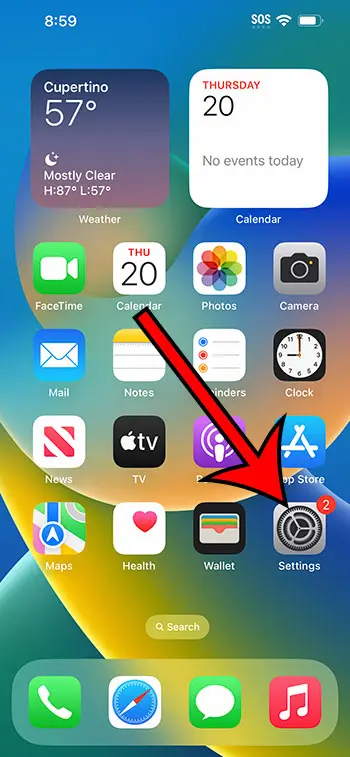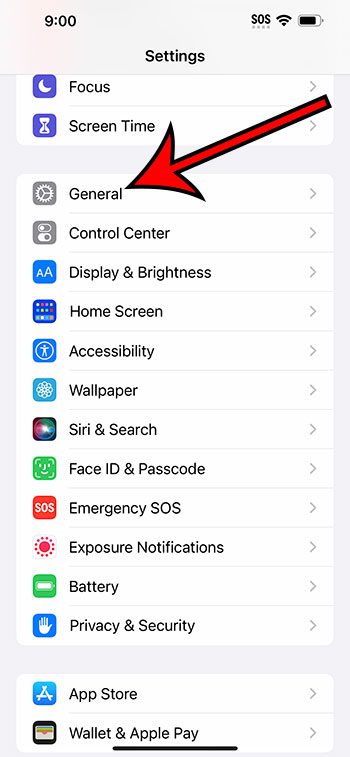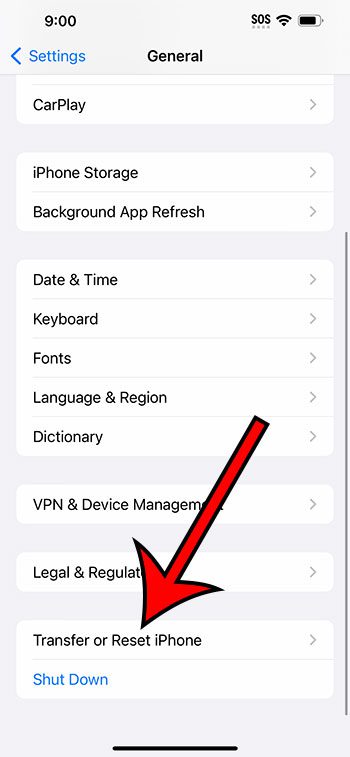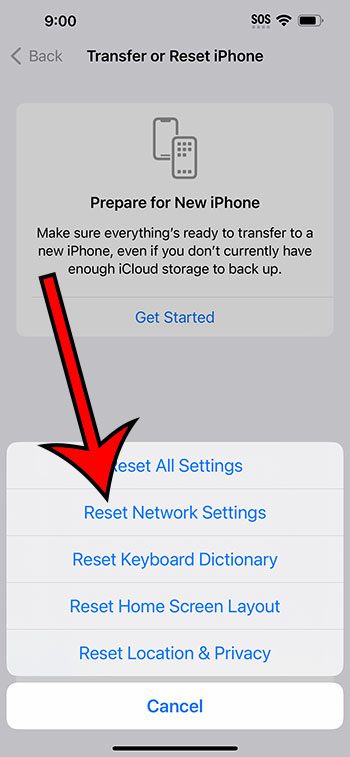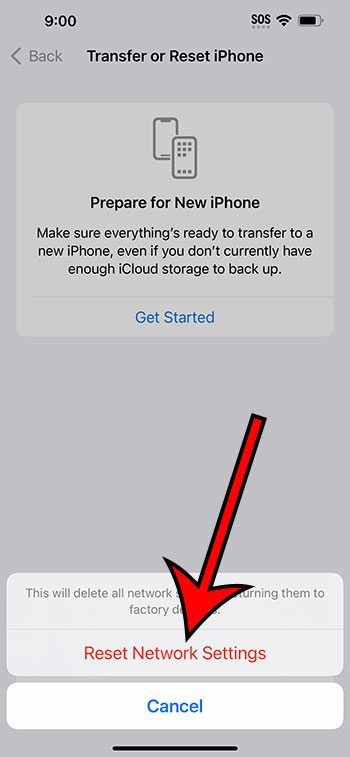You can reset your iPhone 14 network settings by going to Settings > General > Transfer or Reset iPhone > Reset > Reset Network Settings > entering your passcode > Reset Network Settings.
Our guide continues below with additional information about performing a network settings reset on an iPhone, including pictures of these steps.
You can also check out our video about how to reset network settings on iPhone 14 for more on this topic.
How to Reset Your iPhone 14’s Network Settings (Guide with Pictures)
The steps in this article were performed on an iPhone 14 Plus in the iOS 16.5 operating system.
You can also follow these same steps in other recent versions of iOS, like iOS 15. Additionally, these steps will work on many other iPhone models, including the following:
- iPhone 14
- iPhone 14 Pro
- iPhone 14 Pro Max
Note that completing these steps is going to remove the stored network and VPN information, meaning that you will need to sign back into those networks the next you want to use them.
Step 1: Open the Settings app on your iPhone 14.
Step 2: Scroll down and select the General option.
Step 3: Scroll to the bottom of this menu and tap the Transfer or Reset iPhone button.
Step 4: Choose the Reset option.
Step 5: Touch the Reset Network Settings button.
Step 6: Enter your passcode if prompted, then tap the Reset Network Settings button again to confirm.
Now that you know how to reset network settings on iPhone 14, you can use this method anytime you are experiencing problems that you think could be related to your network settings.
Video About Resetting Network Settings
Summary – iPhone 14 Network Reset Steps
- Tap Settings.
- Choose General.
- Select Transfer or Reset iPhone.
- Touch Reset.
- Tap Reset Network Settings.
- Enter your passcode.
- Select Reset Network Settings to confirm.
Related: How to Hard Reset iPhone 11
Conclusion
While modern iPhone models like the iPhone 14 often run very well for long periods of time, problems can arise that require you to reset various settings and features.
Fortunately, there is a Reset menu on the device that offers several options for resetting your data, including one that can reset settings related to your network usage.
These settings concern things such as Wi-Fi networks and passwords, as well as cellular network connection data and VPN configurations.
If you are experiencing problems with anything related to these items, then our how to reset network settings on iPhone 14 tutorial can hopefully help you to fix them.
Continue Reading

Matthew Burleigh has been writing tech tutorials since 2008. His writing has appeared on dozens of different websites and been read over 50 million times.
After receiving his Bachelor’s and Master’s degrees in Computer Science he spent several years working in IT management for small businesses. However, he now works full time writing content online and creating websites.
His main writing topics include iPhones, Microsoft Office, Google Apps, Android, and Photoshop, but he has also written about many other tech topics as well.