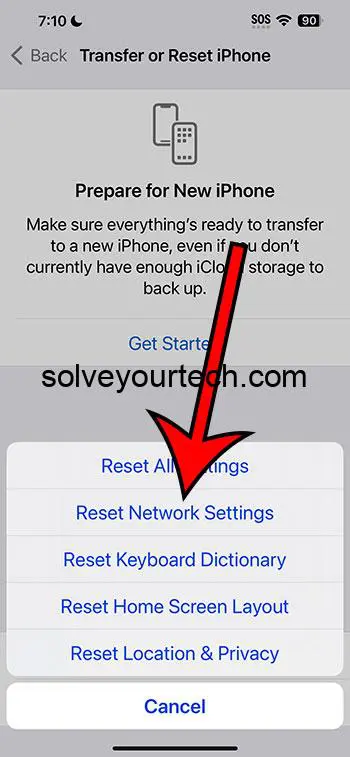Resetting network settings on an iPhone 11 can resolve various connectivity issues. It involves going to Settings, selecting General, then Reset, and choosing Reset Network Settings. The process is quick, doesn’t cause data loss, but it will erase Wi-Fi passwords and VPN settings.
This article continues below with more information about resetting your network settings, including pros and cons of this action.
You can also watch this video about how to hard reset an iPhone 11 for more about the reset options on the device.
Introduction
Hey there, iPhone 11 users! Have you ever found yourself in a situation where your device just refuses to connect to the internet, or the network speed is as slow as a snail? Well, you’re not alone. Network issues can be a real pain in the neck, but the good news is, there’s a quick fix that might just solve all your problems – resetting your network settings. In this article, we’re diving deep into how to do just that. So, grab your iPhone 11 and let’s get started!
Related: How to Hard Reset iPhone 11
What Does Resetting Network Settings Do?
Before we jump into the how-to, let’s take a minute to understand what resetting network settings actually does. When you reset your network settings, you’re basically giving your iPhone a fresh start in terms of connectivity. This means all your Wi-Fi passwords, VPN settings, and cellular settings will be wiped out and returned to factory defaults. It’s like a magic button that can solve a myriad of network-related issues.
How to Reset Network Settings on iPhone 11
Now, let’s get to the meat of the matter – how do you actually reset network settings on your iPhone 11? Follow these simple steps:
- Unlock your iPhone 11 and go to ‘Settings’.
- Scroll down and tap on ‘General’.
- Keep scrolling till you find ‘Transfer or Reset iPhone’ and give it a tap.
- Select ‘Reset.’
- You’ll see a list of reset options. Select ‘Reset Network Settings’.
- Enter your passcode if prompted.
- A pop-up will appear to confirm your action. Hit ‘Reset Network Settings’ again.
And voila! Your iPhone will take a moment to do its thing, and then it should be back up and running, hopefully with all those pesky network issues resolved.
When Should You Reset Network Settings?
So, when is the right time to hit that reset button? Here are a few scenarios:
- When your iPhone refuses to connect to Wi-Fi.
- If you’re facing constant issues with network speed.
- When your device is having trouble connecting to Bluetooth devices.
Resetting network settings can be a quick and easy solution to these common problems.
Pros of Resetting Network Settings
Now, let’s weigh the pros of taking this step:
- Solves Connectivity Issues: More often than not, resetting network settings can resolve any connectivity issues you’re facing.
- Quick and Easy: It’s a straightforward process that takes just a couple of minutes.
- No Data Loss: Apart from network-related settings, you won’t lose any other data on your device.
Cons of Resetting Network Settings
However, it’s not all sunshine and rainbows. Here are some cons to consider:
- Loss of Wi-Fi Passwords: You’ll have to re-enter passwords for all Wi-Fi networks you connect to.
- VPN Settings Wiped: If you use a VPN, you’ll need to reconfigure it from scratch.
- Cellular Settings Reset: Any customized cellular settings will be lost.
Conclusion
In a nutshell, resetting network settings on your iPhone 11 can be a lifesaver when you’re stuck in a connectivity rut. It’s quick, easy, and often does the trick in resolving those annoying network issues. Just be sure to weigh the pros and cons before taking the plunge, and you’ll be back to seamless browsing in no time!
Video About Hard Reset
FAQs
- Will resetting network settings delete my photos or apps? – No, resetting network settings only affects connectivity settings. Your photos, apps, and other data remain untouched.
- How often should I reset my network settings? – There’s no need to do this regularly. Only consider it when you’re facing persistent network issues.
- Can resetting network settings harm my iPhone? – Not at all! It’s a safe process that is built into the iPhone’s settings for troubleshooting purposes.
- Do I need to back up my iPhone before resetting network settings? – While it’s always a good idea to back up your device regularly, you won’t lose any personal data from a network settings reset, so a backup isn’t crucial in this case.
- What should I do if resetting network settings doesn’t solve my problem? – If you’re still facing issues after a reset, it might be time to contact Apple Support or visit an Apple Store for further assistance.
Additional Information
Resetting network settings is a fantastic troubleshooting tool, but it’s not the only one in your arsenal. If you’re dealing with network issues, you might also want to try forgetting and reconnecting to Wi-Fi networks, updating your iPhone’s software, or even just giving your device a good old-fashioned restart. Sometimes, the simplest solutions are the most effective!

Matthew Burleigh has been writing tech tutorials since 2008. His writing has appeared on dozens of different websites and been read over 50 million times.
After receiving his Bachelor’s and Master’s degrees in Computer Science he spent several years working in IT management for small businesses. However, he now works full time writing content online and creating websites.
His main writing topics include iPhones, Microsoft Office, Google Apps, Android, and Photoshop, but he has also written about many other tech topics as well.