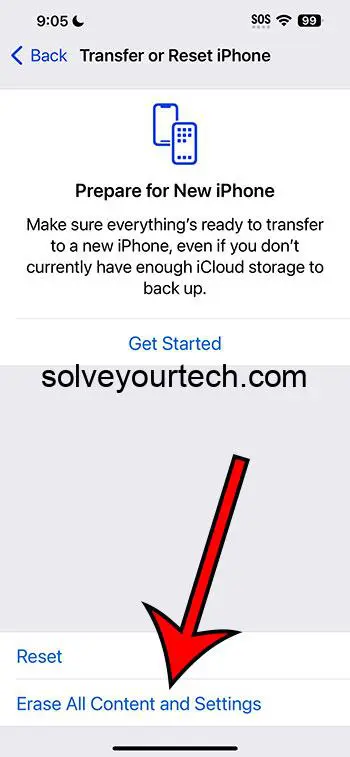Factory resetting your iPhone 11 can be done in a few simple steps. Navigate to Settings > General > Transfer or Reset iPhone > Erase All Content and Settings. Ensure you’ve backed up your data beforehand, as this process will wipe your device clean, restoring it to its original settings.
You can also check out our video about how to do an iPhone 11 hard reset for more about ways to reset or restart the device.
Factory Resetting an iPhone 11: What You Need to Know
We’ve all been there – your iPhone is acting up, and you’ve tried every trick in the book, but nothing seems to work. It’s time to bring out the big guns: factory resetting your iPhone 11. But, where do you even start? Fear not, because we’re here to guide you through the process step by step.
Related: How to Hard Reset iPhone 11
Understanding Factory Reset
First things first, let’s talk about what a factory reset actually does. In simple terms, it’s like giving your iPhone a fresh start. All your data, settings, and apps will be wiped clean, and your device will be restored to its original state, just like when you first took it out of the box.
Before You Begin: Backup Your Data
Before you even think about factory resetting your iPhone, make sure you’ve backed up all your important data. You don’t want to lose those precious photos, contacts, or messages, right? You can use iCloud or iTunes to back up your device – pick whatever floats your boat.
Finding the Factory Reset Option
So, where is the elusive factory reset option on your iPhone 11? Here’s a step-by-step guide to help you find it:
- Open the ‘Settings’ app on your iPhone.
- Scroll down and tap on ‘General’.
- Keep scrolling until you find ‘Transfer or Reset iPhone’ and give that a tap.
- Here, you’ll see several reset options. For a full factory reset, choose ‘Erase All Content and Settings’.
And voila, you’re on your way to giving your iPhone a fresh start!
Pros of Factory Resetting Your iPhone 11
- A Fresh Start: Sometimes, all your iPhone needs to get back on track is a clean slate. A factory reset can breathe new life into your device, making it run smoother and faster.
- Troubleshooting Like a Pro: If your iPhone has been acting up and other troubleshooting methods haven’t worked, a factory reset might just do the trick.
- Wipe Personal Data: Planning to sell your iPhone or give it to someone else? A factory reset ensures that all your personal data is wiped clean, keeping your information safe and secure.
Cons of Factory Resetting Your iPhone 11
- Data Loss: If you haven’t backed up your data before a factory reset, you’re going to lose it all – photos, messages, apps, you name it.
- Time-Consuming: Restoring your iPhone from a backup after a factory reset can take quite a bit of time, especially if you have a lot of data.
- Potential Issues with Apps and Settings: Sometimes, apps and settings don’t restore perfectly, and you might need to spend some time setting everything up again.
Finishing Up and Restoring Your Device
Once the factory reset is complete, your iPhone 11 will restart, and you’ll be greeted with the ‘Hello’ screen. From here, you can set up your device as new, or restore from a backup if you’ve saved your data.
Video About Hard Resets
Additional Information
- What’s the Difference Between a Soft Reset and a Factory Reset?: A soft reset is like restarting your iPhone – it doesn’t delete any data or settings. A factory reset, on the other hand, wipes everything clean.
- When Should You Consider a Factory Reset?: If your iPhone is constantly freezing, running slow, or if you’re experiencing major software issues, a factory reset might be your best bet.
- Is Factory Resetting Safe?: As long as you’ve backed up your data, factory resetting is perfectly safe. Just make sure to follow the steps carefully to avoid any issues.
Conclusion
So, there you have it – everything you need to know about factory resetting your iPhone 11. Remember, this should be your last resort, not your go-to solution for every minor issue. Always make sure to back up your data, follow the steps carefully, and you’ll have your iPhone running like new in no time.
FAQs
- Will a factory reset delete everything on my iPhone? Yes, a factory reset will erase all data, settings, and apps on your iPhone.
- How long does a factory reset take on an iPhone 11? The process usually takes a few minutes, but it can vary depending on your device and the amount of data.
- Can I undo a factory reset on my iPhone? No, once you’ve factory reset your iPhone, you can’t undo it. However, you can restore your data from a backup if you’ve saved one.
- Is it necessary to back up my iPhone before a factory reset? Absolutely! A factory reset wipes all your data, so it’s crucial to back up your iPhone to ensure you don’t lose anything important.
- Does a factory reset fix software issues? In many cases, a factory reset can resolve persistent software issues on your iPhone.

Matthew Burleigh has been writing tech tutorials since 2008. His writing has appeared on dozens of different websites and been read over 50 million times.
After receiving his Bachelor’s and Master’s degrees in Computer Science he spent several years working in IT management for small businesses. However, he now works full time writing content online and creating websites.
His main writing topics include iPhones, Microsoft Office, Google Apps, Android, and Photoshop, but he has also written about many other tech topics as well.