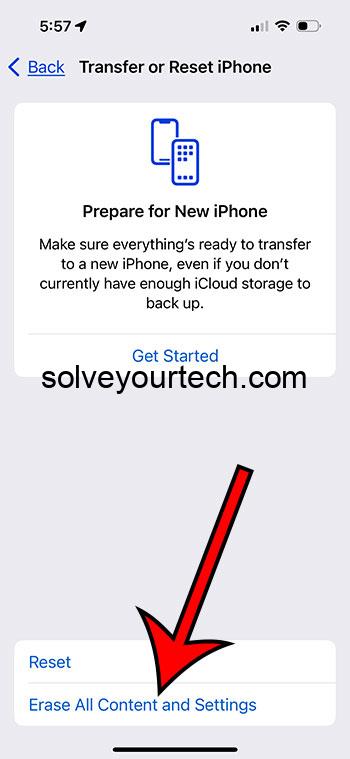To factory reset an iPhone 15, start by backing up your data to iCloud or your computer. Then, go to the “Settings” app, select “General,” and tap “Transfer or Reset iPhone.” Choose “Erase All Content and Settings,” enter your passcode, and confirm your decision. Your iPhone will then restart, and you will need to set it up as a new device or restore from a backup.
What Happens After Completing the Reset
After completing the factory reset, your iPhone 15 will be as good as new, with all personal data removed and settings restored to their default values. You will need to go through the initial setup process, during which you can choose to set up your iPhone as a new device or restore your apps, data, and settings from a previous backup.
Introduction
Factory resetting an iPhone is a common solution to many problems, such as persistent software issues, selling the device, or simply starting fresh. For iPhone 15 users, the process is straightforward but should be approached with caution, as it will erase all data and settings on the device. In this article, we’ll guide you through the steps to safely and effectively factory reset your iPhone 15, ensuring that you understand each part of the process and the implications of this action.
Related: How to Hard Reset iPhone 11
Factory Resetting an iPhone 15: Step By Step
Step 1: Backup Your Data
Before starting the factory reset process, make sure to back up your iPhone’s data to iCloud or your computer. This is crucial as factory resetting will erase all your data, and having a backup ensures that you can restore your important information afterward.
Step 2: Go to Settings
On your iPhone 15, open the “Settings” app. This is where you’ll find all the options necessary to reset your device.
Step 3: Select “General”
In the “Settings” menu, scroll down and tap on “General.” This will lead you to a submenu with more options.
Step 4: Tap “Transfer or Reset iPhone”
Inside the “General” menu, look for and select “Transfer or Reset iPhone.” This is the section specifically designed for resetting various settings on your iPhone.
Step 5: Choose “Erase All Content and Settings”
Among the reset options, find and tap “Erase All Content and Settings.” This will initiate the process to completely wipe your device.
Step 6: Enter Your Passcode
You will be prompted to enter your device’s passcode. Make sure to enter it correctly to proceed.
Step 7: Confirm Your Decision
After entering your passcode, your iPhone will ask for confirmation that you want to erase everything. Take a moment to ensure you’re ready, then confirm your decision.
Step 8: Wait for the Reset to Complete
Your iPhone will now start the factory reset process. This may take a few minutes, so be patient and do not interrupt the process.
Why You Would Want to Factory Reset
Factory resetting your iPhone 15 can be a great solution for various issues. It’s a helpful troubleshoot for persistent software problems that don’t get resolved with a simple restart or update. If you’re planning on selling or giving away your iPhone, a factory reset is crucial for protecting your personal information and ensuring that the new owner has a clean slate. Additionally, if you just want to start fresh and remove all clutter, a factory reset can give your device a new lease of life.
Pros Section
- Troubleshoots Software Issues: Factory resetting can fix stubborn software glitches and improve device performance.
- Prepares for Resale: It ensures all personal data is removed, protecting your privacy when selling or gifting the device.
- Frees Up Space: Factory resetting clears all data, potentially freeing up significant storage space.
- Fresh Start: It allows you to start fresh, which can lead to a smoother and more efficient user experience.
Cons Section
- Data Loss: If you haven’t backed up your data, you will lose all of it during a factory reset.
- Time-Consuming: The process of backing up, resetting, and restoring can be time-consuming.
- Potential for Errors: If not done correctly, there can be potential errors in restoring your data.
Additional Information
Ensure that your iPhone 15 is fully charged or connected to a power source before starting the factory reset to prevent any disruptions during the process. Also, if you’re planning to sell your device, remember to remove your SIM card and turn off “Find My iPhone” feature beforehand.
Summary – iPhone 15 Factory Reset
- Backup your data to iCloud or a computer.
- Open the “Settings” app on your iPhone 15.
- Navigate to and select “General.”
- Inside “General,” find and tap on “Reset.”
- Choose “Erase All Content and Settings” from the options.
- Enter your device’s passcode when prompted.
- Confirm that you want to erase everything.
- Wait for the factory reset process to complete.
FAQs
- Do I need to backup my iPhone before a factory reset?
Yes, it’s highly recommended to backup your data to prevent any loss during the factory reset. - How long does it take to factory reset an iPhone 15?
The process usually takes a few minutes, but it could vary depending on your device’s condition and data load. - Will a factory reset fix software issues?
In many cases, yes. A factory reset can resolve persistent software glitches. - Can I recover my data after a factory reset?
If you have backed up your data beforehand, you can restore it during the setup process after the reset. - Is it necessary to factory reset before selling my iPhone 15?
Yes, it’s crucial to protect your personal information and provide the new owner with a clean device.
Conclusion
Factory resetting your iPhone 15 can seem like a daunting task, but it’s a straightforward process when followed carefully. Whether you’re troubleshooting, selling, or just wanting a fresh start, this action can make a significant difference. Just ensure to back up your data and follow the steps diligently to avoid any potential issues.

Matthew Burleigh has been writing tech tutorials since 2008. His writing has appeared on dozens of different websites and been read over 50 million times.
After receiving his Bachelor’s and Master’s degrees in Computer Science he spent several years working in IT management for small businesses. However, he now works full time writing content online and creating websites.
His main writing topics include iPhones, Microsoft Office, Google Apps, Android, and Photoshop, but he has also written about many other tech topics as well.