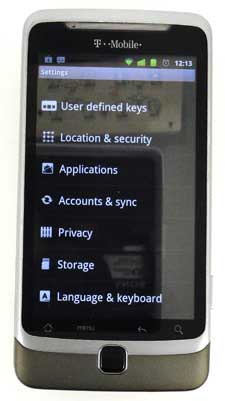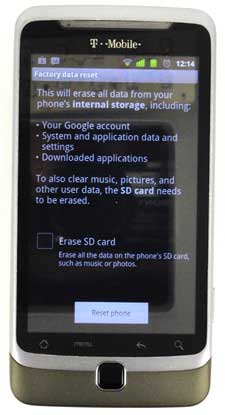As with many other electronic devices that you deal with on a regular basis, your T-Mobile G2 Android phone is essentially a computer.
You can install different programs on it, you can save and create files, and you can also store some very valuable, personal information on the phone without realizing it.
If you have encountered a situation where the phone is running very poorly, or if you are selling or giving the phone to someone, then you might want to learn how to do a hard reset on your T-Mobile G2.
Fortunately, the tools for doing a master reset on the G2 are included on the device, so you will not need to use any additional programs or utilities to restore your phone to its’ original factory settings.
You can also learn how to hard reset an iPhone 11 if you have upgraded to that device and want to reset it to its factory default settings.
Performing a Master Clear or a Master Reset on Your T-Mobile G2
***Before you start this process, realize exactly what you are doing. You are about to erase all of your data from this phone’s internal memory. That includes programs that you have downloaded, data associated with those programs, music, pictures, videos, etc. Once you have reset the phone, anything that you did not back up or save to your memory card will be gone.***
T-Mobile provides an excellent checklist for backing up data on your phone that you might want to save. You can find that tutorial at this link.
Once you have backed up the data that you need and are aware that you are about to completely reset your phone’s internal memory, then you are ready to proceed.
Touch the Menu button at the bottom of your phone, then tap the Settings button.
Select the Privacy option.
Touch the check mark to the right of Automatic restore to remove the check mark, then touch the check mark to the right of Back up my data to remove that check mark as well.
Touch the Factory data reset option to proceed.
Check the box to the left of Erase SD card if you want to erase the data from your SD card, or leave it blank to keep the data. If you are giving this phone away with the SD card, then you will probably want to erase the SD card. If you are keeping the card, then you probably do not need to erase it.
Press the Reset phone button, then choose the Erase everything option. If you are prompted for a password, then enter the password and press OK. If the phone is requesting a password and you did not set one, then it may be using the default password, which is “1234”. Confirm the password again, if prompted, then press OK one more time to complete the master reset of your Android T-Mobile G2.
Now that you know how to master reset a T-Mobile G2, you will be able to use this as an option when troubleshooting, or if you are planning to get rid of the device.
Additional Sources

Matthew Burleigh has been writing tech tutorials since 2008. His writing has appeared on dozens of different websites and been read over 50 million times.
After receiving his Bachelor’s and Master’s degrees in Computer Science he spent several years working in IT management for small businesses. However, he now works full time writing content online and creating websites.
His main writing topics include iPhones, Microsoft Office, Google Apps, Android, and Photoshop, but he has also written about many other tech topics as well.