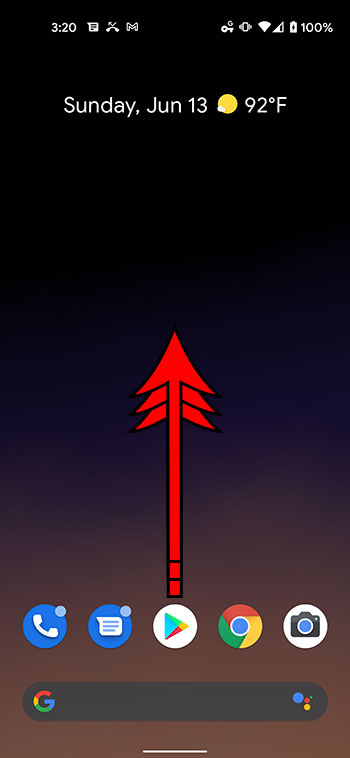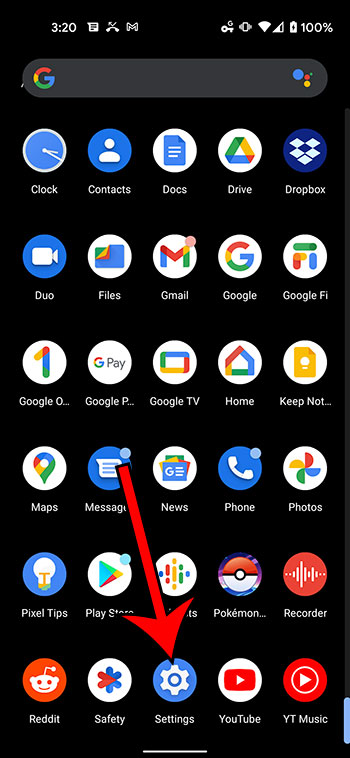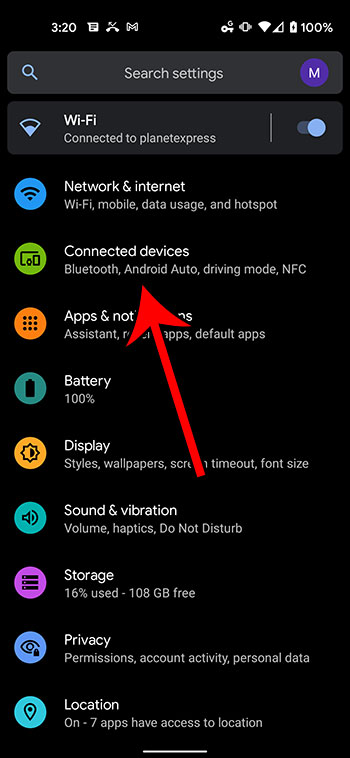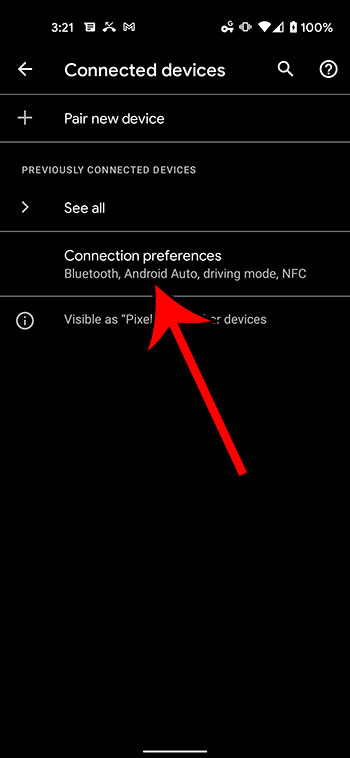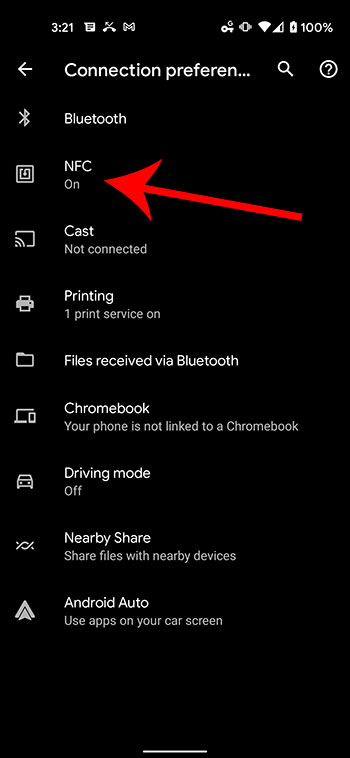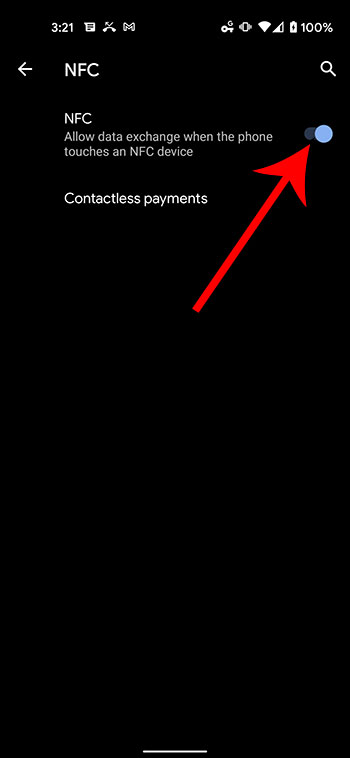There are several different types of wireless capabilities and protocols on your Google Pixel 4A, and many of them allow you to interact with other devices. One of these features, called near field communication (NFC), can transmit data wirelessly easily. But you may be looking for a way to turn NFC on or turn it off based on your needs.
NFC can be very useful, especially as a means to perform contactless payments, or to turn your phone into a keycard. But this can lead to the NFC feature activating when you don’t want it to, or you may be concerned that someone else could use NFC to perform some type of nefarious action.
Luckily the NFC feature on your Google Pixel 4A can be turned on or turned off at will, allowing you to determine when it is active, if ever.
Our guide below will show you how to enable or disable NFC on a Google Pixel 4A if you want it to be in a different state than it currently is.
How to Turn NFC On or Off on a Google Pixel 4A
- Open the Apps menu.
- Select Settings.
- Choose Connected devices.
- Select Connection Preferences.
- Touch NFC.
- Turn NFC on or off.
Our guide continues below with additional information on enabling or disable NFC on a Google Pixel 4A, including pictures of these steps.
How to Change the NFC Setting on a Pixel 4A (Guide with Pictures)
The steps in this article were performed on a Google Pixel 4A, using the Android 11 operating system. Note that following these steps is only going to affect the NFC feature on the device. It won’t change the setting of any other wireless networks or protocols.
Step 1: Swipe up from the middle of the screen to open the Apps menu.
Step 2: Scroll down and select the Settings icon.
Step 3: Touch the Connected devices button.
Step 4: Choose the Connection preferences option.
Step 5: Select the NFC button.
Note that it indicates the current setting of the NFC feature. I have it turned on in the picture below.
Step 6: Tap the button to the right of NFC to turn it on or off.
I have NFC turned on in the image below.
Our guide continues below with additional information.
More Information on How to Enable or Disable NFC on a Google Pixel 4A
As indicated on the NFC menu, this feature allows for the exchange of data when the phone touches an NFC device. If you are trying to perform an action where you touch the back of your phone against something else and it isn’t working, then it’s likely that the NFC feature is disabled on your Pixel 4A.
The Connection preferences menu includes the following options:
- Bluetooth
- NFC
- Cast
- Printing
- Files received via Bluetooth
- Chromebook
- Driving mode
- Nearby share
- Android Auto
If you need to make an adjustment to the way that your device wirelessly interacts with other devices, then you will likely find a way to change a setting or enable or disable a feature on this menu.
On the NFC menu there is a section for contactless payments. If you have enabled any contactless payment options that use the NFC protocol, then those will be listed in that section.

Matthew Burleigh has been writing tech tutorials since 2008. His writing has appeared on dozens of different websites and been read over 50 million times.
After receiving his Bachelor’s and Master’s degrees in Computer Science he spent several years working in IT management for small businesses. However, he now works full time writing content online and creating websites.
His main writing topics include iPhones, Microsoft Office, Google Apps, Android, and Photoshop, but he has also written about many other tech topics as well.