While mobile phone batteries have been improving over time, you may find that you are still having trouble getting through a whole day without charging.
Some activities will use more battery than others, like streaming video or playing games, but there are other settings on your device that you can adjust which can extend your battery charge.
Our guide below is going to show you how to turn on Battery Saver on your Google Pixel 4A. This is going to cause the phone to automatically make some settings adjustments in an effort to extend your battery life.
If you also have an iPhone and have been wondering why your battery was a different color sometimes, then our iPhone battery color indicator tutorial can answer some of those questions.
How to Enable Battery Saver on a Google Pixel 4A
The steps in this article were performed on a Google Pixel 4A using the Android 10 operating system.
Step 1: Swipe down from the top of the screen.
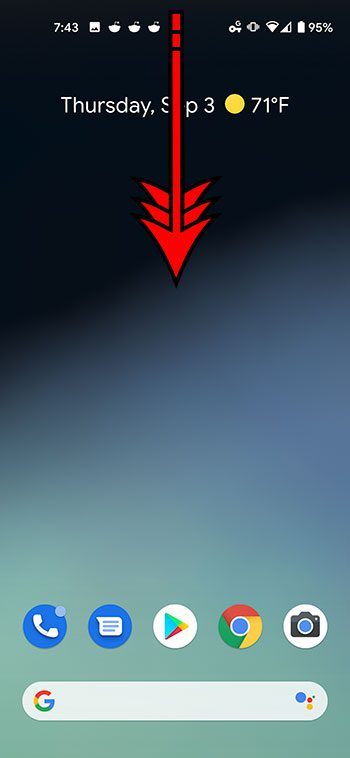
Step 2: Tap the Battery Saver icon at the top-right of the screen.
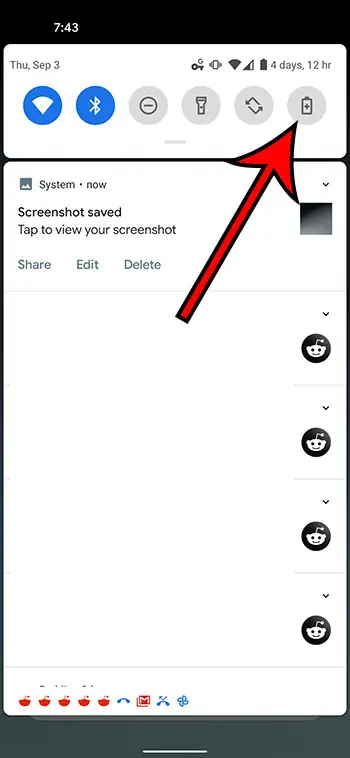
Alternatively you can enable or disable Battery Saver by going to Settings > Battery > Battery Saver then tapping the Turn on Now button.
Note that when you turn on Battery Saver on your Google Pixel 4A that it will make the following changes:
- Turns on Dark Theme
- Turns off or restricts background activity
- Adjusts some visual effects
- Adjusts some other features like “Hey Google”
Read our Google Pixel 4A screenshot guide to learn how you can capture pictures of what you see on your phone screen.

Matthew Burleigh has been writing tech tutorials since 2008. His writing has appeared on dozens of different websites and been read over 50 million times.
After receiving his Bachelor’s and Master’s degrees in Computer Science he spent several years working in IT management for small businesses. However, he now works full time writing content online and creating websites.
His main writing topics include iPhones, Microsoft Office, Google Apps, Android, and Photoshop, but he has also written about many other tech topics as well.