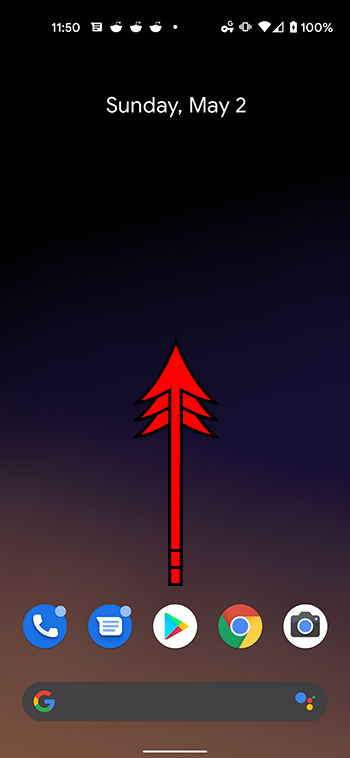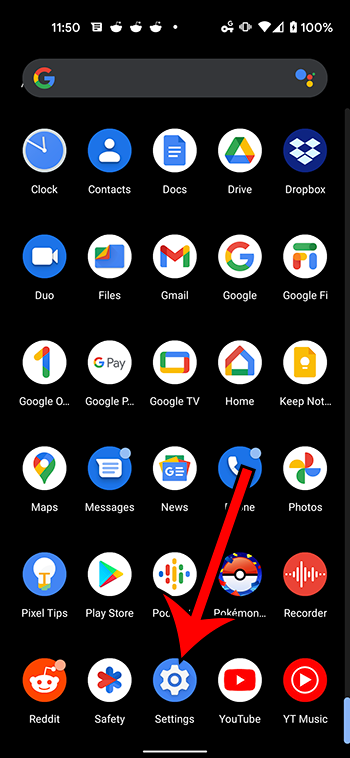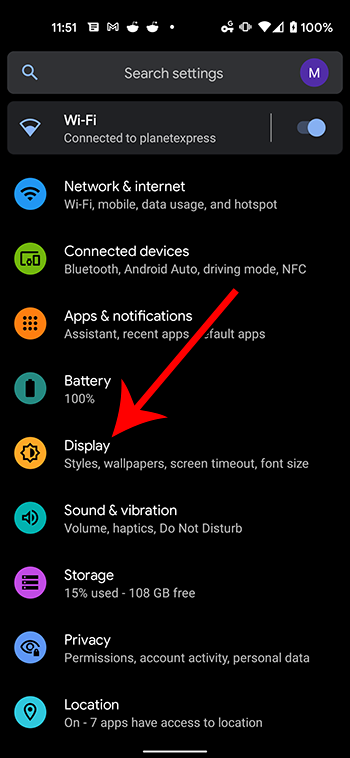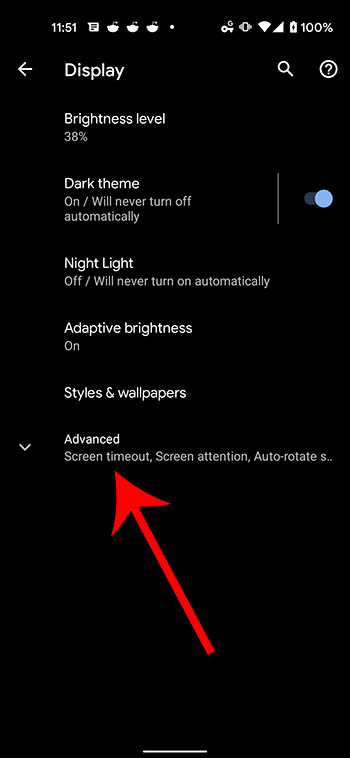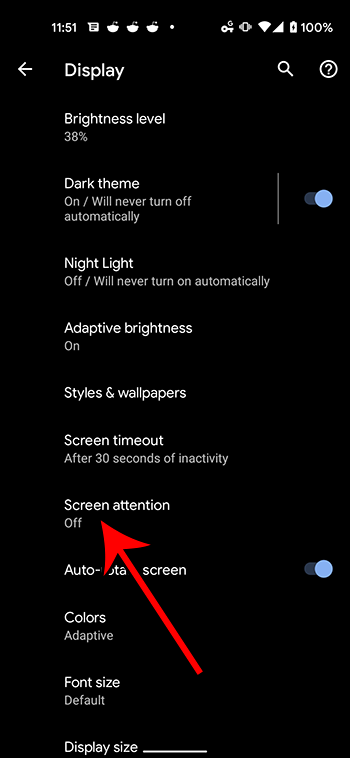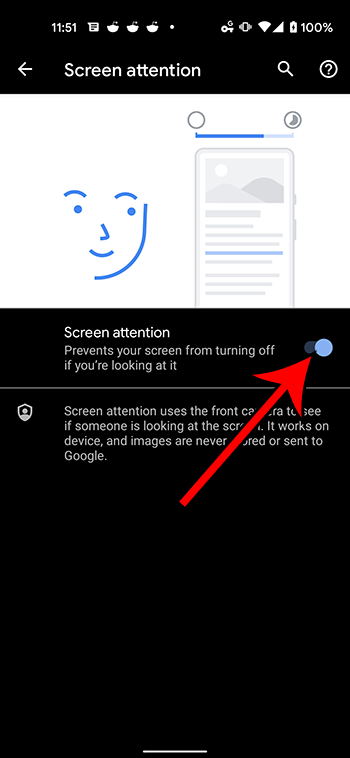Most smartphones include some type of setting that will turn the screen off after a certain period of inactivity. Since the screen is typically the biggest battery drain on the device, this helps the battery charge last longer. But you might want to know how to enable the screen attention setting on your Pixel 4A if you find that the screen turns off when you are looking at it.
Your Google Pixel 4A can integrate a lot of its apps and features to improve your experience with the device. One of these integrations involves the front-facing camera. If you often use your phone to read something, then you may have discovered that the screen is locking when you are looking at it.
This can be frustrating because you are actively using the device but now have to take an extra second or two to unlock it again. Fortunately, there is a setting called “screen attention” where the front-facing camera can be used to determine that you are looking at the device so that it doesn’t lock.
Our guide below will show you where to find this option so that you can prevent your screen from locking as long as you are looking at it.
How to Enable Screen Attention on a Pixel 4A
- Open the apps menu.
- Choose Settings.
- Select Display.
- Touch the Advanced button.
- Choose Screen Attention.
- Tap the Screen Attention button.
Our article continues below with additional information on enabling the screen attention option on a Google Pixel 4A, including pictures of these steps.
If you would like to be able to take a picture of your screen, then our Pixel 4A screenshot article can show you how.
How to Stop the Google Pixel 4A from Turning Off When You Are Looking At It (Guide with Pictures)
The steps in this article were performed on a Google Pixel 4A in the Android 11 operating system. Note that this setting overrides the auto lock feature on the device so that your screen will stay on if the device senses that you are looking at it.
Step 1: Swipe up on the Home screen to open the Apps menu.
Step 2: Choose the Settings option.
Step 3: Select Display from the menu.
Step 4: Tap the Advanced button near the bottom of the menu.
Step 5: Choose the Screen Attention option.
Step 6: Touch the button to the right of Screen Attention to turn it on.
Now that you know how to enable screen attention on your Google Pixel 4A, you can save yourself some battery life by dimming or turning off the screen if you aren’t looking at it.
As indicated on this final menu, the Screen Attention feature uses the front facing camera to see if someone is looking at the screen.
This action occurs on the device, and no images from this camera are ever stored or sent to Google, in case you have concerns over potential privacy implications from the front facing camera monitoring your attention.

Matthew Burleigh has been writing tech tutorials since 2008. His writing has appeared on dozens of different websites and been read over 50 million times.
After receiving his Bachelor’s and Master’s degrees in Computer Science he spent several years working in IT management for small businesses. However, he now works full time writing content online and creating websites.
His main writing topics include iPhones, Microsoft Office, Google Apps, Android, and Photoshop, but he has also written about many other tech topics as well.