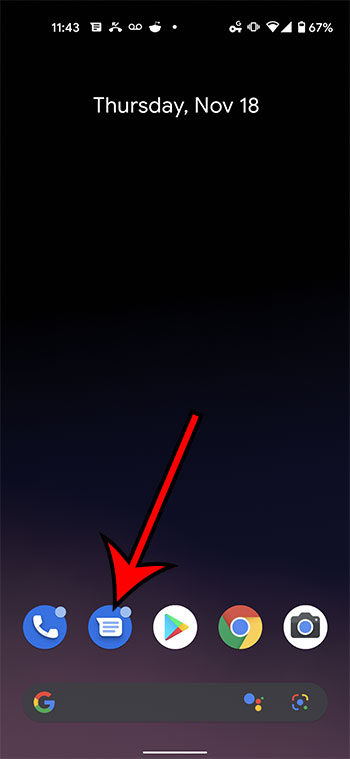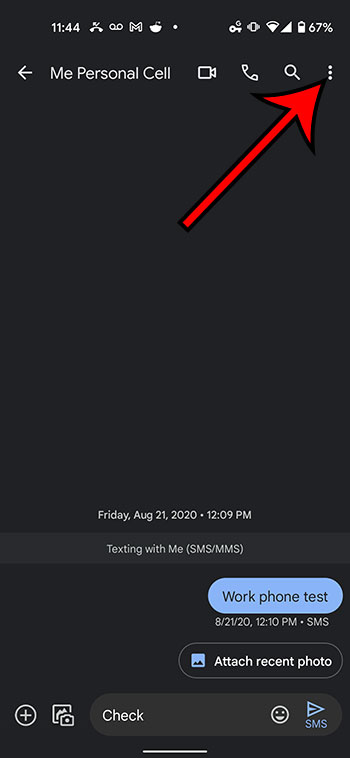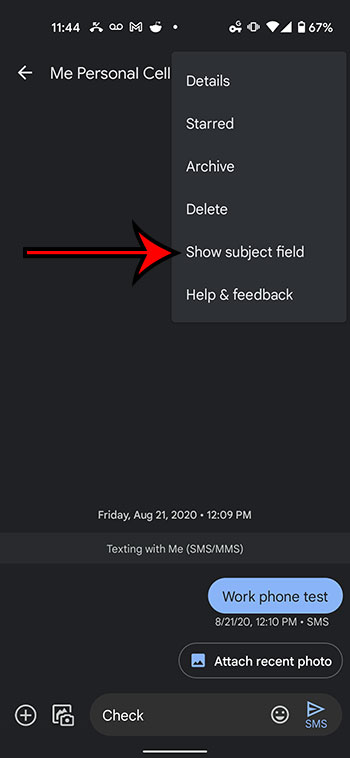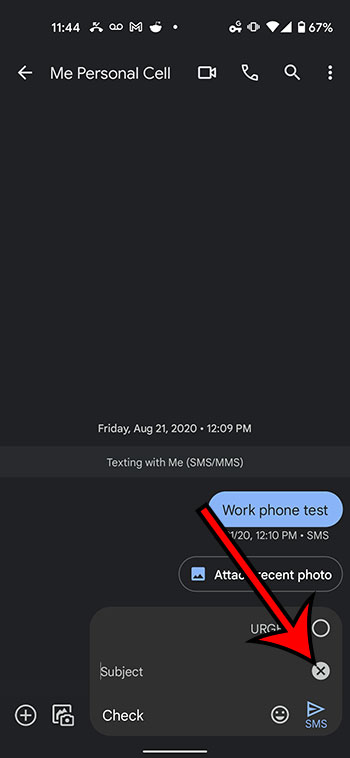Text messaging has become a very common method of communication for many smartphone owners. It’s so simple to create a new text message conversation and send information to someone that you may discover that you are making far fewer phone calls.
The standard way to send a text message is to simply tap inside the message body field, type the information that you wish to convey to the other person, then tap the Send button.
But you can also add a subject field to your text messages if you would like to include some additional information about the topic of your text message, or so that the specific message is easier to locate in the future.
Fortunately, you are able to add a subject field to text messages on your Google Pixel 4A by opening a menu in the text message conversation screen and choosing an option that will show the subject field at the bottom of the screen.
How to Use a Subject Line for Text Messages in Android 11
- Open Messages.
- Choose the conversation.
- Tap the three dots at the top-right.
- Select Show subject field.
- Enter the subject and message then tap Send.
Our guide continues below with more information on using a subject field in messages on a Google Pixel, including pictures of these steps.
If you have an iPhone and are curious about why some text messages send with a green bubble instead of a blue one, then our article here – https://www.solveyourtech.com/why-are-imessages-being-sent-as-text-messages/ can answer those questions.
How to Insert a Subject in a Text Message on a Pixel 4A (Guide with Pictures)
The steps in this article were performed on a Google Pixel 4A in the Android 11 operating system. By completing the steps in this guide you will be adding a subject field to the current text message so that it will be included on the next message that you send.
Step 1: Open the Messages app.
Step 2: Choose the conversation to which you wish to add a subject field.
Step 3: Touch the button with three vertical dots at the top-right corner of the screen.
Step 4: Select the Show subject field option.
You can then tap inside the Subject field that appears at the top of the message body and type the information that you wish to include as the message subject.
After you add something to the subject field the “send as SMS” message will change to “Send as MMS.”
MMS stands for multimedia messaging service and is the type of message that you send when you attach a file to a text message.
SMS stands for short message service and is a text message that only includes text, numbers, or special characters.
Our green vs blue texts article can explain more about this topic, including information on messages sent from iPhones.
How to Remove the Subject Field in a Text Message on a Pixel 4A
After you add a subject field to a text message that field will remain until you send a message.
If you have added the subject field by mistake, then you might want to remove it so that your message doesn’t include a blank space for a subject, or so that the message doesn’t send as an MMS instead of an SMS.
You can remove the subject field on a Pixel 4A text message by tapping the small x that appears on the right side of the subject field.
You can also re-add the subject field later from the menu with three vertical dots. If you choose the Add subject field option while the subject field is already on the screen then nothing will happen.
More Information on How to Add a Subject Line in Messages on a Google Pixel 4A
Note that there isn’t a way to change the default settings for messages on your Pixel 4A so that the subject field is always visible. You will need to add it each time that you want to include a subject line with your messages.
When you send a text message that includes a subject line it is going to be sent as an MMS instead of an SMS. While most cellular or mobile plans don’t make much of a distinction between these two different types of messages anymore, it is something to be aware of if you are going to be using subject lines.
The appearance of text message subjects will vary depending on the type of phone that the recipient is using. For example, on an iPhone the subject line appears at the top of the text message, in a slightly bolder font.
You can take advantage of the styling of the subject field if you want to be able to bold certain parts of your text messages. However, that bolded text will need to go at the start of the message due to how text message subjects are handled.

Matthew Burleigh has been writing tech tutorials since 2008. His writing has appeared on dozens of different websites and been read over 50 million times.
After receiving his Bachelor’s and Master’s degrees in Computer Science he spent several years working in IT management for small businesses. However, he now works full time writing content online and creating websites.
His main writing topics include iPhones, Microsoft Office, Google Apps, Android, and Photoshop, but he has also written about many other tech topics as well.