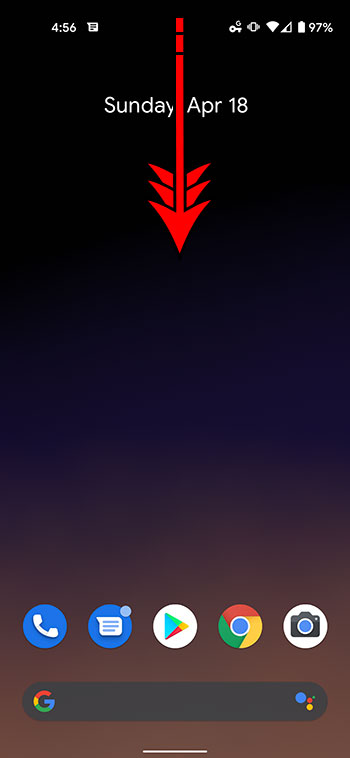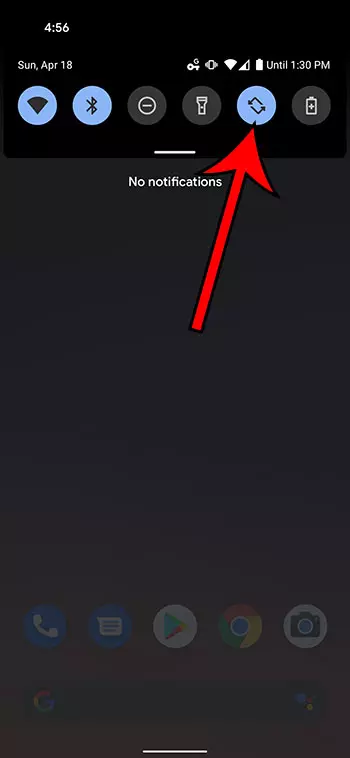Many modern smartphones have the ability to display content in the portrait or landscape orientation. In fact, most devices are able to switch the orientation automatically based on how you are holding the device. The Google Pixel 4A has this option, so you may be wondering how to enable or disable auto rotate on a Google Pixel 4A.
A lot of the websites and apps that you use on your Pixel 4A were designed to work regardless of your screen’s orientation. This means that, in most cases, you can use that content no matter how you are holding the device.
But you might prefer to hold your phone one way, or you might prefer how the screen looks in a particular orientation.
If you find that your screen is not auto rotating correctly, or that it is rotating when you don’t want it to, then you may be looking for the setting that controls that.
Our guide below will show you how to turn the screen rotation lock on or off for the Google Pixel 4A.
How to Enable or Disable Auto Rotate on a Google Pixel 4A
- Swipe down from the top of the screen.
- Tap the Auto Rotate button to turn it on or off.
Our guide continues below with additional information on changing your Pixel 4A’s auto rotate setting, including pictures of these steps.
Did you know that you can take a picture of your screen? Our article on how to screenshot Pixel 4A will show you how.
How to Turn on or Turn Off Screen Rotation Lock on a Pixel 4A (Guide with Pictures)
The steps in this article were performed on a Google Pixel 4A using the Android 11 operating system.
Step 1: Swipe down from the top of the screen on your Pixel 4A.
Step 2: Tap the Auto Rotate button to turn it on or off.
The auto rotate feature is enabled when the button is blue. When auto rotate is turned on your screen will automatically switch between portrait and landscape orientation based on how you are holding the device.
Not every app that you use can be displayed in portrait and landscape. So even if auto rotate is turned on you will find that some apps will stay in either portrait or landscape orientation.
Additional Sources

Matthew Burleigh has been writing tech tutorials since 2008. His writing has appeared on dozens of different websites and been read over 50 million times.
After receiving his Bachelor’s and Master’s degrees in Computer Science he spent several years working in IT management for small businesses. However, he now works full time writing content online and creating websites.
His main writing topics include iPhones, Microsoft Office, Google Apps, Android, and Photoshop, but he has also written about many other tech topics as well.