The IMEI number for your Google Pixel is a unique identifying number attached to your device.
This allows the cellular company to identify your device when it’s on their network.
When you add a phone to a cellular network for the first time, and you didn’t purchase the phone directly from that cellular company, then it’s likely that they will ask for your IMEI number.
Fortunately it’s a short process to locate the IMEI number on your Google Pixel 4A.
Where to Locate the IMEI Number on a Google Pixel 4A
The steps in this article were performed on a Google Pixel 4A using the Android 10 operating system.
Note that your Google Pixel likely has two IMEI numbers, but you probably want the first one unless you know for certain that you need the second one or both of them.
Step 1: Swipe up from the bottom of the Home screen.
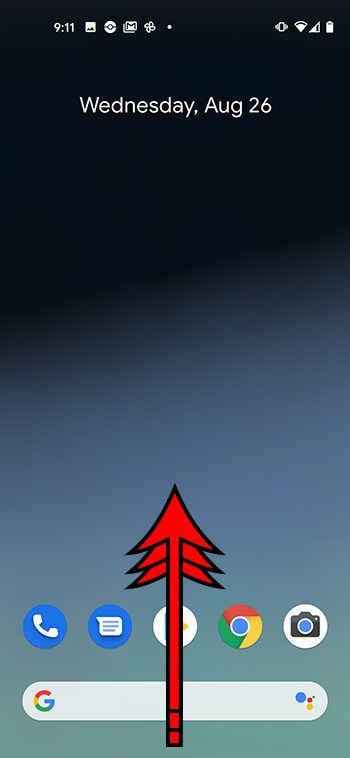
Step 2: Scroll down and touch the Settings button.
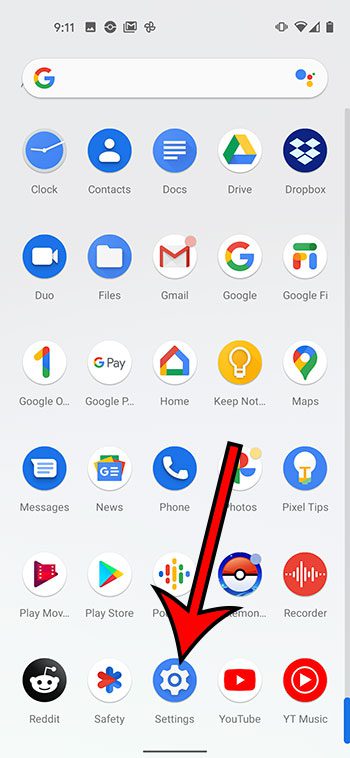
Step 3: Scroll down and choose the About phone option.
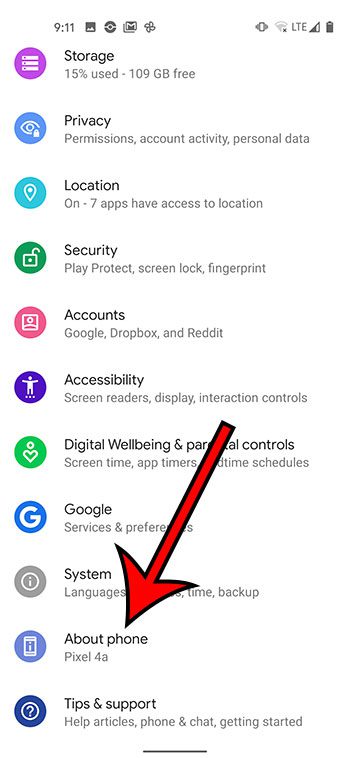
Step 4: Scroll down to find the IMEI number.
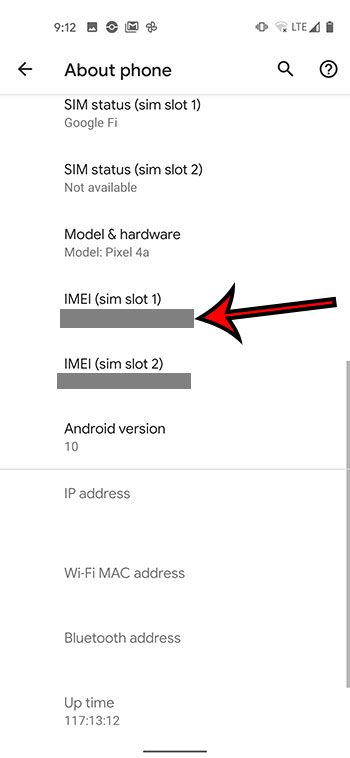
Find out how to take a screenshot on a Google Pixel 4A so that you can create an image of what is on your screen to save, edit, or share with others.

Matthew Burleigh has been writing tech tutorials since 2008. His writing has appeared on dozens of different websites and been read over 50 million times.
After receiving his Bachelor’s and Master’s degrees in Computer Science he spent several years working in IT management for small businesses. However, he now works full time writing content online and creating websites.
His main writing topics include iPhones, Microsoft Office, Google Apps, Android, and Photoshop, but he has also written about many other tech topics as well.