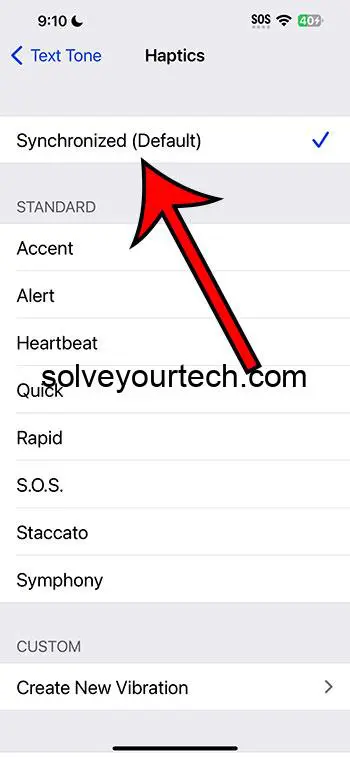Turning on text message vibration on your iPhone 14 is a straightforward process. Navigate to your settings, select “Sounds & Haptics”, and then choose the “Text Tone” option. From there, you can select your desired haptic vibration pattern or create a new one. This quick adjustment ensures you never miss an important text again, even when your phone is on silent.
Once you’ve enabled text message vibrations, your iPhone will vibrate whenever you receive a new text message. This is especially useful if you’re in a noisy environment, or if you prefer to keep your phone on silent. With vibrations turned on, you can stay aware of incoming messages without disturbing those around you.
You can also watch our video about how to turn on text message vibration on iPhone 14 for more on this topic.
Introduction
In the fast-paced world we live in today, staying connected is more crucial than ever. For many of us, our smartphones are an extension of ourselves, keeping us in touch with friends, family, and colleagues. The iPhone 14, with its sleek design and powerful features, is a popular choice for many. However, with its multitude of settings and options, it can sometimes be tricky to navigate and customize it to fit our personal preferences.
One such customization that can significantly enhance your messaging experience is adjusting the vibration settings for text messages. Why is this important, you ask? Well, there are several scenarios where having your phone vibrate for text messages can be incredibly beneficial. Perhaps you’re in a meeting, at the movies, or in a classroom setting where having your phone ring would be disruptive. In these cases, having vibration enabled ensures you’re still aware of incoming messages without causing a disturbance.
On the other hand, you might be in a loud environment where hearing your ringtone is challenging; again, vibration to the rescue! Let’s delve into the steps to ensure you know exactly how to turn on text message vibration on your iPhone 14.
Related: How to Turn Off Text Message Vibration on iPhone 14
Step by Step Tutorial
This step-by-step guide will walk you through the process of turning on text message vibration on your iPhone 14, ensuring you never miss an important message again.
Step 1: Open Settings
Navigate to the “Settings” app on your iPhone 14.
Opening “Settings” is your gateway to adjusting various functionalities on your iPhone, and in this case, it’s where you’ll start the process of enabling text message vibrations.
Step 2: Select “Sounds & Haptics”
Scroll down and tap on “Sounds & Haptics”.
This section of the settings houses all the options related to sounds and vibration patterns for different alerts on your iPhone.
Step 3: Choose “Text Tone”
In “Sounds & Haptics”, find and tap on “Text Tone”.
Here you’ll find options to customize the sound and vibration settings specifically for text messages.
Step 4: Select “Haptics”
At the top of the “Text Tone” screen, tap on “Haptics”.
This opens a list of available vibration patterns, and it’s where you can also create your own custom pattern.
Step 5: Choose a Vibration Pattern or Create Your Own
Select your preferred vibration pattern from the list, or tap on “Create New Vibration” to make your own.
Choosing a distinct vibration pattern can make it easier to identify text messages without even looking at your phone.
Pros
Let’s explore some benefits of turning on text message vibration on your iPhone 14.
Awareness
Stay aware of incoming messages even when your phone is on silent.
By enabling vibration for text messages, you ensure that you are always aware of new messages, which is crucial for timely responses.
Discreet Notifications
Receive notifications without disturbing others.
This feature is perfect for situations where you need to keep your phone quiet, such as meetings or public spaces, but still want to be notified of new messages.
Customization
Personalize your notification experience.
The ability to choose or create your own vibration pattern adds a level of personalization to your iPhone, making your notification experience tailored to your preferences.
Cons
However, there are also some drawbacks to consider.
Battery Drain
Potential impact on battery life.
Having vibration enabled for text messages can lead to quicker battery drain, as the motor that produces the vibration uses additional power.
Missed Notifications
You might still miss notifications.
If your iPhone is placed on a soft surface, the vibration might not be strong enough to catch your attention, leading to missed messages.
Overwhelm
It can be overwhelming with frequent messages.
If you receive a high volume of text messages, constant vibrations can become overwhelming and might prompt you to reconsider having this feature enabled.
Video About Enabling Message Vibration
Additional Information
Turning on text message vibrations on your iPhone 14 is a personal preference and depends on how you use your device. Some people prefer to have all notifications turned off to minimize distractions, while others want to be alerted to every single message, call, or alert.
Vibration settings are just one aspect of how you can customize your iPhone experience. Exploring the “Sounds & Haptics” settings further, you’ll find options to adjust the vibration settings for other types of notifications, such as calls, mail, and calendar alerts. Additionally, if you decide that the vibration is too strong or too weak, you can adjust the intensity in the “Vibration” settings. Remember, making your device work for you is all about finding the right balance that suits your lifestyle and preferences.
Summary
- Open “Settings”
- Tap “Sounds & Haptics”
- Select “Text Tone”
- Choose “Haptics”
- Pick a vibration pattern or create your own
Frequently Asked Questions
Can I create my own vibration pattern?
Yes, you can create a custom vibration pattern. In the “Vibration” settings, select “Create New Vibration” and follow the prompts to design your unique pattern.
Will turning on vibration for text messages affect my battery life?
Yes, enabling vibration can lead to quicker battery drain since the motor used to create vibrations consumes power.
Can I have different vibration patterns for different contacts?
Yes, you can assign specific vibration patterns to specific contacts through the contact’s individual settings.
Is it possible to turn off vibration for all other notifications but leave it on for text messages?
Yes, you can customize vibration settings for different types of notifications individually through the “Sounds & Haptics” settings.
Can I adjust the intensity of the vibration?
Yes, you can adjust the vibration intensity in the “Vibration” settings on your iPhone 14.
Conclusion
Staying connected in our fast-paced world is crucial, and ensuring you never miss an important text message is a part of that. Turning on text message vibrations on your iPhone 14 is a simple yet effective way to stay aware of incoming messages, without disturbing those around you. Whether you’re in a noisy environment, in a quiet meeting, or just prefer having your phone on silent, this feature ensures you’re always in the loop. Remember, it’s all about finding the balance that works best for you, and with the customization options available, you can tailor your iPhone’s settings to fit your personal preferences.

Matthew Burleigh has been writing tech tutorials since 2008. His writing has appeared on dozens of different websites and been read over 50 million times.
After receiving his Bachelor’s and Master’s degrees in Computer Science he spent several years working in IT management for small businesses. However, he now works full time writing content online and creating websites.
His main writing topics include iPhones, Microsoft Office, Google Apps, Android, and Photoshop, but he has also written about many other tech topics as well.