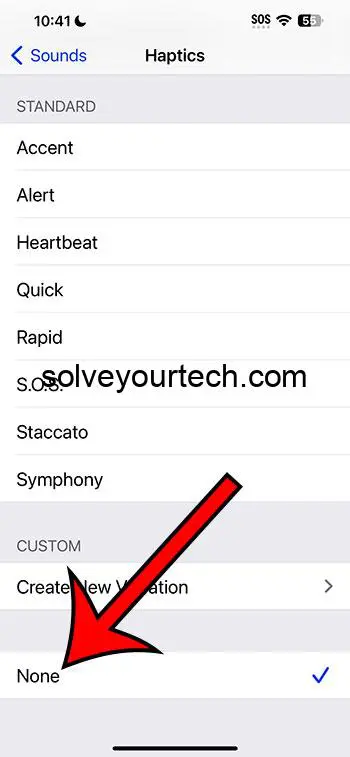Tired of your iPhone buzzing with every new text message? Turning off text message vibrations on your iPhone with iOS 17 is straightforward. Dive into the settings, tweak a few options under Sounds & Haptics, and enjoy the silence. After you’ve disabled the vibrations, your iPhone will stop shaking itself up every time a text comes in, letting you enjoy some peace and quiet.
After completing this action, your iPhone will no longer vibrate when you receive a text message. This means you’ll rely solely on visual notifications or any set audible alerts to know when a message has arrived. It’s ideal for those situations where you need your iPhone to be seen, not heard—like meetings, movie nights, or when you’re just craving a little tranquility.
You can also watch this video about how to turn off text message vibration on iPhone for more information.
Introduction
We’ve all been there—sitting in a quiet room, deeply focused on a task, when suddenly our iPhone erupts with a buzz that breaks our concentration. Text message vibrations can be a bit of a double-edged sword. Sure, they’re fantastic for notifying us without a loud ringtone, but sometimes they’re just plain disruptive. As we’re going to explore, iOS 17 has given iPhone users more control than ever over their device’s alert systems, including the ability to turn off text message vibrations.
Why is this important? Consider the various scenarios—maybe you’re in a meeting, a library, or perhaps someone’s asleep next to you. In such situations, a vibrating alert can be just as intrusive as any sound. And let’s face it, there are times when we all need our phones to be as unobtrusive as possible. This feature is a boon for professionals, students, and frankly, anyone who desires a little quiet time without missing important texts. So, if you want to know how to silence your iPhone in the most literal sense, read on!
Related: iPhone 15 – How to Turn Off All Vibration
A Step by Step Tutorial
Before diving into the detailed steps, know that what we’re about to do is quite simple. By following these instructions, you’ll teach your iPhone to keep calm and carry on, vibration-free, when a text message rolls in.
Access Settings
Open the Settings app on your iPhone.
In the Settings app, you’ll find a vast array of options. For now, we’ll focus on the Sounds & Haptics section, which is your gateway to customizing how your iPhone alerts you.
Sounds & Haptics
Select the ‘Sounds & Haptics’ option.
Once you’re in, you’ll see all the ways your iPhone tries to grab your attention, from ringtone to mail alerts. But our mission is to stop the vibrations, so let’s march on!
Text Tone
Tap on ‘Text Tone’ to adjust the settings for text messages.
This is where you can pick a new sound for text messages or, as we’re about to do, turn off vibrations entirely.
Vibration
At the top of the screen, tap on ‘Haptics.’
Here, you can choose from a list of vibration patterns or create your own. But to ensure your phone stays still, we’ll need to proceed to the next step.
None
Select ‘None’ to disable the vibration.
By choosing ‘None,’ you’re telling your iPhone that when a text comes in, it should not stir or make a move—just a quiet alert on the screen, and that’s it.
Pros
Distraction-Free Environment
Creates a distraction-free environment.
Without the constant interruption of vibrations, you can focus better on your tasks at hand. This can lead to increased productivity, especially in work or study environments.
Stealth Mode
Allows for a more discreet notification system.
In situations where discretion is key—like in a meeting or at the theater—a vibration-free phone means you’ll be the only one aware of your incoming messages.
Saves Battery Life
Potentially saves battery life.
Vibrations can use more battery power than you might think. By turning them off, you might just squeeze out a little more life from your device between charges.
Cons
Missed Notifications
Risk of missing notifications.
Without vibrations, it’s easier to miss an incoming text if you’re not looking at your phone, especially in loud environments.
Less Alert Flexibility
Reduces notification flexibility.
Vibrations provide a non-audible alert that can be handy when you need to keep your phone silent but still want to be notified. Turning them off takes away this option.
Habit Adjustment
Requires an adjustment period.
If you’re accustomed to your phone vibrating for alerts, you may need time to get used to the lack of physical feedback when messages come in.
Video About Turning Off Text Vibration
Additional Information
Even with vibrations turned off for texts, your iPhone can still alert you in a variety of ways. LED flash alerts are an alternative that can provide a visual cue for incoming messages without disturbing others. Also, remember that Do Not Disturb and Focus modes are powerful tools for managing notifications and can be customized to suit your specific needs. For instance, you can set specific contacts whose messages will always come through, vibrations or not. It’s all about finding the balance that works for you and your lifestyle.
Another tip: if you’re concerned about missing urgent messages, iOS allows for Emergency Bypass, which can override silent settings for certain contacts. This means you can still receive vibrations or sounds from select people even when you’ve turned off vibrations for everyone else.
Summary
- Open Settings.
- Tap Sounds & Haptics.
- Select Text Tone.
- Choose Haptics.
- Set to None.
Frequently Asked Questions
Can I set custom vibrations for specific contacts?
Yes, you can set custom vibrations for individual contacts even after disabling general text vibrations.
Will turning off vibrations affect my alarm?
No, alarm settings are separate and will not be affected by changes to text message vibrations.
Can I still receive vibration alerts for phone calls?
Yes, you can maintain vibration alerts for phone calls while disabling them for texts.
What if I change my mind?
You can always go back into the settings and re-enable vibrations for text messages at any time.
Are there alternative ways to be notified of texts?
Absolutely! You can use LED flash alerts, on-screen notifications, or set special ringtones for certain contacts.
Conclusion
Managing your iPhone’s alerts to suit your lifestyle is a hallmark of modern smartphone use, and turning off text message vibrations is a simple but effective tweak. For those who seek a quieter, less intrusive phone experience, disabling these vibrations is a real boon. But it’s not a one-size-fits-all solution; you should weigh the pros and cons based on your personal and professional life.
Consider your environment, your habits, and your needs before making the change. If you decide to go vibration-free, remember that iOS 17 offers a wealth of customization to ensure you don’t miss those important messages.

Matthew Burleigh has been writing tech tutorials since 2008. His writing has appeared on dozens of different websites and been read over 50 million times.
After receiving his Bachelor’s and Master’s degrees in Computer Science he spent several years working in IT management for small businesses. However, he now works full time writing content online and creating websites.
His main writing topics include iPhones, Microsoft Office, Google Apps, Android, and Photoshop, but he has also written about many other tech topics as well.